Using Bing Custom Search with Microsoft Copilot Studio for Generative Answers
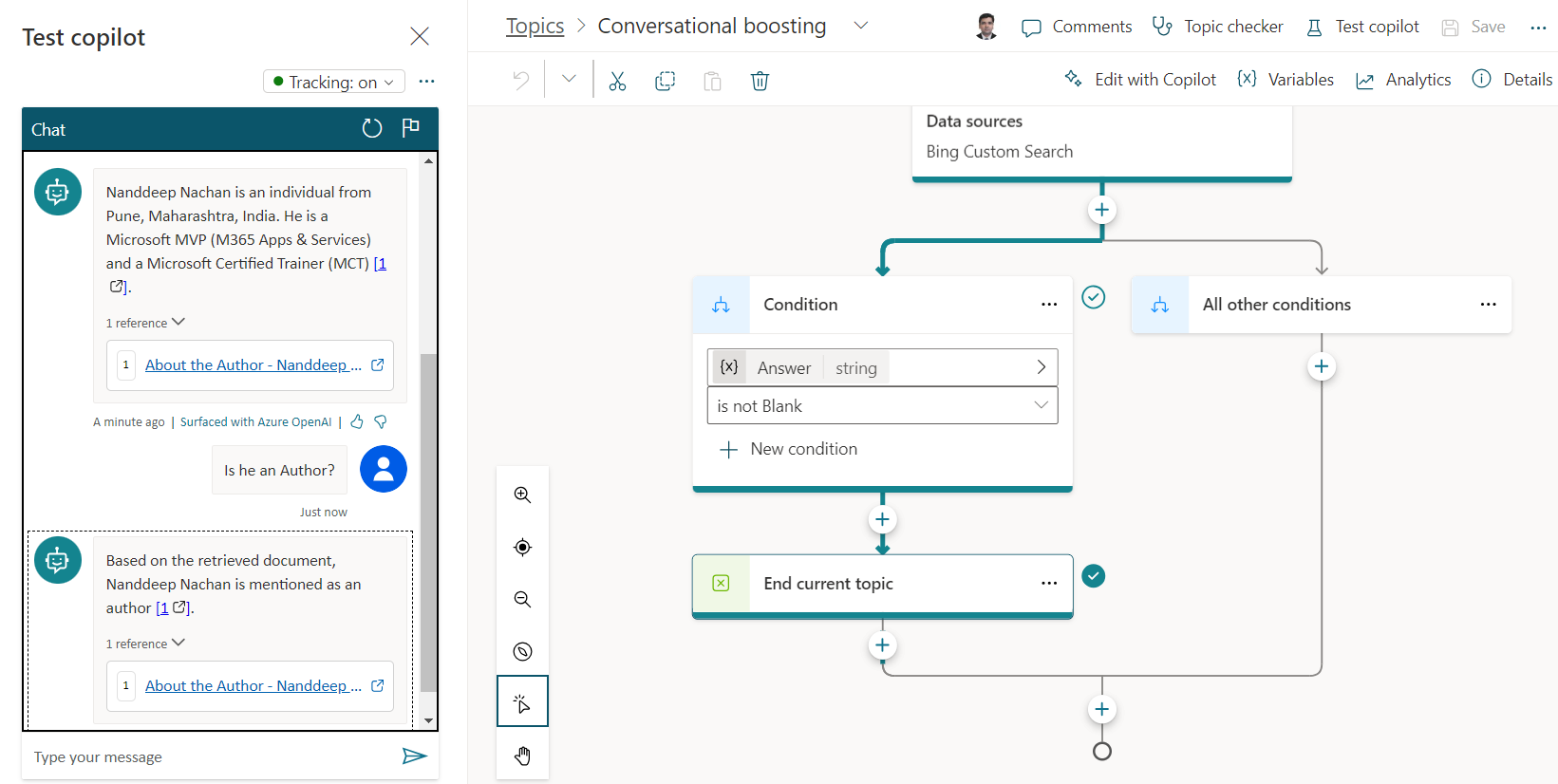
Overview
Using the Bing search engine API, you can find public available data. You can either use the default Bing Search or customize your search with specific content using Bing Custom Search. Bing Search makes it easier to find what you need by searching through lots of sources at once.
In this article, we will explore how to set up your own Bing Custom Search and use it to get helpful answers on a specific topic for generative answers with Microsoft Copilot Studio.
Setup Custom Bing Search
To use the custom Bing search with our Copilot, we need to provision custom Bing Search resource and get the key by following the below steps:
- Navigate to https://customsearch.ai/.
- Click Get Started. Log-in if prompted.
- Click Create new instance.
-
Name your custom search instance.
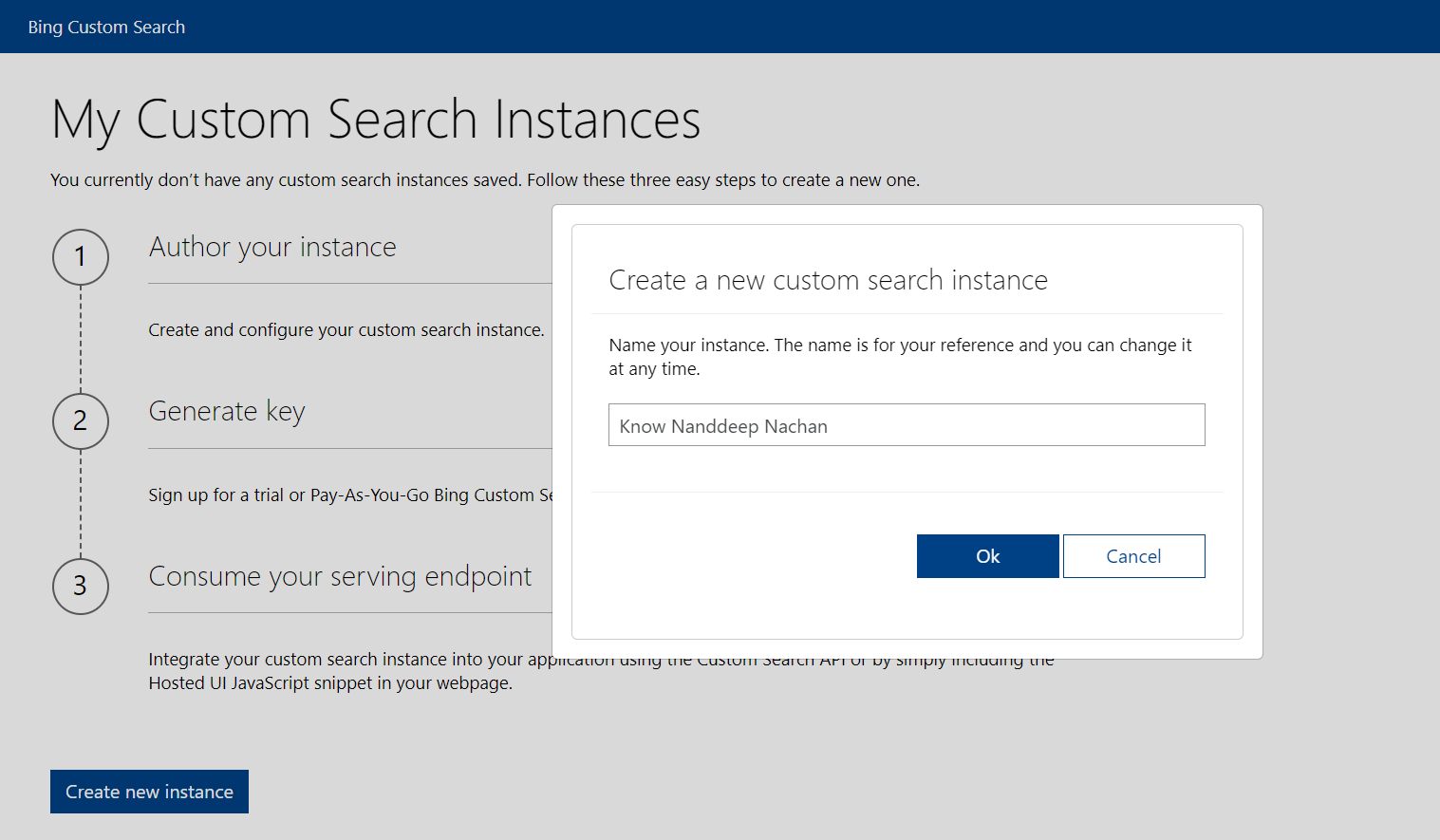
- Click Ok.
- Enter any URL from the public domain. For this article, I will mention my blog site URL.
-
Try out the search experience in the right-side panel to preview the results.
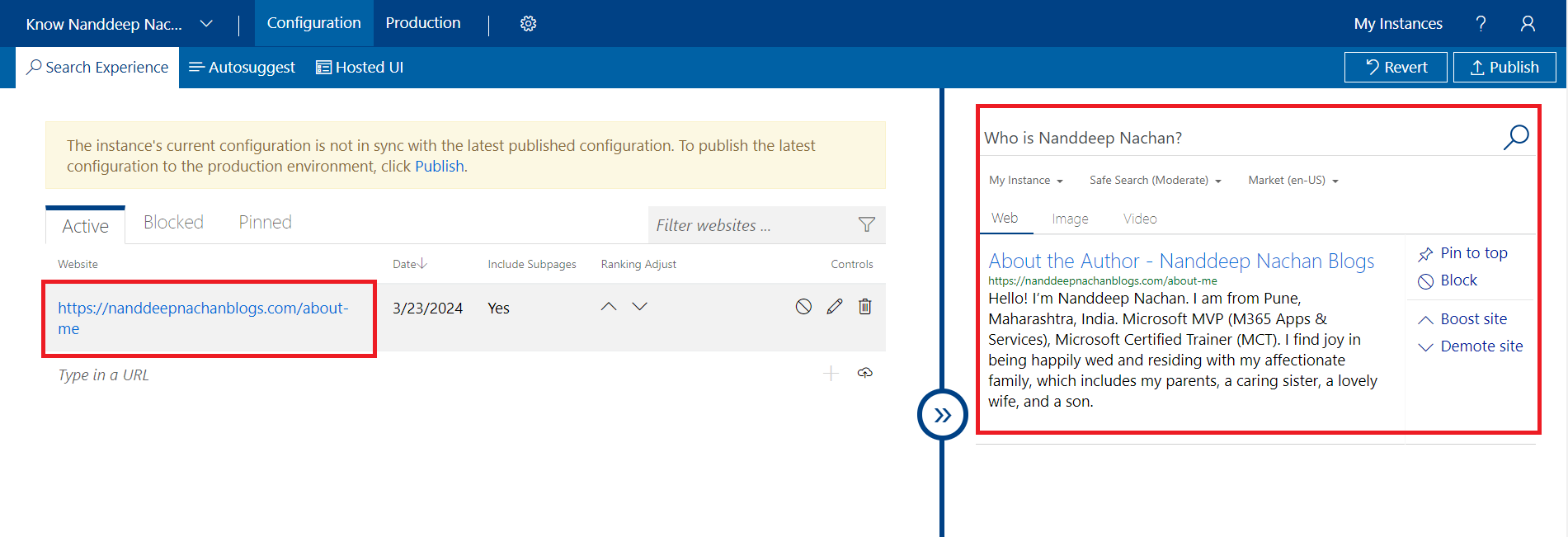
-
Click Publish to publish the results.
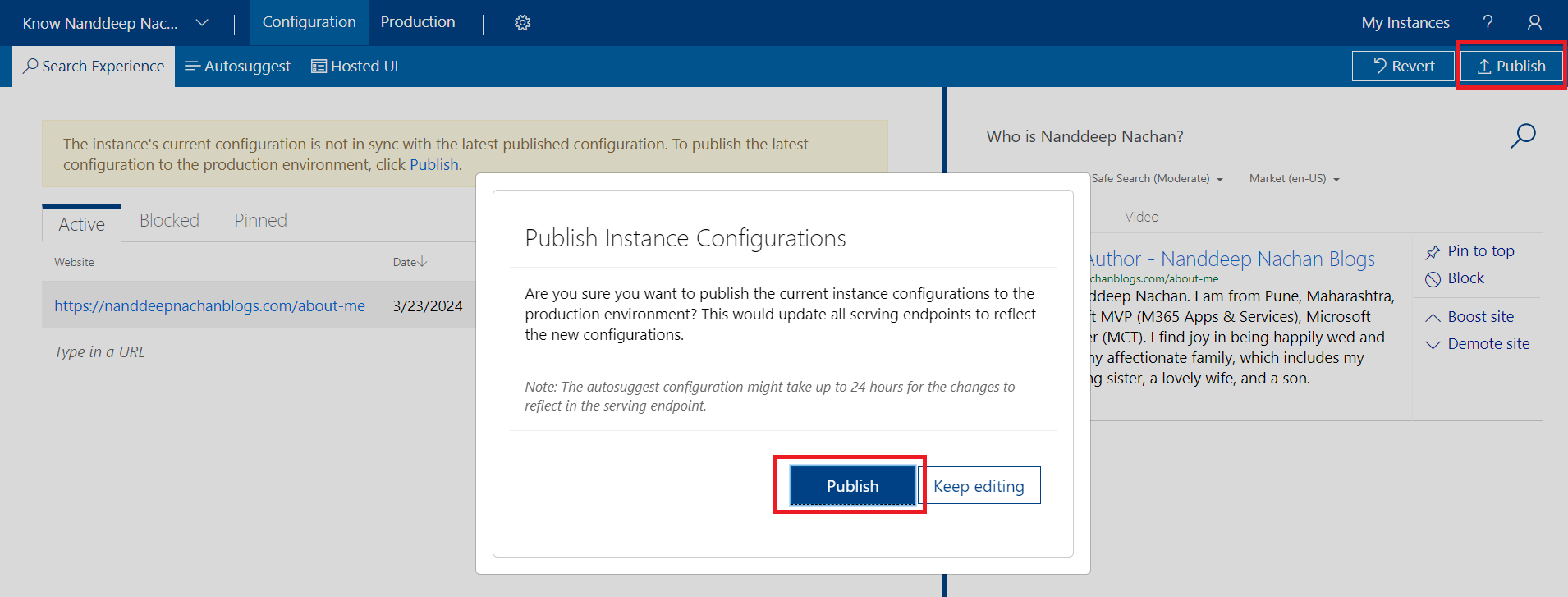
-
On the successful publish, click Go to production environment.
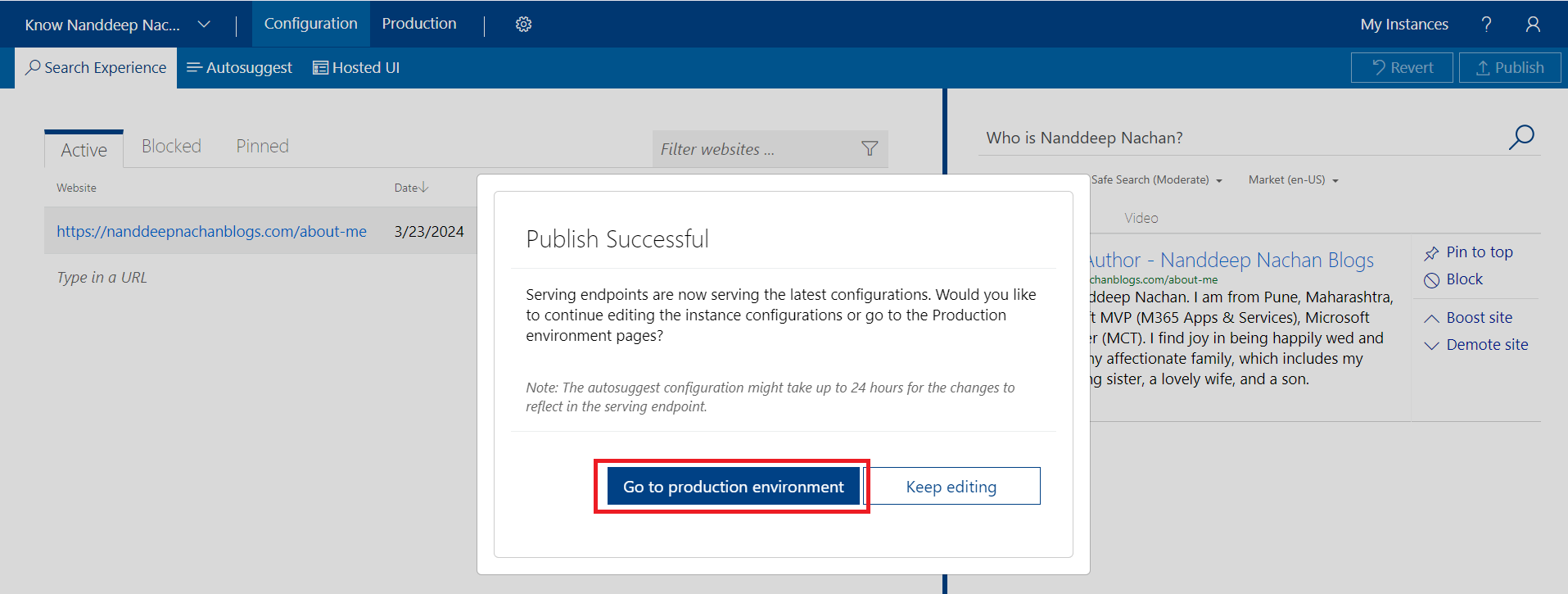
- This will load the custom search endpoint details. Note down the Custom Configuration ID.
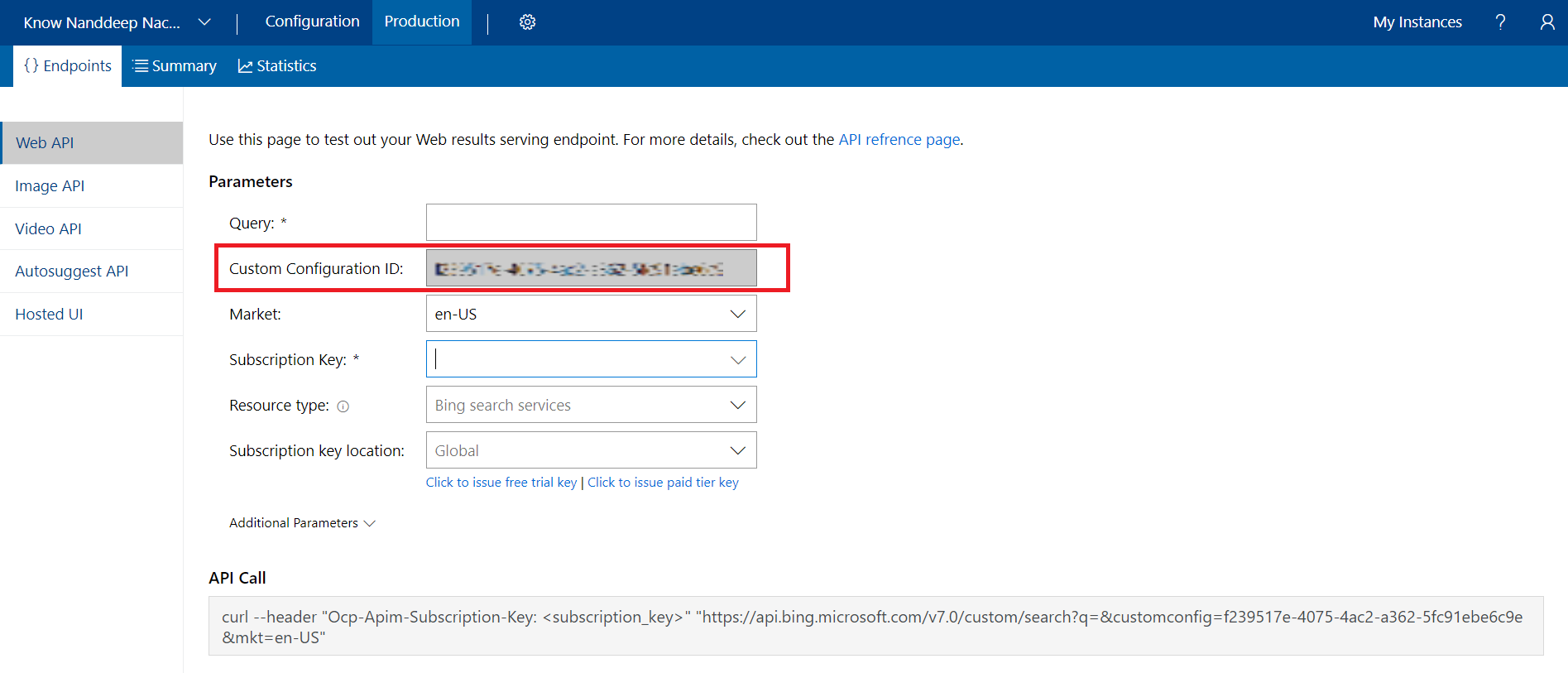
Use Custom Bing Search for generative answers
We will now use the custom Bing search for generative answers in Microsoft Copilot Studio. Follow the below steps:
- Open https://copilotstudio.microsoft.com/.
- Create a new Copilot named “Bing Custom Search Copilot”.
- From the left navigation, click Topics.
-
Under System tab, open the Converstional boosting topic.
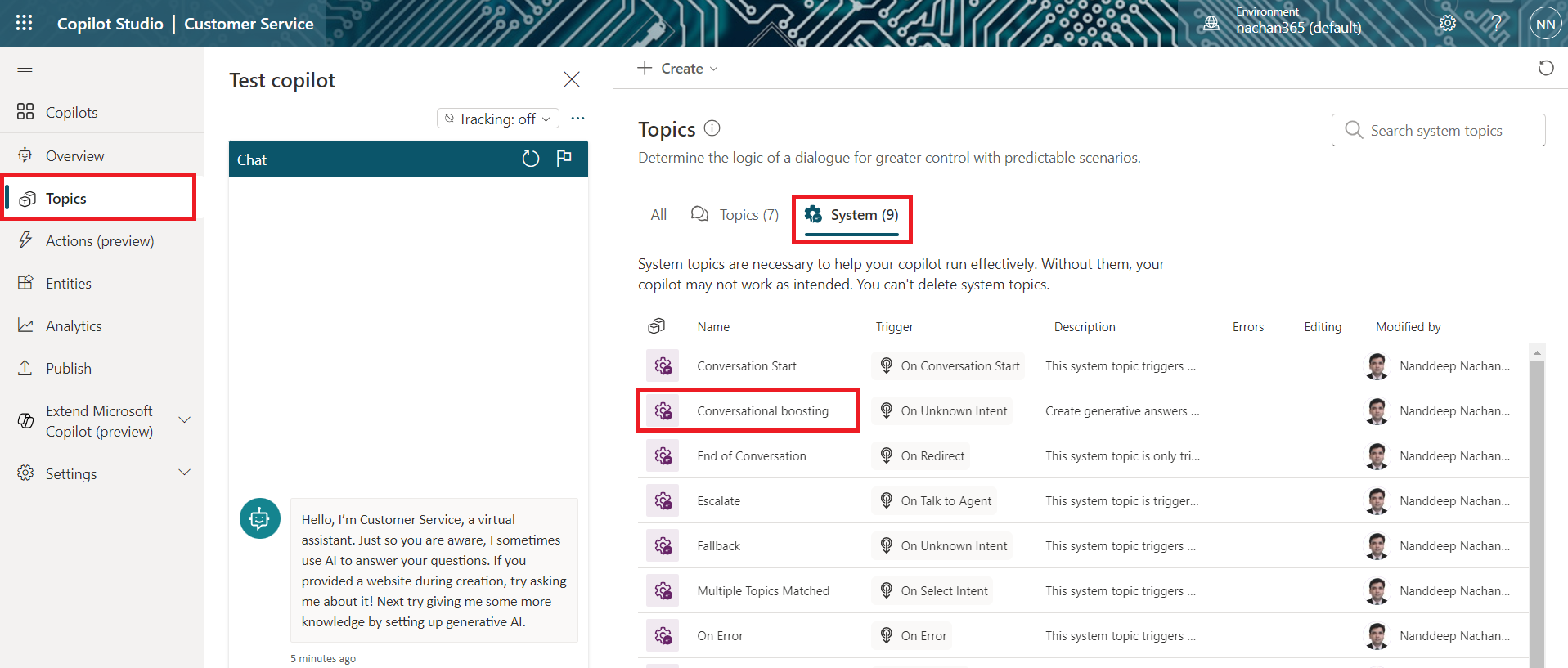
-
Locate the Create generative answers node. It has various data sources like Public website, Custom Bing Search, SharePoint, Azure OpenAI Services on your data.
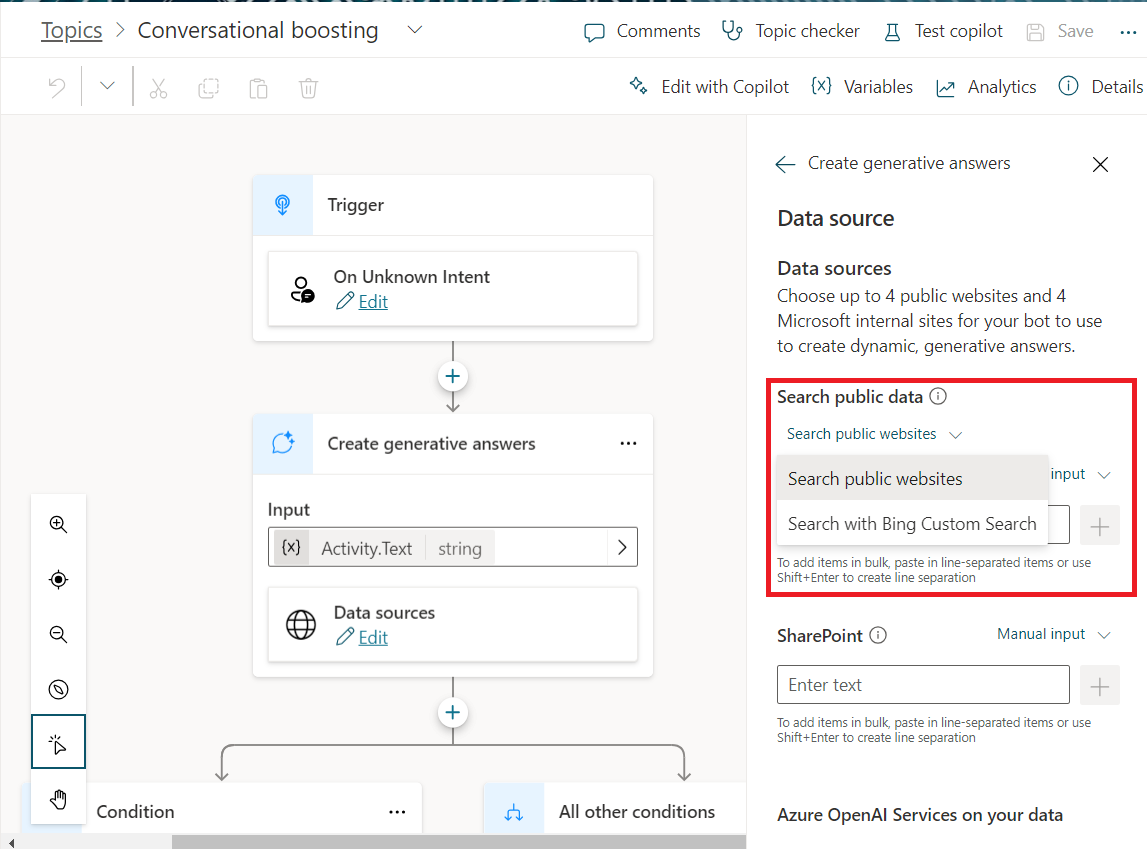
- Under Search public data, Select Search with Bing Custom Search option.
-
Specify the Customer Configuration ID generated in the previous section.
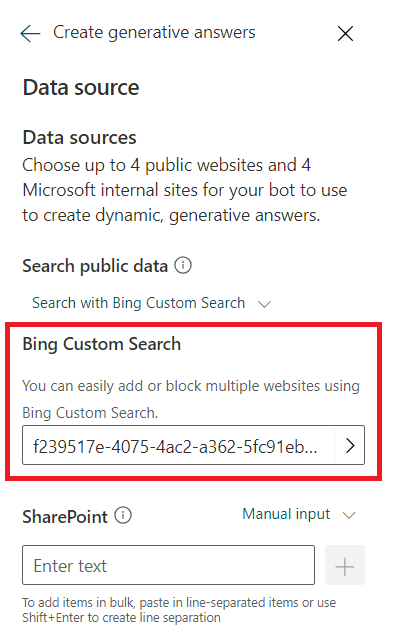
- Save the changes.
Test the Copilot
Follow the below steps to test the Copilot working with custom Bing search.
- From the left pane, select Test your copilot.
- Type your question related to information indexed in Bing search.
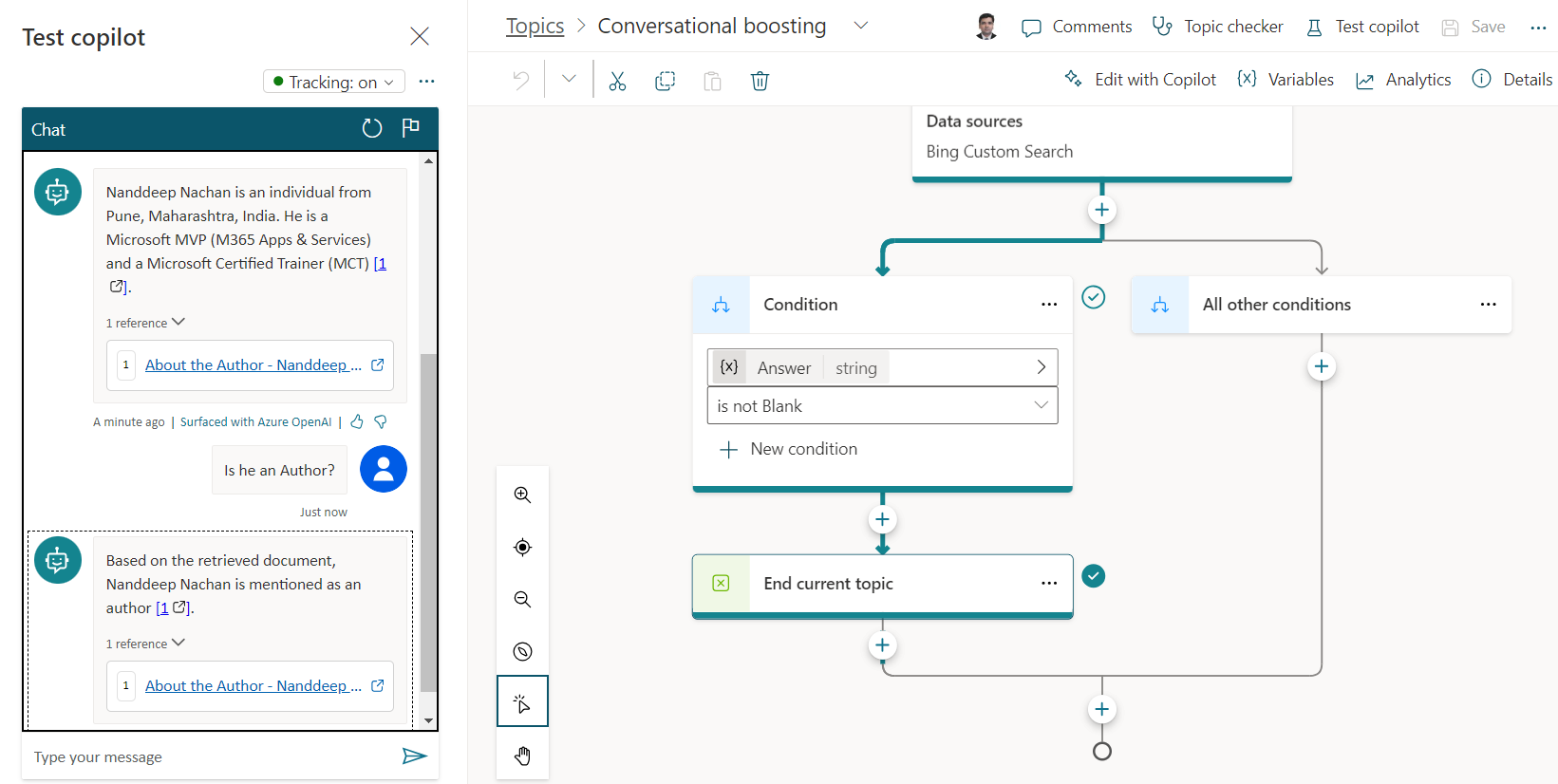
Summary
Using the Bing search engine API, you can find public available data. We explored how to configure a Bing Search instance and use it in a Copilot using Microsoft Copilot Studio.





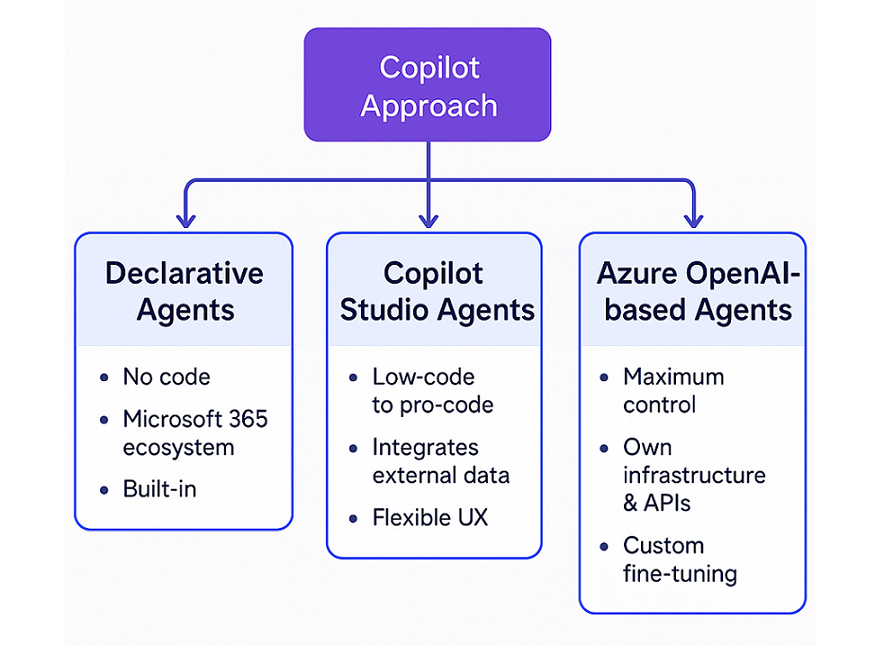
Leave a comment