Getting started with GitHub Copilot
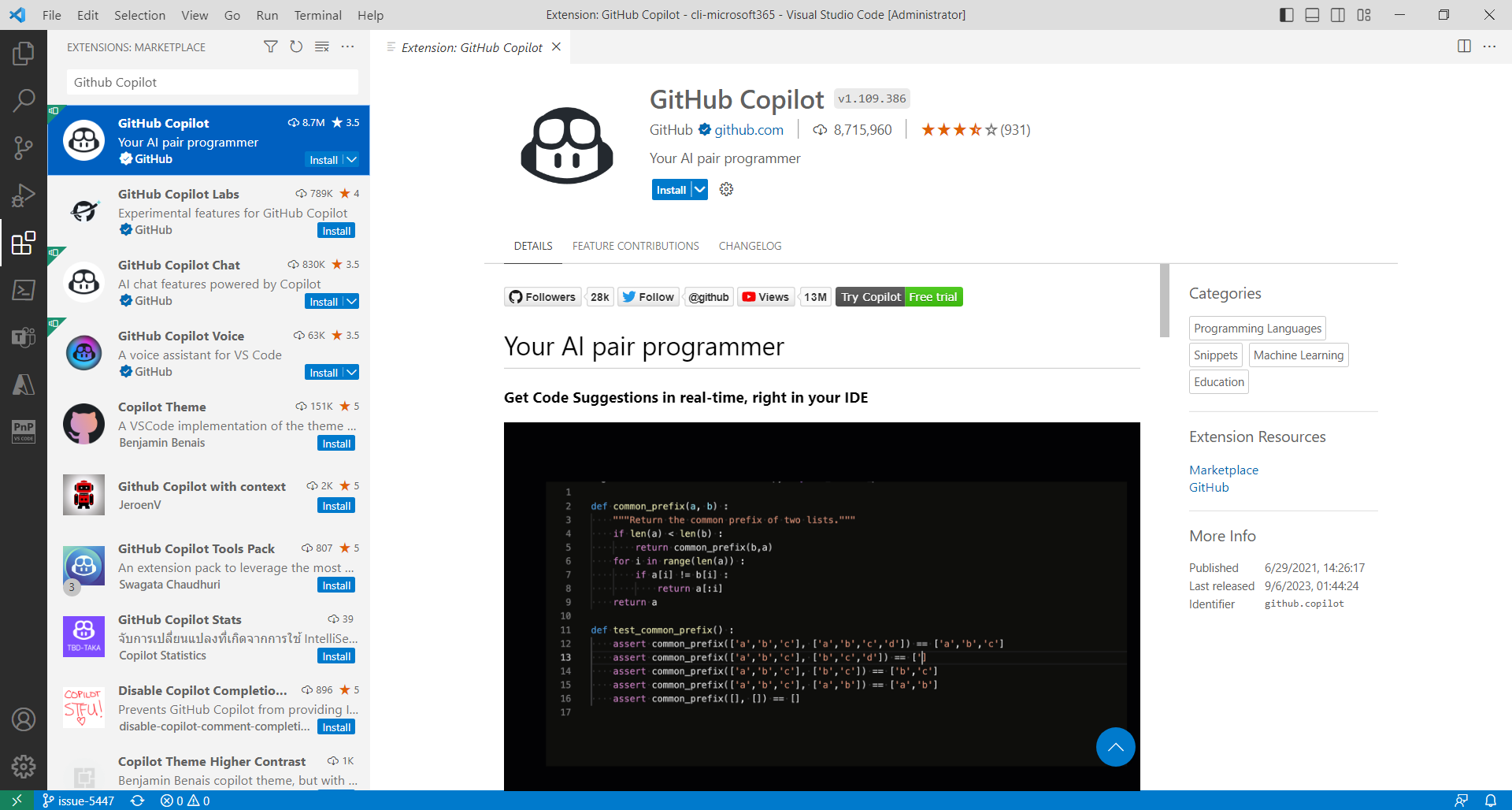
Overview
It is an exciting time to start developing alongside AI as a pair programmer. GitHub Copilot excites the developers by giving code completion suggestions in various languages.
In this article, we will have an overview of GitHub Copilot and will follow the instructions to set it up in Visual Studio Code.
What is GitHub Copilot?
GitHub Copilot is an AI-powered coding assistant developed by GitHub in collaboration with OpenAI. It is designed to help developers write code more efficiently and with fewer errors by providing code suggestions and auto-completions directly within integrated development environments (IDEs) like Visual Studio Code (VS Code).
Key features of GitHub Copilot includes:
- Code Autocompletion : Copilot can suggest code completions as you type, helping you write code faster and with fewer errors. It can generate code for a wide range of programming languages and frameworks.
- Code Comments : Copilot can generate comments for your code to explain what it does, making your code more readable and understandable.
- Code Documentation : It can also generate documentation for functions and classes, making it easier for you and your team to understand and work with the code.
- Contextual Suggestions : Copilot understands the context of your code and provides relevant suggestions based on the code you’ve already written, including variable names, function names, and more.
- Code Fixes : It can identify and suggest fixes for common programming errors, helping you maintain code quality and reduce debugging time.
- Support for Multiple Languages : GitHub Copilot supports a wide range of programming languages, making it useful for a diverse set of development tasks.
- Code Examples : Copilot can provide code examples for common programming tasks and functions, helping you learn and implement best practices.
GitHub Copilot is built on OpenAI’s GPT-3 technology and has been trained on a vast dataset of publicly available code from GitHub repositories. It aims to boost developer productivity by providing real-time assistance during the coding process.
However, it’s important to note that while Copilot can be a valuable tool for developers, it doesn’t replace the need for a deep understanding of programming concepts and best practices. Developers should still review and test the code generated by Copilot to ensure it meets their specific requirements and quality standards.
Is it good or bad?
GitHub Copilot should be used thoughtfully and in conjunction with a solid foundation of programming knowledge. There are various factors that make you feel good or bad about AI pair programming.
Pros:
-
Increased Productivity : Copilot can significantly speed up coding tasks by providing code suggestions, autocompletion, and documentation.
-
Learning assistant : Copilot can be your valuable mentor for learning and understanding new programming languages, libraries, and frameworks by providing examples and explanations.
-
Code quality improvements : It can enforce coding conventions and naming conventions, ensuring that your codebase maintains consistency.
Cons:
-
Dependency on AI-assisted tool : Overreliance on Copilot without a solid understanding of programming concepts can hinder your growth as a developer.
-
Hallucinations : The code generated by Copilot may not always meet your project’s specific requirements or quality standards.
-
Privacy and Security : Using Copilot requires sharing your code with GitHub, which raises privacy and security concerns.
Set up GitHub Copilot in VS Code
Install Visual Studio Code
If you don’t have VS Code installed, download and install it from the official website: https://code.visualstudio.com.
Install the GitHub Copilot Extension
GitHub Copilot is an extension for VS Code. You can install it from the Visual Studio Code Marketplace. Here’s how:
- Open Visual Studio Code.
- From the left bar, click the Extensions icon (or use the keyboard shortcut Ctrl+Shift+X).
- Search for GitHub Copilot in the Extensions Marketplace.
-
Click Install.
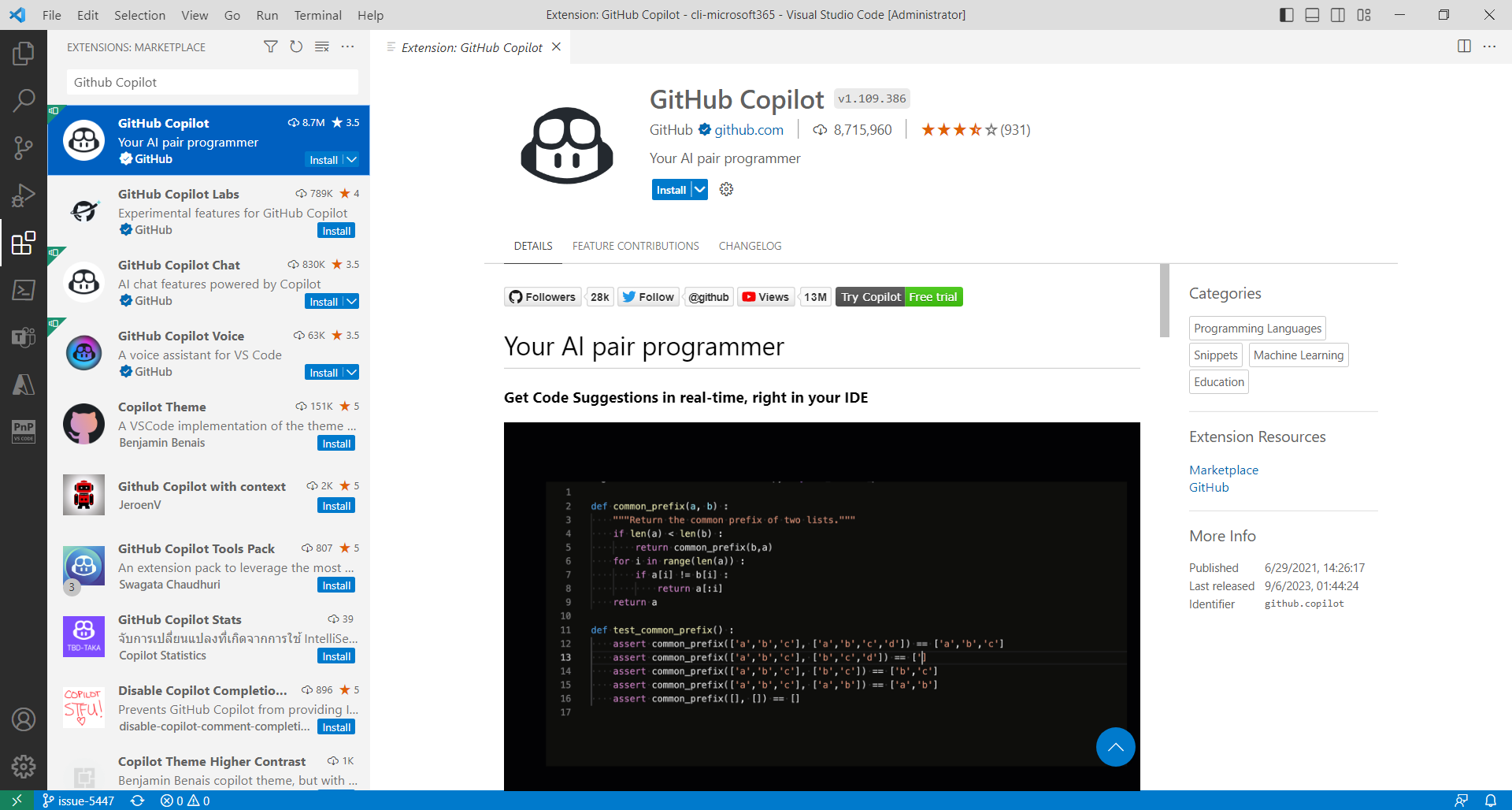
Sign In to GitHub:
To use GitHub Copilot, you need to be signed into your GitHub account within VS Code.
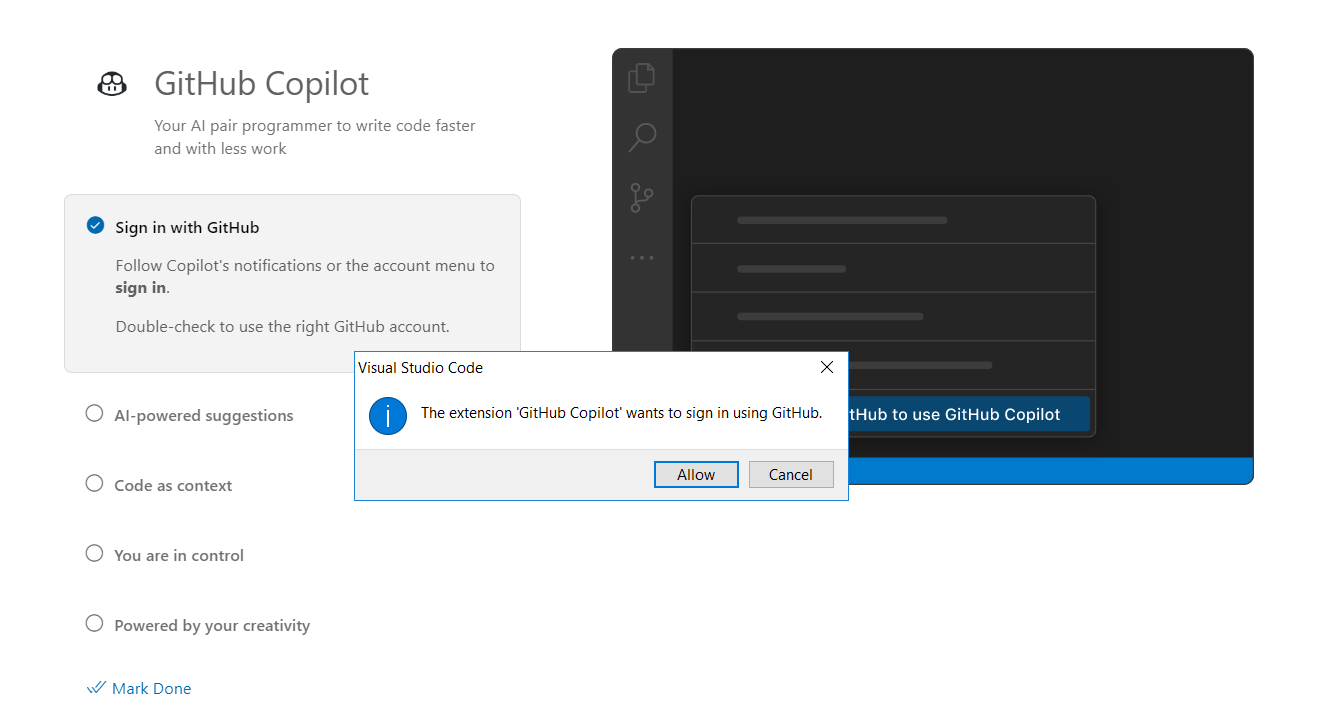
Authorize GitHub Copilot:
Once you’re signed in to your GitHub account, you may need to authorize GitHub Copilot to access your GitHub repositories. Follow the on-screen prompts to grant the necessary permissions.
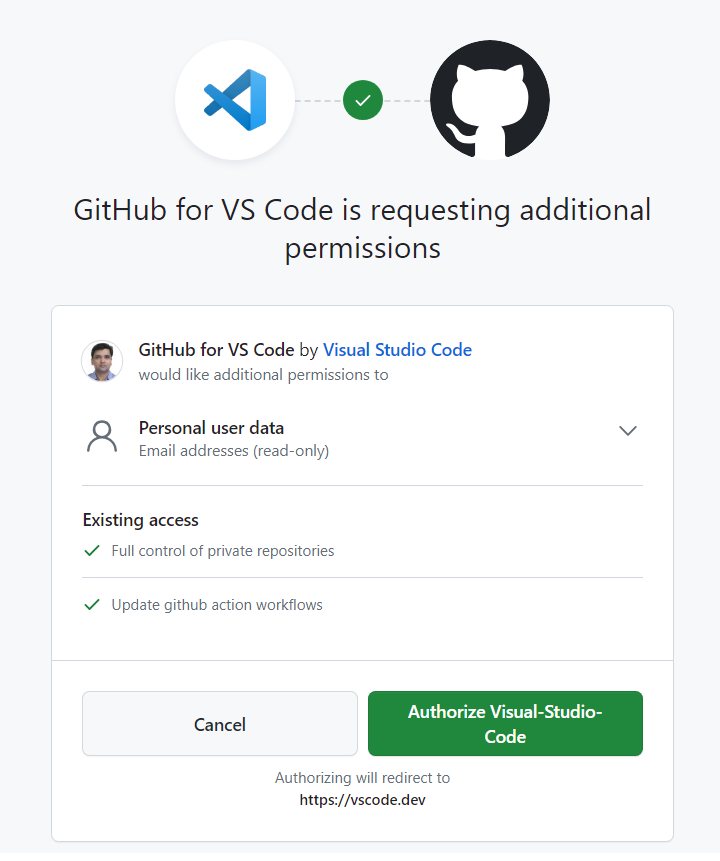
License Activation (if required):
Depending on your subscription and licensing status, you may need to activate GitHub Copilot with a valid license key or by signing in with your GitHub account.
Start Using GitHub Copilot
GitHub Copilot should now be ready to use. As you start coding in VS Code, you’ll see suggestions, autocompletion, and code generation assistance provided by Copilot.
Below is an example of Copilot suggesting a function in TypeScript language for adding 2 numbers:

Summary
GitHub Copilot represents a significant advancement in developer tooling by harnessing the power of AI to streamline the coding process, promote best practices, and enhance productivity. Developers across a wide range of industries and domains can benefit from its features, whether they are working on open-source projects, commercial software, or personal coding projects.






Leave a comment