Using media Action Types in SPFx ACEs
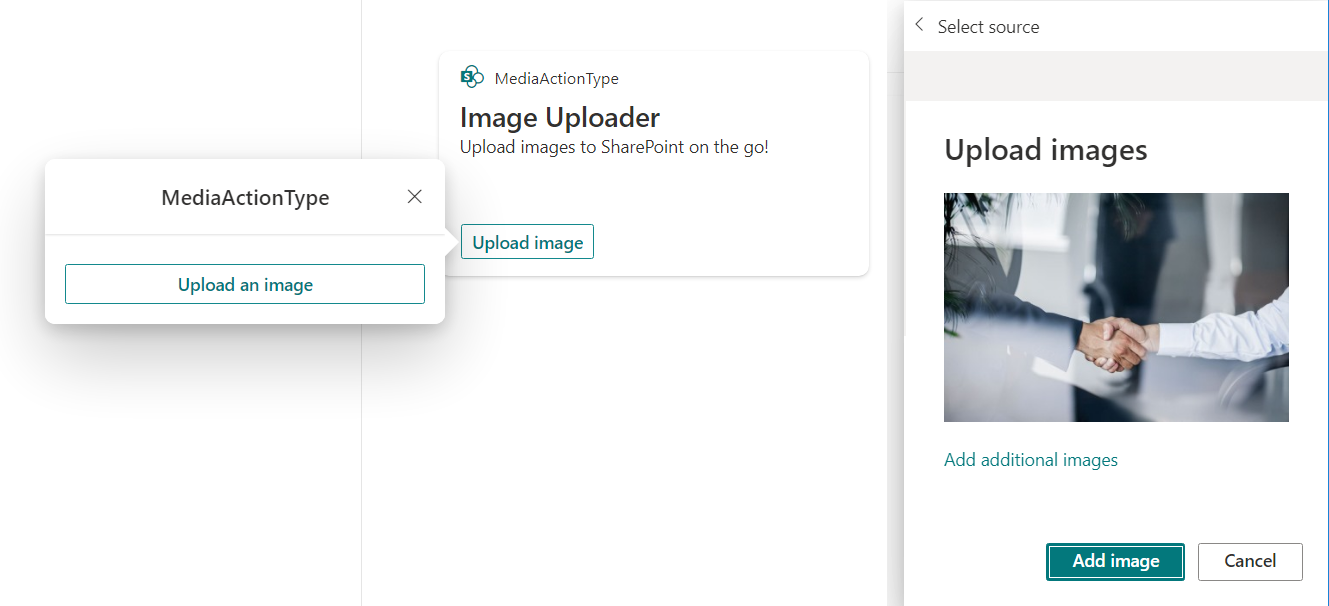
Overview
SPFx v1.15 has introduced new action types for media to use in Adaptive Card Extensions to select Images from your native device.
In this article, we will get introduced to using these new media action types.
Scaffold SPFx ACE solution
Let us start by scaffolding the SPFx ACE solution to get familiar with new media action type.
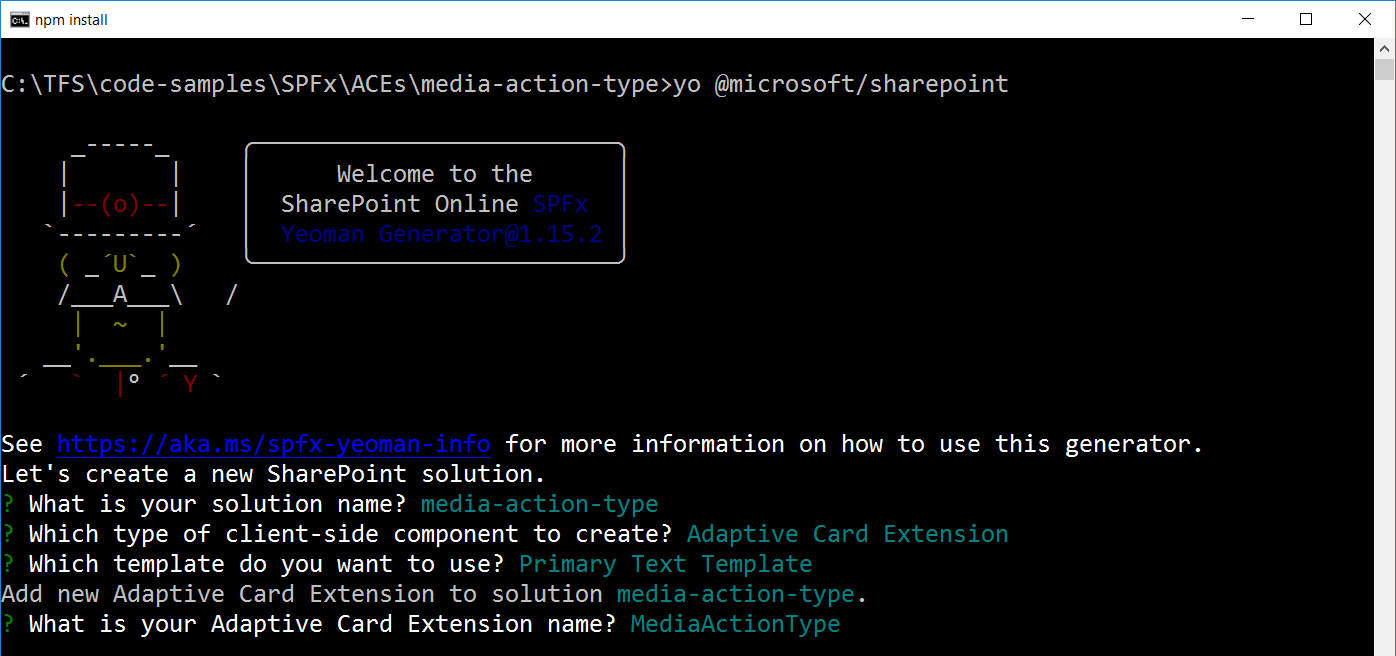
Install packages
Install the PnP/PnPJS package using below command
npm install @pnp/sp --save
This package will help us to upload a file to SharePoint library.
Create a File Upload Service
Create a folder/file structure at /src/services/FileUploadService.ts for file upload operation.
import { AdaptiveCardExtensionContext } from "@microsoft/sp-adaptive-card-extension-base";
import { spfi, SPFx, SPFI } from "@pnp/sp";
import "@pnp/sp/webs";
import "@pnp/sp/files";
import "@pnp/sp/folders";
export class FileUploadService {
private _sp: SPFI;
public context: AdaptiveCardExtensionContext;
public setup(context: AdaptiveCardExtensionContext): void {
if (!this._sp && typeof context !== "undefined") {
this._sp = spfi().using(SPFx(context));
this.context = context;
}
}
public async UploadFile(fileName: string, content: string): Promise<void> {
const base64Response = await fetch(content);
const myblob = await base64Response.blob();
await this._sp.web
.getFolderByServerRelativePath("Shared Documents")
.files
.addChunked(fileName, myblob, undefined, true);
}
}
const FileService: FileUploadService = new FileUploadService();
export default FileService;
Define quick view
Update the Quick View template in a file src\adaptiveCardExtensions\mediaActionType\quickView\QuickView.ts as follows:
public get template(): ISPFxAdaptiveCard {
return {
body:[
{
"type": "TextBlock",
"weight": "Bolder",
"text": "${filesUploaded}"
}
],
actions: [
{
id: 'upload image',
title: 'Upload an image',
type: 'VivaAction.SelectMedia',
parameters: {
mediaType: MediaType.Image,
allowMultipleCapture: false
}
}
]
}
}
In the onAction method, handle the file upload event to get the file uploaded to the SharePoint.
public onAction(action: IActionArguments): void {
if (action.type === 'VivaAction.SelectMedia') {
// media is an array of attachment objects which contain the content and filename
action.media.map(async attachment => {
await FileUploadService.UploadFile(attachment.fileName, attachment.content);
});
}
}
The ACE looks as follows:
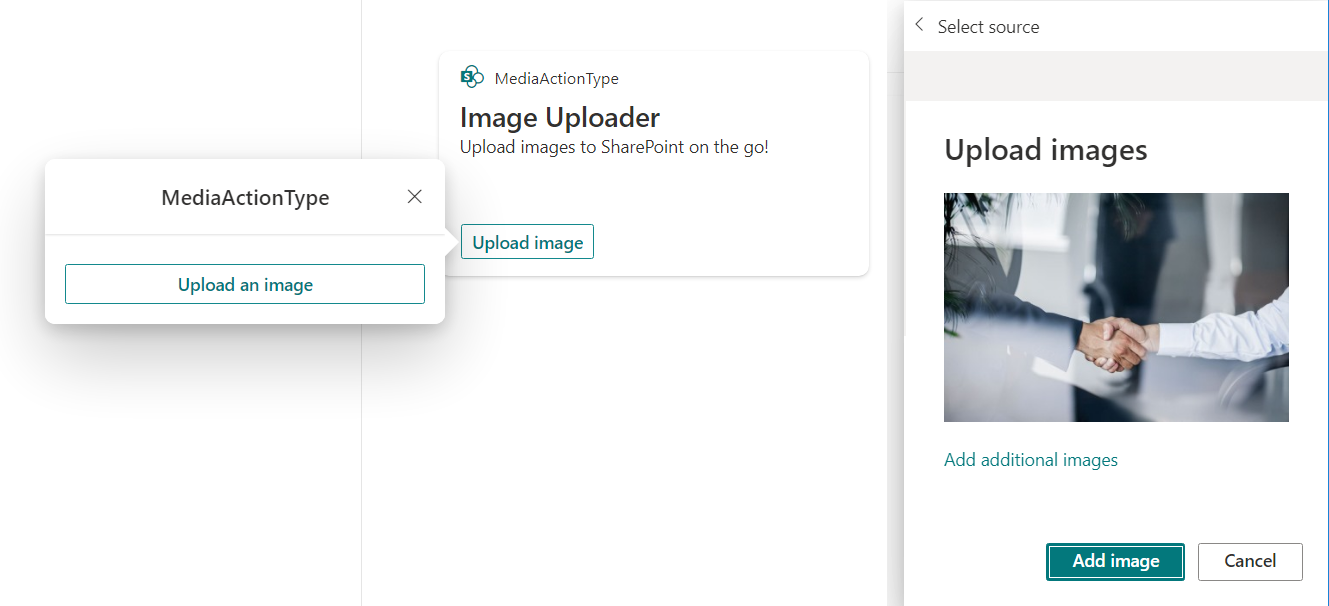
Summary
The media action type is useful in Adaptive Card Extensions for the frontline workers to upload the images on the go.
Code Download
The SPFx code developed for this article can be found here.






Leave a comment