Make Modern SharePoint Online Team Site to Full Width
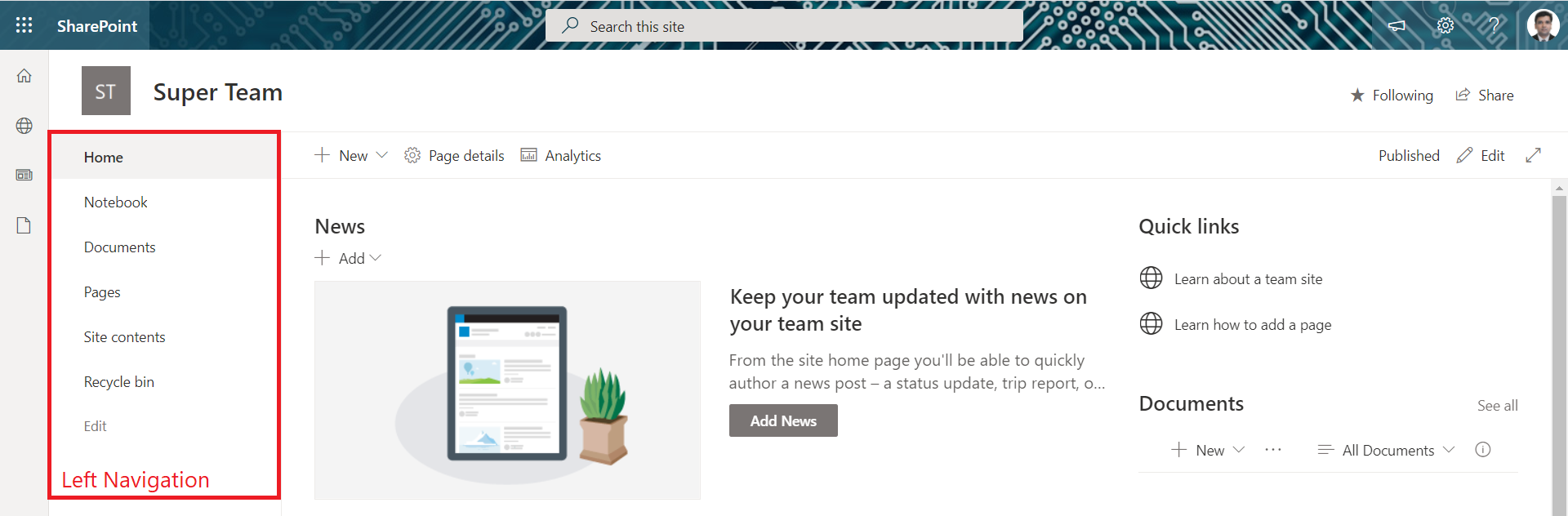
Overview
Modern SharePoint Team site (Group connected as well non-Group created) by default shows a left navigation with pre-configured links, as well we can add our own customized links.
In this article, we will explore how we can turn off the left navigation and make the Team site to work in full width.
Left Navigation
The left navigation helps to consolidate the important links at one place throughout the site navigation, but also takes significant amount of space on the screen.
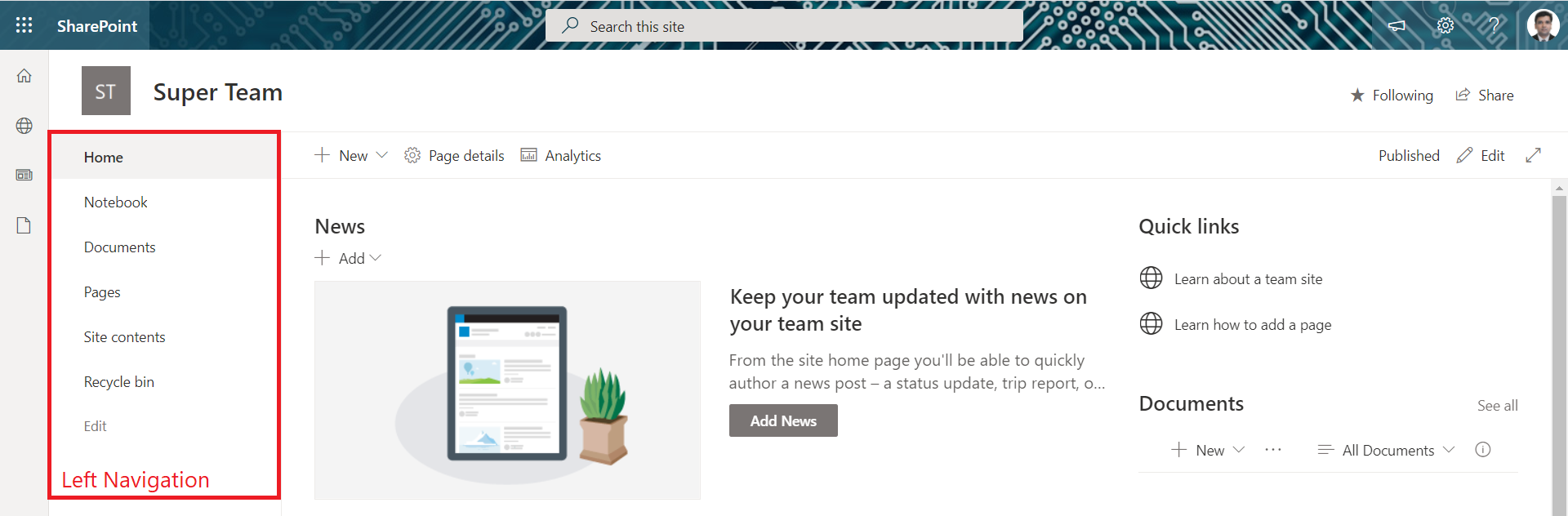
Make the Team site as full width
Follow the below steps to turn off the left navigation and make use of Team site as full width:
- Navigate to site settings.
- Under Look and Feel, click Navigation Elements.
-
Deselect Enable Quick Launch.
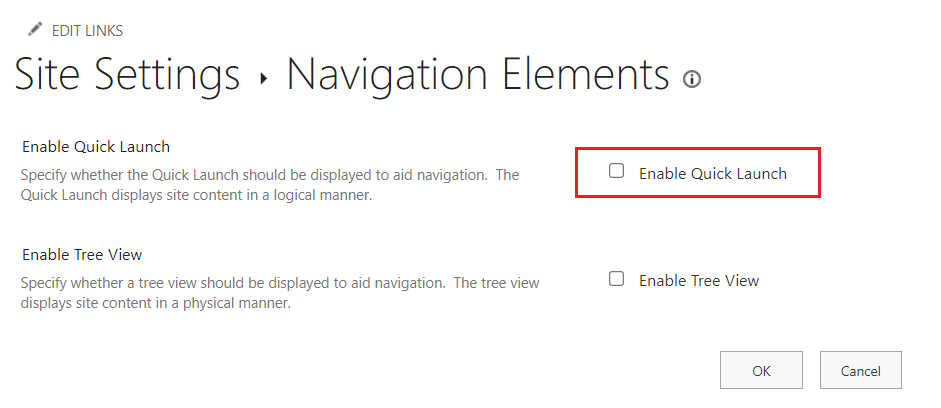
- Click OK.
PowerShell
If you need to carry out this on multiple SharePoint Team sites, as well you want to make this functionality available as a step of your site provisioning, this can be achieved with PowerShell.
PnP PowerShell
# Connect to SharePoint
Connect-PnPOnline -Url $siteURL
# Disable the Quick Launch
$web = Get-PnPWeb
$web.QuickLaunchEnabled = $false
$web.Update()
The End Result
Once the quick launch is disabled, the Team site will be turned in to full width site experience.
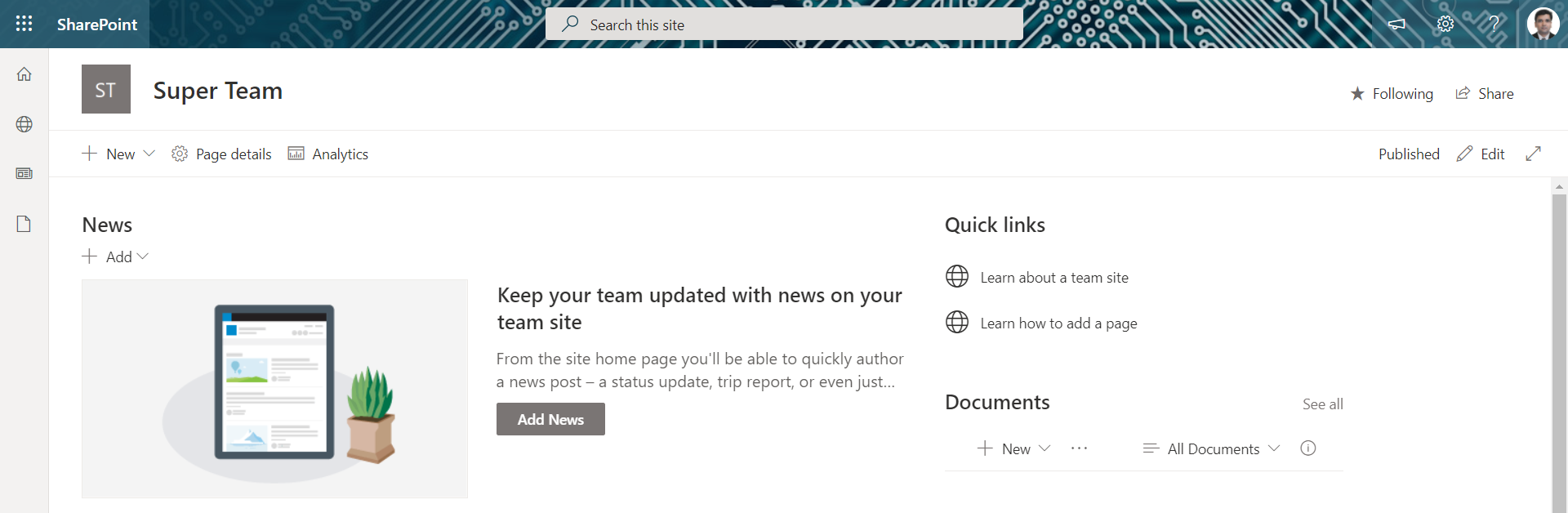
Summary
Modern SharePoint Team site (Group connected as well non-Group created) by default shows a left navigation. It takes significant amount of space on the screen. With simple configuration of quick launch, it can be tuned off to make the Team site available in full width for use.






Leave a comment