Monitor Office 365 Logs from Azure Sentinel
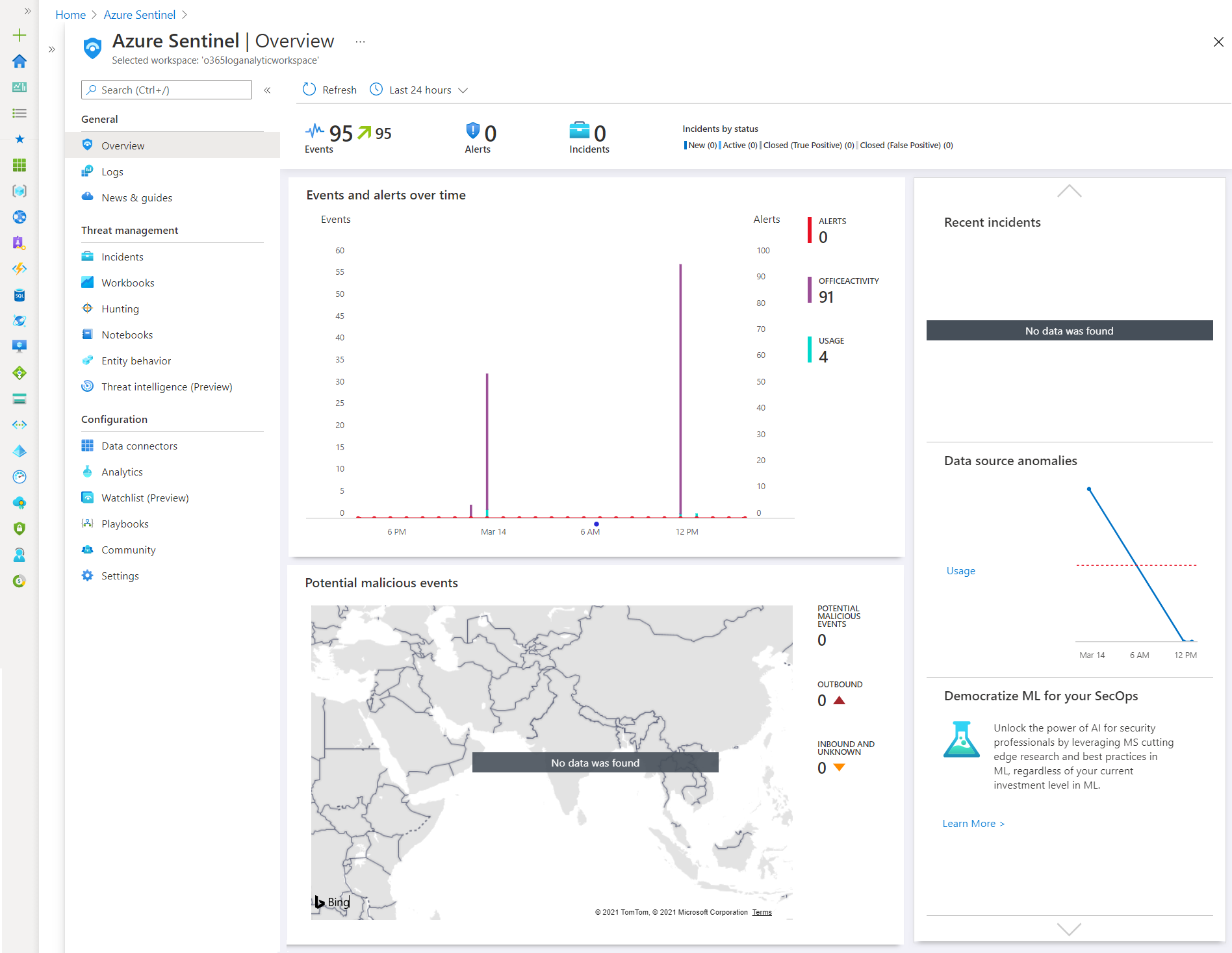
Overview
Office 365 usage is increasing hugely. With an increase in usage day by day, it increases the challenges to monitoring the Office 365 environment for its usage. There are various products, tools, and ways available to monitor the user and admin activities in Office 365.
In this article, we will explore Azure Sentinel to monitor the Office 365 environment for its usage and detect possible risks.
Challenges with Office 365 environment monitoring
As a large number of users are using various Office 365 apps and services (including Exchange, SharePoint, MS Teams). It is essential to keep track of user activities.
Office 365 offers various fine-grained roles or administrators who can perform various activities to certain apps and services by modifying tenant or application settings (e.g. enable external sharing, set authentication mode, network settings, etc.) which may impose a security risk.
Office 365 monitors most of these activities and logs those under the security and compliance center. However, these logs are available for 90 days only. For auditing and historic purpose, we should store these logs somewhere and Azure Sentinel comes in handy here.
Azure Sentinel overview
Microsoft Azure Sentinel is a scalable, cloud-native, security information event management (SIEM) and security orchestration automated response (SOAR) solution. It delivers intelligent security analytics and threat intelligence across the enterprise for alert detection, threat visibility, proactive hunting, and threat response.
Azure Sentinel provides connectors to connect to your data in various systems including Microsoft 365 Defender (formerly Microsoft Threat Protection) solutions, and Microsoft 365 sources, including Office 365, Azure AD, Microsoft Defender for Identity (formerly Azure ATP), and Microsoft Cloud App Security.
Set up Azure Sentinel
We will start by setting up the Azure Sentinel. Follow the below steps:
- Open Azure portal (https://portal.azure.com).
- From the left menu, click All services.
-
Under Security, click Azure Sentinel.
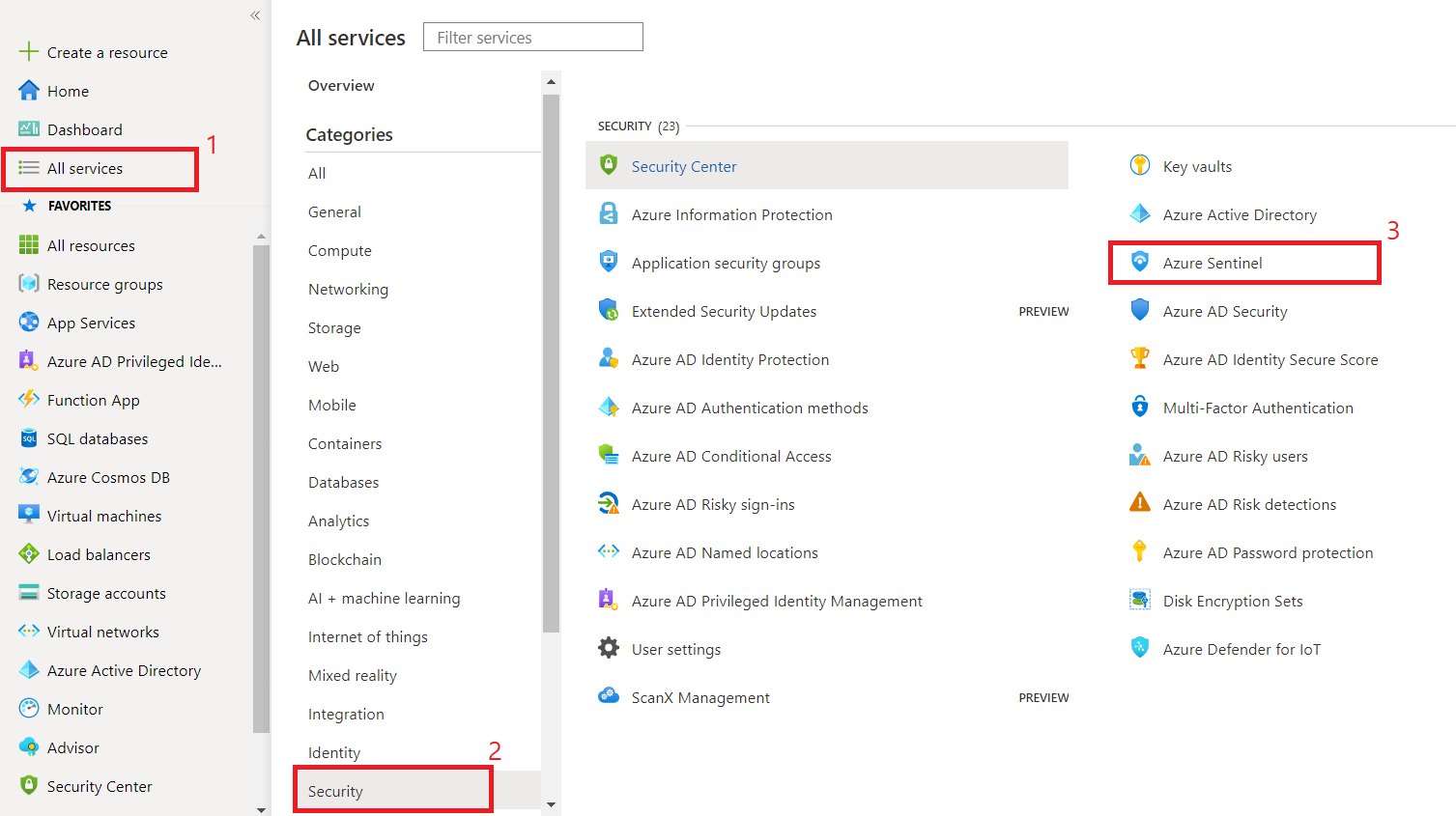
Set up log analytics workspace
In the Azure Sentinel, we first need to create a workspace. Follow the below steps:
-
On the Azure Sentinel page, click Create Azure Sentinel.
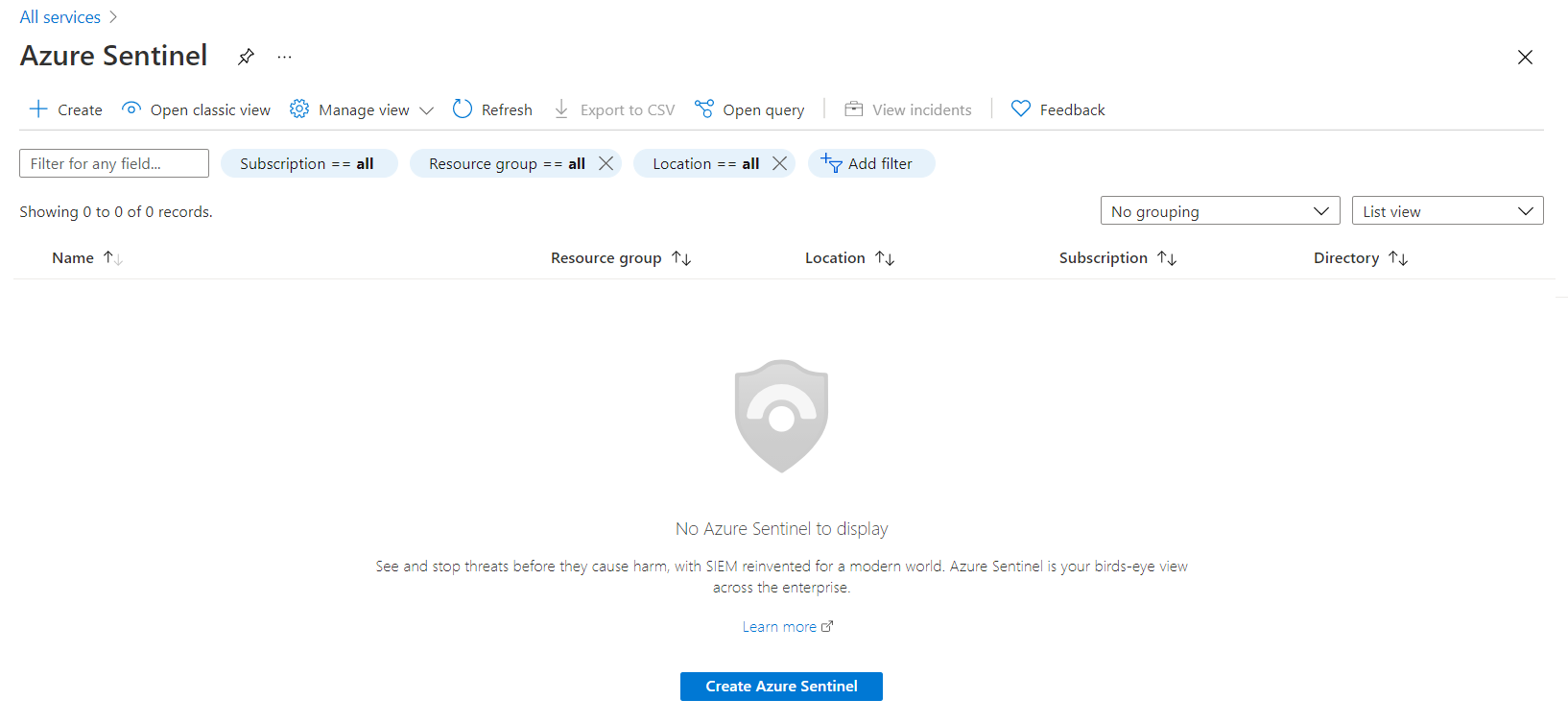
-
Click Create a new workspace.
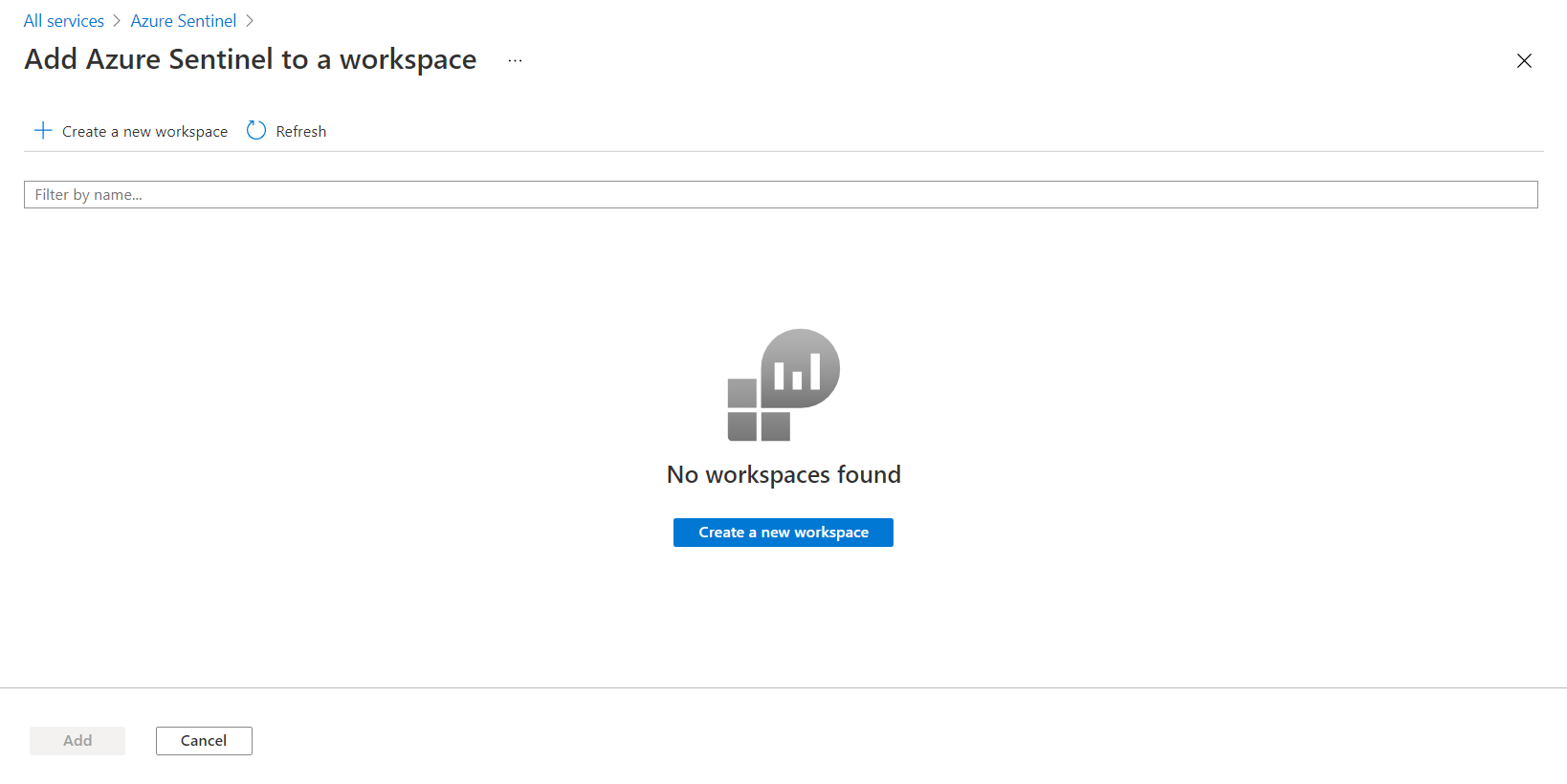
-
Specify the name and region.
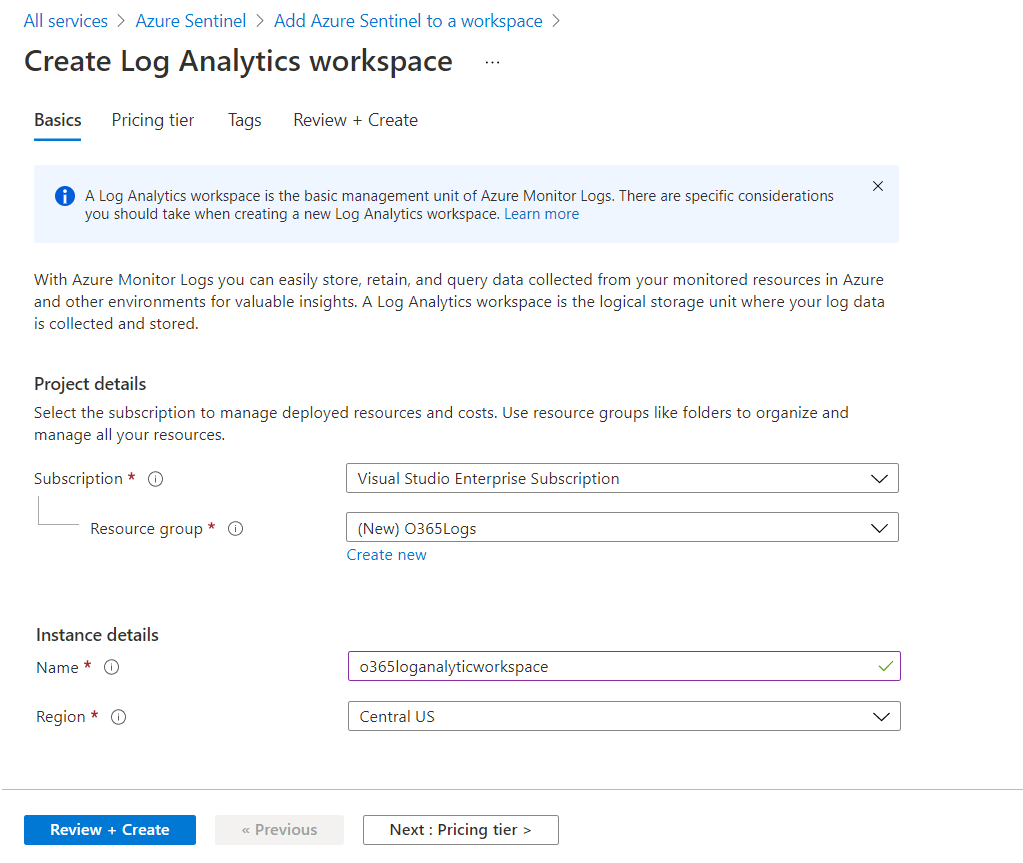
-
Add Azure Sentinel to a workspace by clicking Add.
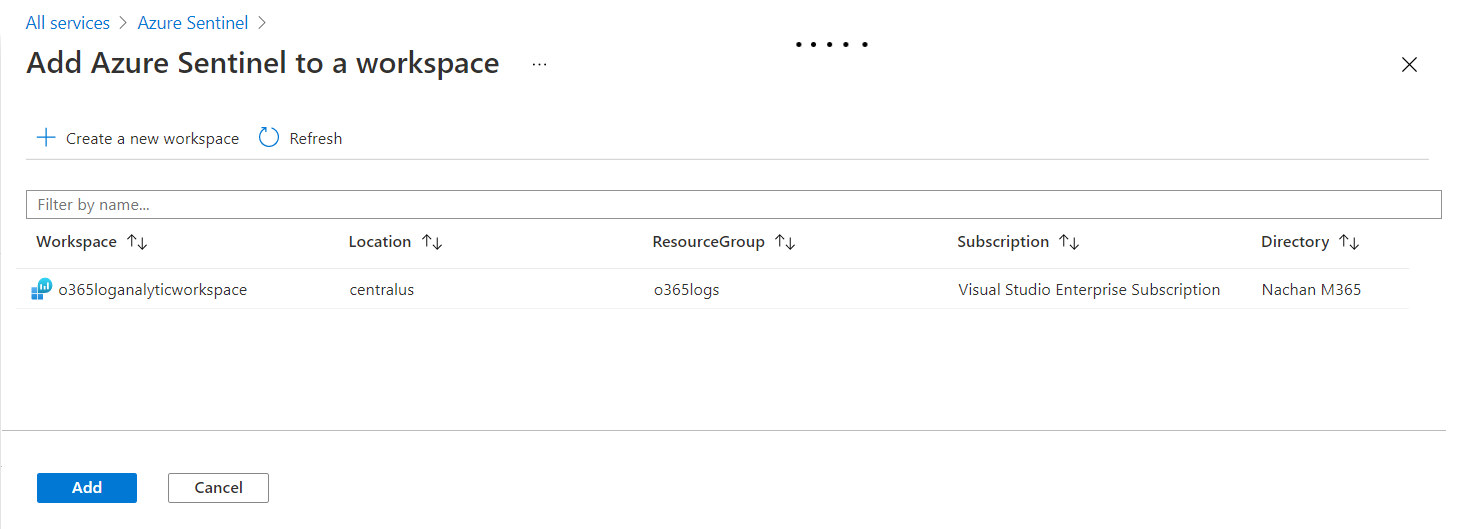
-
Once Azure Sentinel is connected to Log Analytics Workspace, it looks like below:
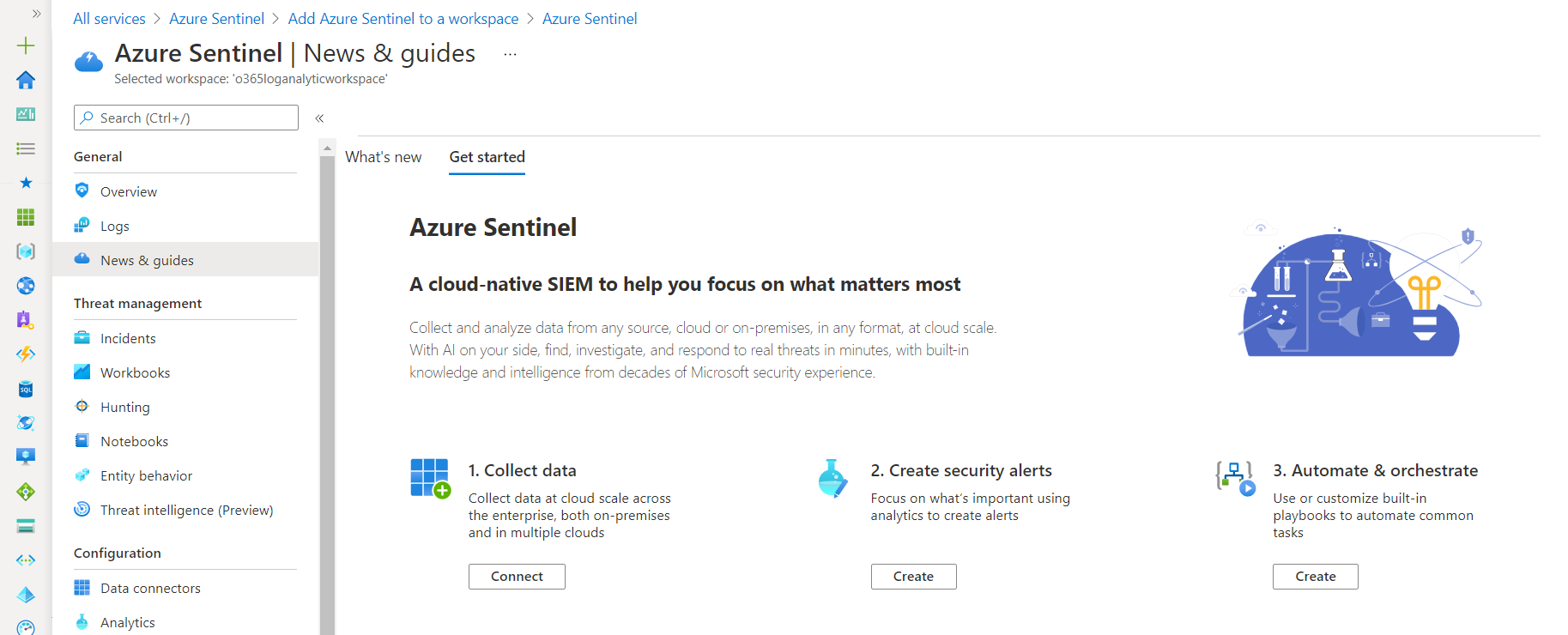
Enable unified audit logging on Office 365 deployment
For the connector to be able to access data through the Office 365 Management Activity API, we must have unified audit logging enabled on Office 365 deployment.
Follow below steps to turn on auditing:
- Go to the Compliance center audit log search (https://compliance.microsoft.com/auditlogsearch).
- If the audit log search is not turned on for your organization, a banner is displayed to turn it on.
- Click Turn on auditing.
Connect Office 365 logs to Azure Sentinel
Office 365 log connector helps to bring user and admin activities from Exchange, SharePoint, OneDrive, and MS Teams into Azure Sentinel. This information includes details of actions such as file downloads, access requests sent, changes to group events, mailbox operations, Teams events (such as chat, team, member, and channel events), as well as the details of the user who performed the actions.
Prerequisites:
- Read and write permissions on your Azure Sentinel workspace.
- Global administrator or security administrator rights on Office 365 tenant.
- Office 365 deployment must be on the same tenant as your Azure Sentinel workspace.
Follow the below steps to connect the Office 365 logs to Azure Sentinel:
- Under Configuration , click Data connectors.
- Search Office 365.
- Select Office 365 connector. The Office 365 activity log connector provides insight into ongoing user activities (e.g. file downloads, access requests sent, changes to group events, etc.)
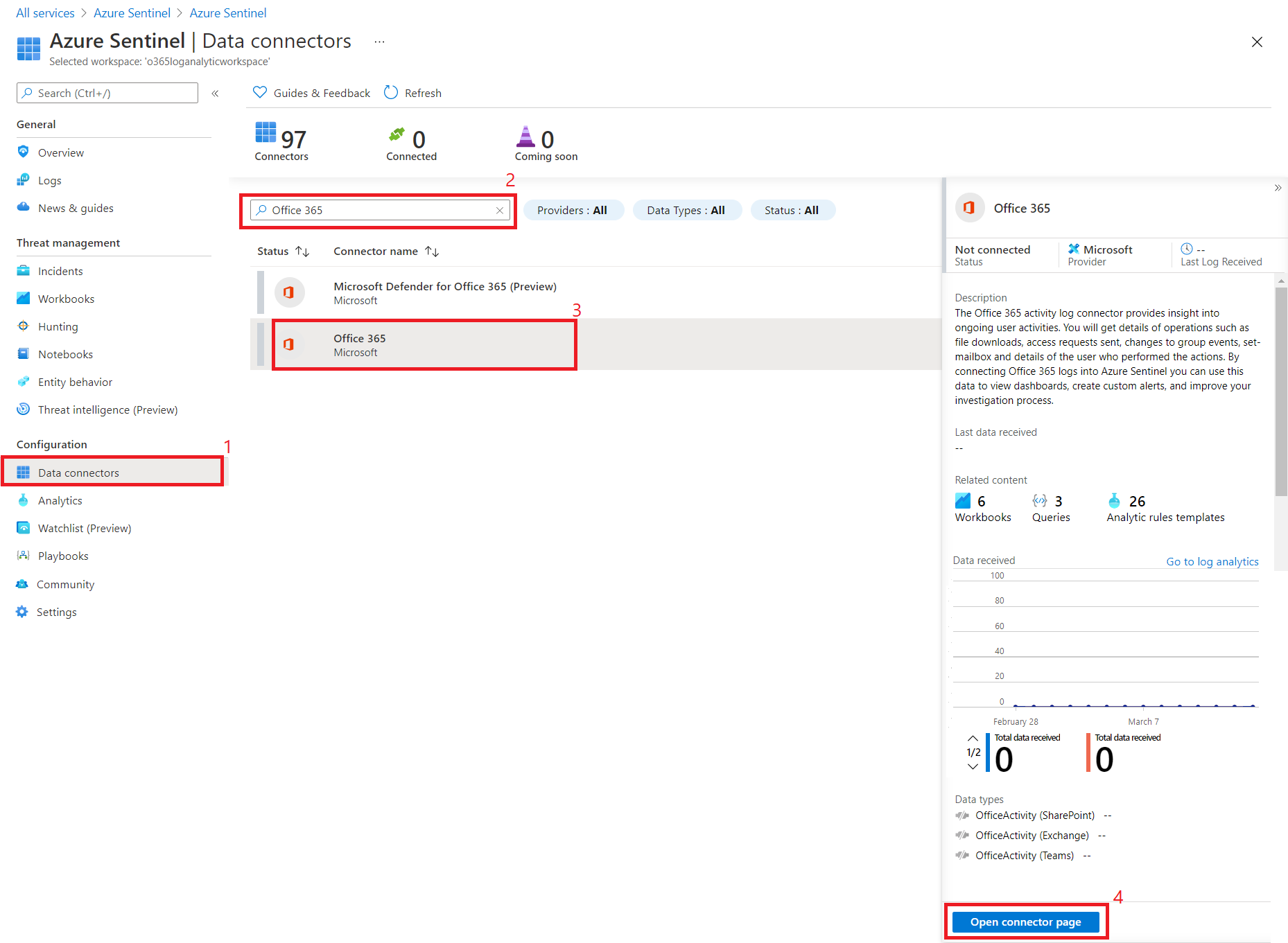
- Click Open connector page.
- Azure Sentinel now enables Office 365 single-tenant connection. Under Configuration, select the record types you want to collect from your tenant.
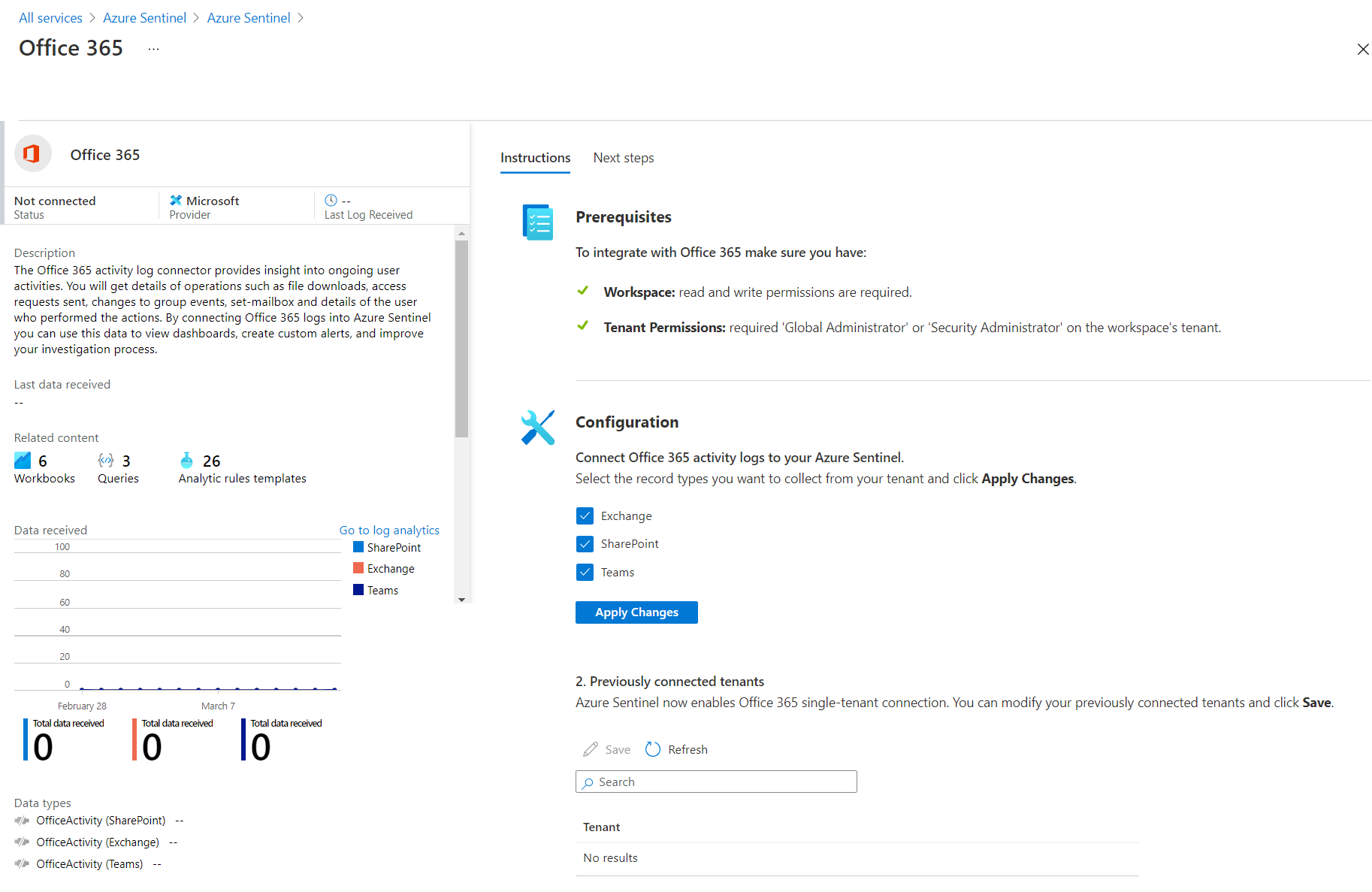
Azure Sentinel Dashboard
In the Azure Sentinel under the Overview section, the events and alerts will start to show over time.
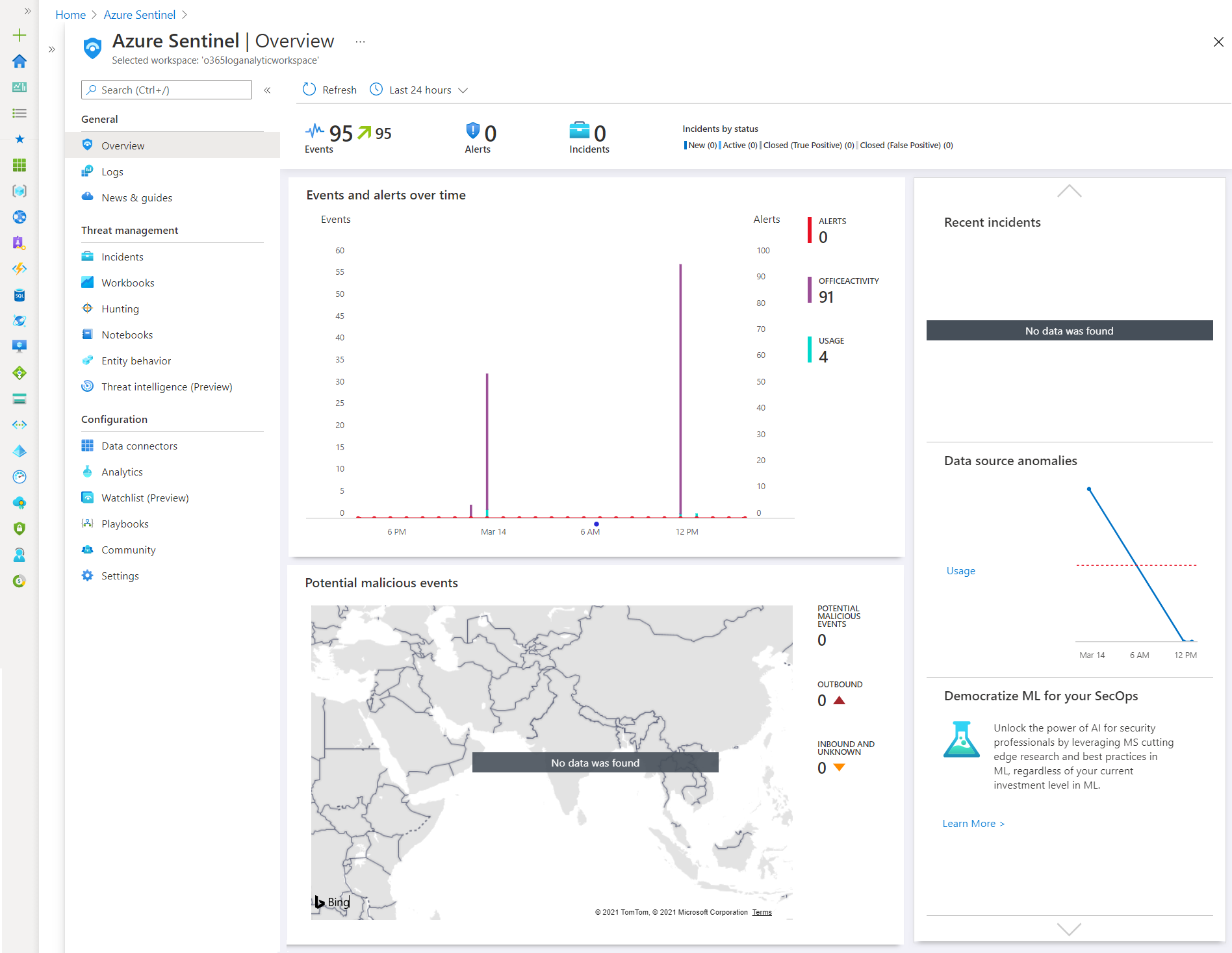
Summary
Connecting Office 365 logs to Azure Sentinel enables you to view and analyze user and admin activities data in your workbooks and provides more insight into your Office 365 security.


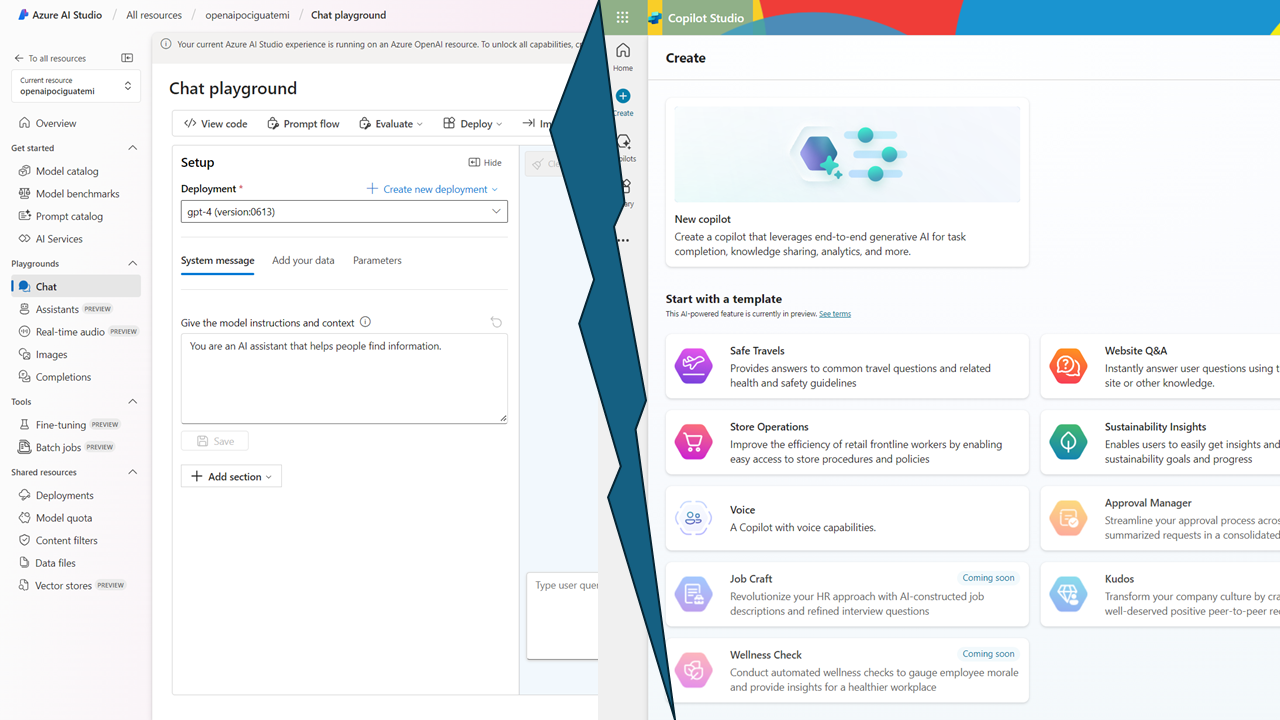
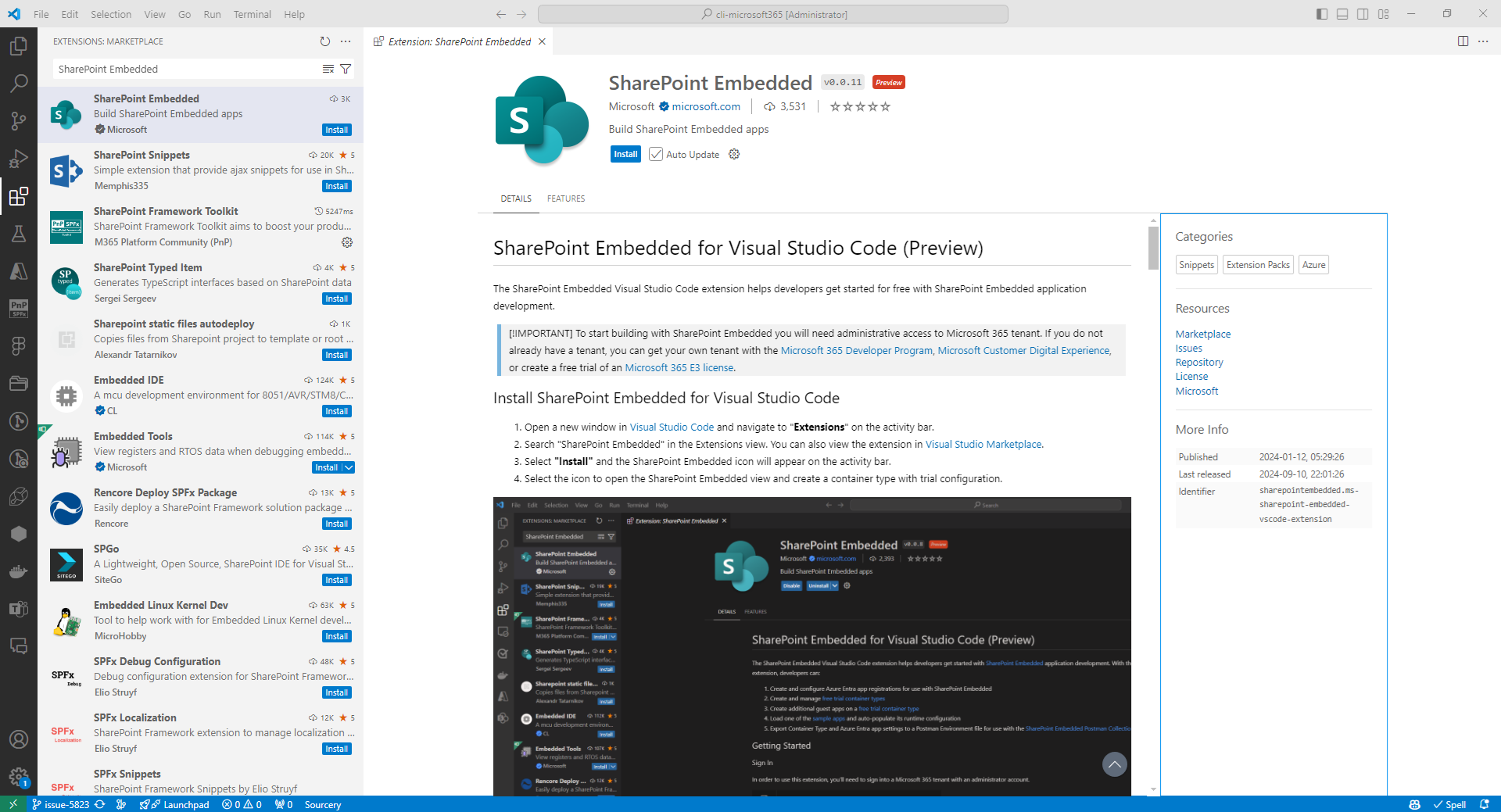
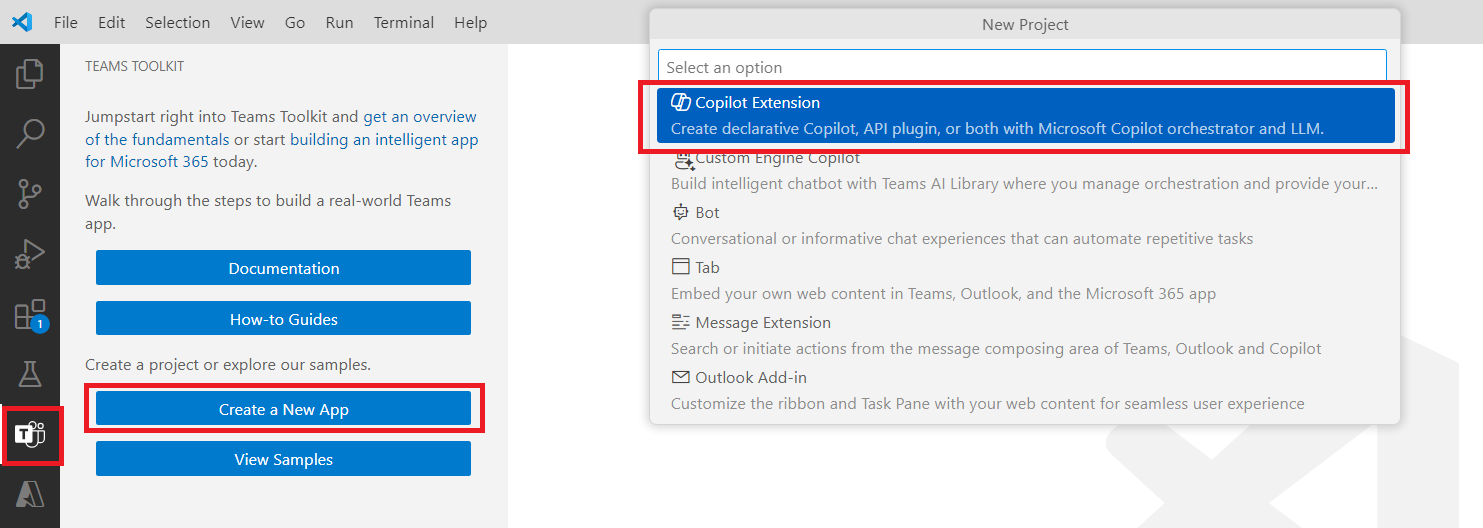
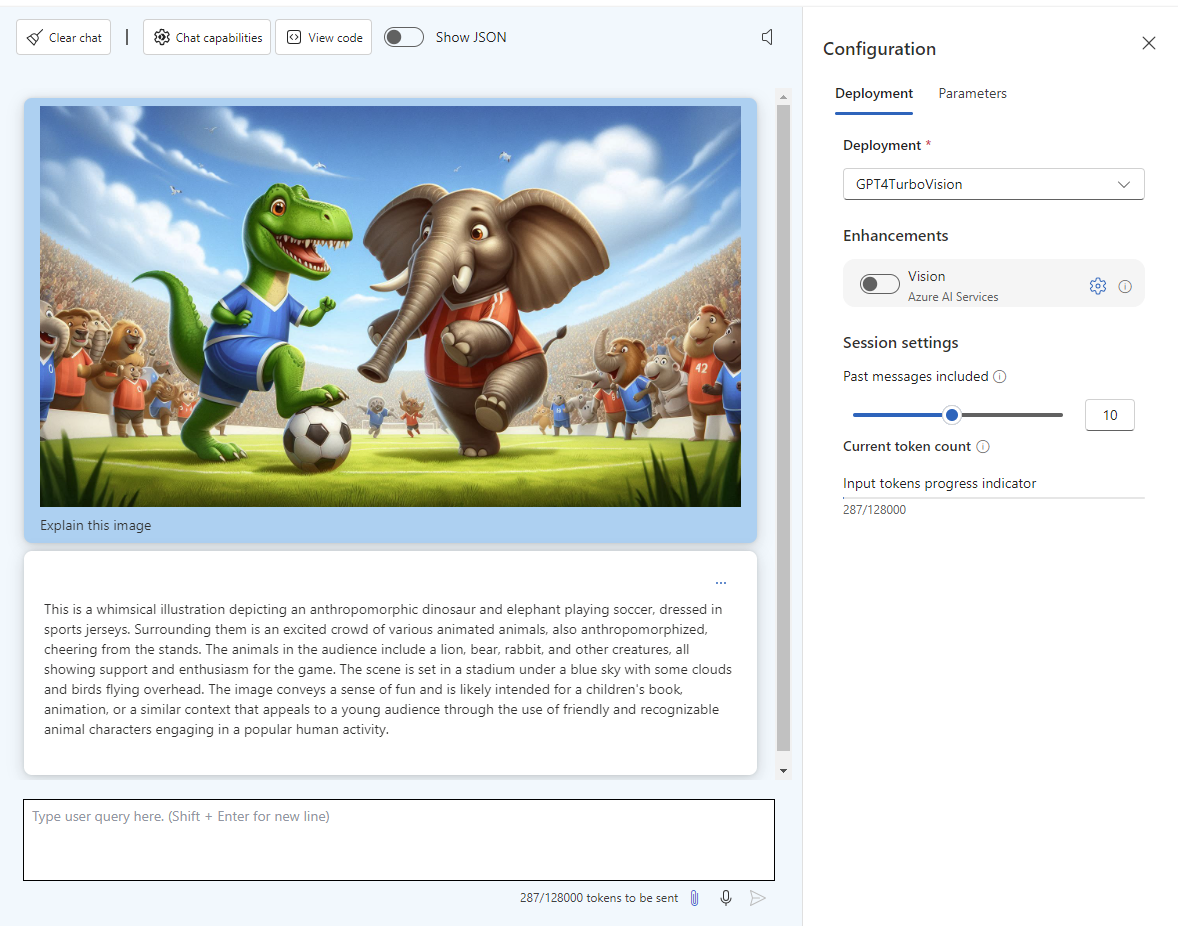
Leave a comment