Making SharePoint AI-Ready with Knowledge Agent
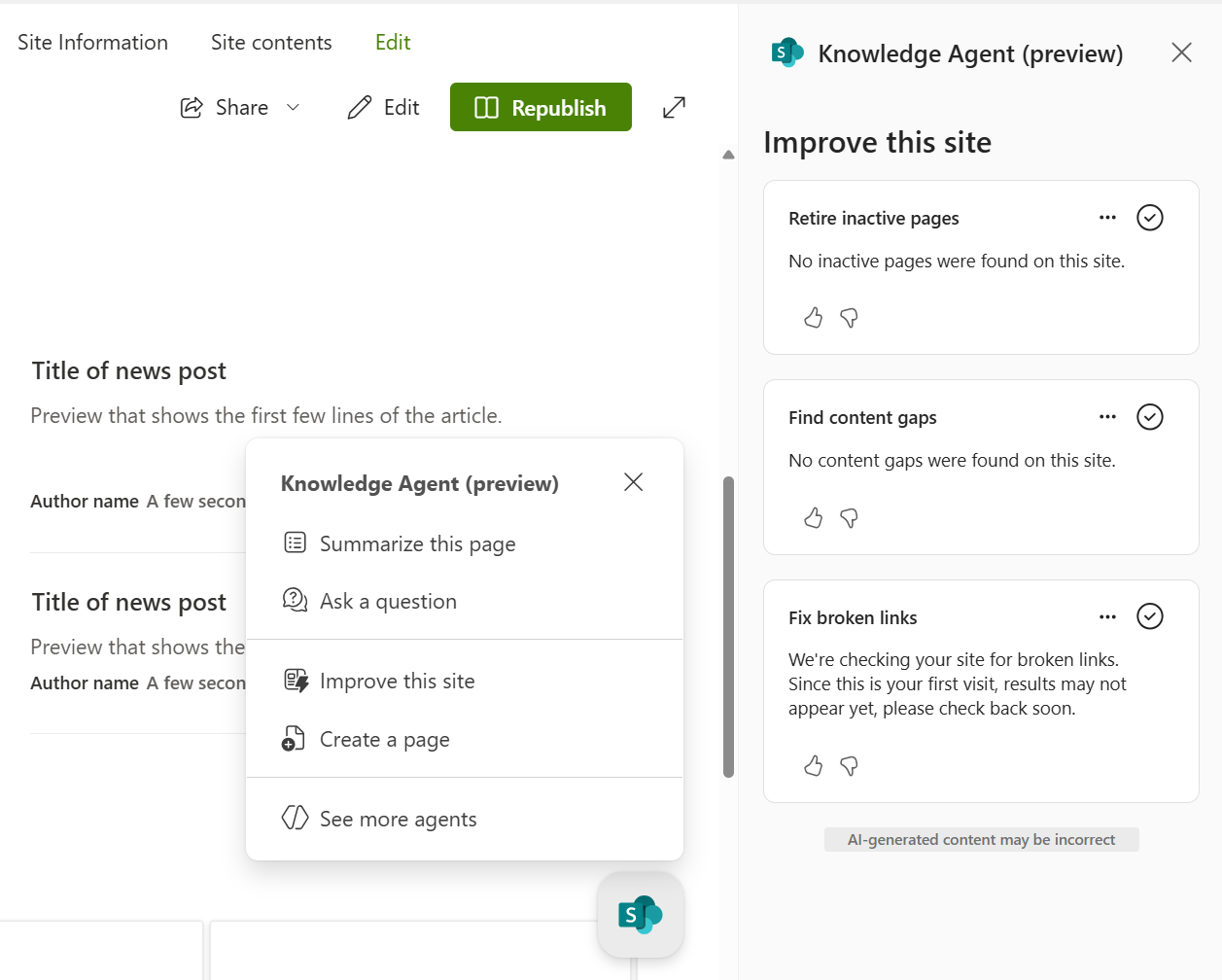
Introduction
With the rising adoption of AI assistants and agents in enterprise environments, one limiting factor remains: content quality, structure, and grounding. If your documents, pages, and libraries are poorly structured, outdated, or inconsistently tagged, AI-powered tools like Copilot or custom agents will struggle to deliver accurate, trustworthy responses. Recognizing this, Microsoft recently announced Knowledge Agent in SharePoint, currently in public preview, designed to bridge that gap.
What is Knowledge Agent in SharePoint?
Knowledge Agent is a built-in, AI-powered assistant embedded within SharePoint Online. It helps organizations enrich, organize, and maintain their content in a way that is optimized for AI (notably Microsoft 365 Copilot and agents) usage.
In simpler terms:
- It sits inside the SharePoint surfaces (pages, document libraries, sites) and offers in-context AI-driven actions, suggestions, and conversational querying.
- It helps prepare your content so that agents (e.g. Copilot or custom SharePoint agents) can reason over better-structured, tagged, and curated data.
- It also helps monitor site health, content freshness, metadata hygiene, automation workflows, and improves discoverability.
As of now:
- It’s in public preview (launched Sept 18, 2025) with tenant-level opt-in.
- Users need Microsoft 365 Copilot licenses to use it.
- Admins can enable it via PowerShell (using
Set-SPOTenantwith KnowledgeAgent parameters) to define scope (AllSites,ExcludeSelectedSites, orNoSites) and exclusions at the site level. - Some functionalities (e.g. agent skills, buttons) may not yet be supported in all SharePoint surfaces (e.g. lists, SharePoint sites in Teams) during preview.
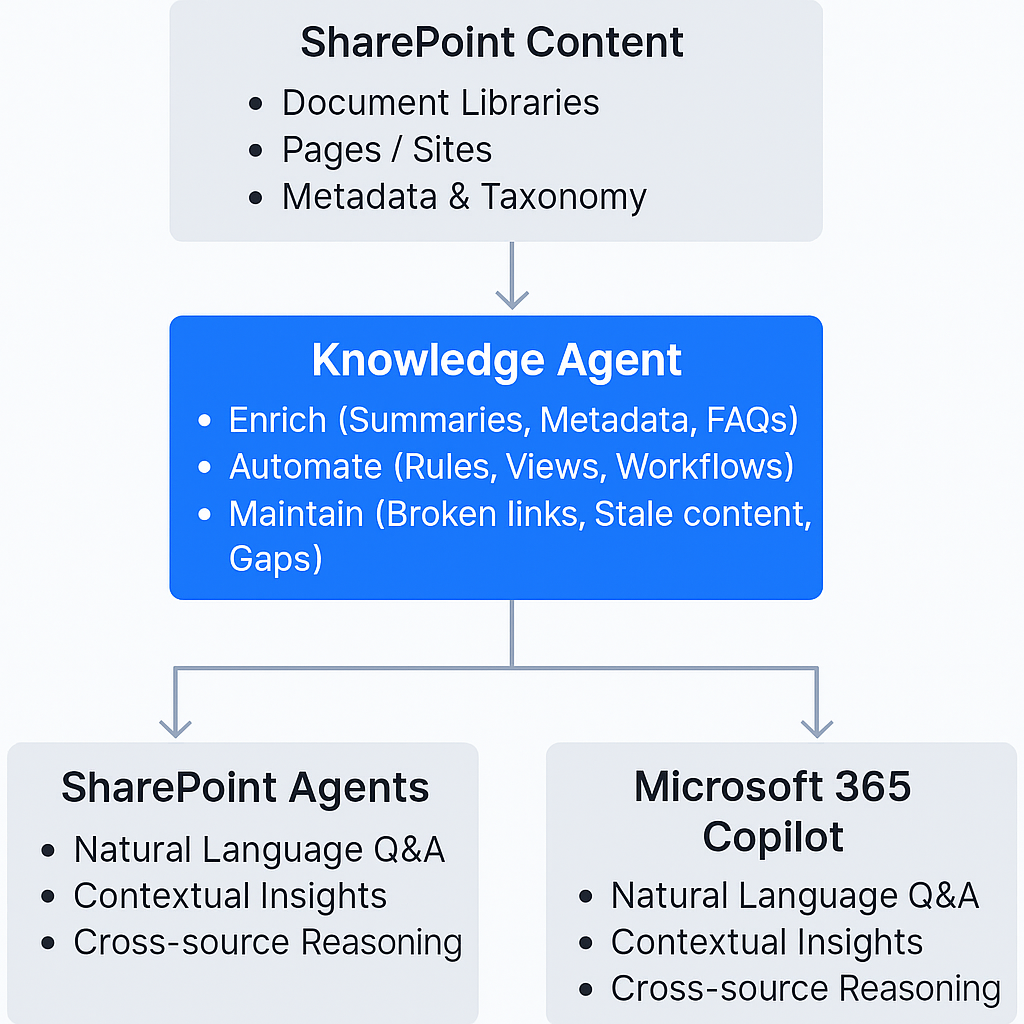
Key Capabilities & Features
Knowledge Agent brings a spectrum of capabilities, broadly categorized as content skills, process/automation skills, and site health / maintenance skills. Below is a breakdown:
| Capability Category | Examples / Features | Benefits / Why It Matters |
|---|---|---|
| Content Enrichment & Grounding | - Auto-tagging & metadata suggestion / autofill (classify files, suggest metadata columns) - Summarization of files or pages - File comparison - Audio overview of document content - Generate FAQ from document content - Ask a question (chat) about content |
Helps AI agents get better “grounded” content to reason on. Improves discoverability, reduces manual tagging effort, ensures structure for AI. |
| Process & Automation | - Natural-language rule / workflow creation (e.g. “notify me when invoices over $500 are added”) - Create new views / filters / grouping automatically - Organize library (group by metadata, automated views) - Automate content tagging / classification - Trigger site actions (archive pages, retire old content) |
Democratizes automation: you don’t need deep Power Automate knowledge to build common content workflows. Helps enforce content policies and streamline user interactions. |
| Site Health & Freshness | - Detection & remediation of broken links - Flag / retire inactive or outdated pages - Identify content gaps based on search behavior and usage - Suggest layout / template improvements in pages - Cleanup / maintenance tasks based on usage trends - “Improve this site” mode for site owners to review health issues - Link monitoring, retiring stale content or redirect suggestions |
Keeps the intranet or SharePoint site tidy, trustworthy, and relevant. Prevents content rot and improves user experience. |
| Role- & Context-Aware Actions | The floating agent button is context-sensitive: it adapts to where you are (site, library, page) and role (owner, creator, visitor) to surface relevant actions. For instance: - Site owners get “Improve this site” - Editors get “Organize library”, “Set up rules” - Viewers / consumers get “Ask a question / Summarize” |
Reduces noise and cognitive load by showing only relevant suggestions. Improves adoption because users see actions appropriate to their permissions. |
| Conversational / Chat Interface | The agent allows users to ask questions about the content in the site or library (e.g. “Which policies expire next year?”) The chat will ground responses in the available, enriched content. It can refer to files, pages, sections. |
Makes information access more natural. Users don’t have to search through folders or guesses metadata; they can simply ask. |
| Co-authoring & Page / Content Creation Assistance | - Use natural language prompts to build pages, sections, or FAQs - Templates and layout suggestions - Refinement, rewriting, design suggestions on pages - Suggest adding missing sections, content improvement hints - Add AI-powered FAQ sections to pages automatically |
Helps content creators reduce friction in building pages or intranet content. Ensures content is well structured and aligned with site design and standards. |
Important nuances / constraints
- The “Ask a question” functionality is grounded in the curated content and metadata, not a free-form web search. The quality of answers depends heavily on the richness and structure of the content.
- Some agent actions / features may not yet be supported in all SharePoint surfaces (e.g., lists or sites in Teams) during preview.
- Admins retain control: you can opt-out specific sites from Knowledge Agent, and manage feature scope.
- Some actions may require appropriate User / Site permissions (e.g. only site owners can “Improve this site”)
- Knowledge Agent sits complementarily to agents; it doesn’t replace SharePoint agents or Copilot agents, but improves the foundation.
How Knowledge Agent Aligns with SharePoint Agents & Agent Ecosystem
To understand where Knowledge Agent fits, it’s useful to look at the broader concept of SharePoint agents and Copilot / autonomous agents.
What are SharePoint Agents?
- SharePoint agents are natural language AI assistants scoped to a SharePoint site. They understand the content and purpose of that site and answer questions, help with navigation, surface insights, and more.
- By default, each SharePoint site has a built-in agent. Users can also create custom agents scoped to particular sites, define custom behavior, and choose what content the agent accesses.
- These agents respect SharePoint’s security and permission models-they don’t leak content beyond what the user can already see.
How Knowledge Agent supports & enhances Agents
- Enabling Better Grounding for Agents
The more structured, enriched, and well-maintained your content is, the more reliable and precise your agents (or Copilot) can be when answering or reasoning. Knowledge Agent helps produce that enriched layer (metadata, summaries, indexable structure). - Preprocessing and Content Readiness
Before you ask your agent or Copilot to reason over content, Knowledge Agent ensures the content is healthy: broken links fixed, outdated pages flagged, content gaps filled, and metadata cleaned up. In effect, it helps produce AI-ready content. - Complementary Roles
- Agents are about questioning, insights, navigation, and reasoning over content.
- Knowledge Agent is about content hygiene, structure, automation, and preparatory enrichment.
They complement each other: Knowledge Agent helps ensure content is in a form that agents can reliably use. - For example, when Copilot or a SharePoint agent sees properly tagged documents, it can better distinguish similar documents and improve answer quality.
- Microsoft specifically cites that metadata reasoning is a “significant leap in data grounding scope” for Copilot, Knowledge Agent, and custom agents.
- Agent Builders / Copilot Studio Integration
In Copilot Studio (or autonomous agent builders), you can now configure SharePoint as a knowledge source for agents you build. That means an agent you define can refer to your SharePoint content as its data domain (subject to access control).
This makes it possible to build custom agents that combine SharePoint knowledge and other sources (e.g. Dataverse, websites).
Thus, Knowledge Agent improves the baseline quality of the SharePoint knowledge that these agents depend on. - Lifecycle & Governance Integration
Knowledge Agent helps enforce policies, detect outdated content, maintain permissions and compliance alignment. This ensures agents are grounded in content that is trustworthy, up-to-date, and governed-helping mitigate misinformation or stale answers from agents.
In short, Knowledge Agent is like the AI curator, preparing your content while SharePoint agents and Copilot act as the “frontline” conversational and reasoning interface over that content.
Business & Use Cases (Target Scenarios)
Here are realistic use cases and business justification scenarios for Knowledge Agent + SharePoint agents in combination:
- Large Knowledge Repositories / Document-Heavy Organizations
Companies with vast SharePoint document libraries (policies, contracts, manuals, SOPs) often struggle with discoverability or out-of-date content. Knowledge Agent can help restructure and tag metadata, enforce cleanup, and make agent-based search more reliable. - Regulated / Compliance-Oriented Industries
Industries like finance, healthcare, legal, or manufacturing often have strict document retention, auditing, or regulatory requirements. Knowledge Agent can help automate archiving, flag outdated or stale documents, detect broken links, and maintain governance-ensuring agent responses are backed by current, valid content. - Onboarding and Learning / Training Scenarios
New employees often ask repetitive questions or struggle to find documents. A SharePoint agent enriched by Knowledge Agent can deliver precise, context-aware guidance. Also, Knowledge Agent can help keep training content fresh and structured. - Content Lifecycle & Site Maintenance Teams
Intranet or internal communications teams often spend significant time auditing content, cleaning up dead pages, restructuring sites, refreshing content. Knowledge Agent automates much of that. - Citizen Developers and Non-Technical Users
Teams wanting to build workflows, notifications, or views but lacking technical background can use Knowledge Agent’s natural language automation to create rules without writing Power Automate flows manually. - Enhanced Search & Discovery for Knowledge Workers
Knowledge workers looking for “which contracts expire next quarter” or “what policy changed in 2024” can ask the agent in natural language rather than hunting through libraries. - Cross-functional / Federated Knowledge in Organizations
As organizations grow, knowledge is scattered in multiple sites. With Knowledge Agent preparing all sites, agents (or Copilot) can reason across them better. Coupled with custom SharePoint agents, you could build domain-specific knowledge bots (e.g. HR, legal, product) that tap into curated site content. - Intranet Modernization and Digital Workplace Projects
When organizations revamp their intranet or digital workplace, using Knowledge Agent helps ensure that content is structured, fresh, optimized-leading to better adoption, improved search, and lower maintenance burden.
To illustrate:
- Policy Management Use Case: The agent can notify site owners when a policy page hasn’t been viewed in 90 days, suggest archiving it, or flag broken links. Meanwhile, a user can ask: “Which policies are expiring in 2026?” and receive grounded answers.
- Procurement / Contracts Use Case: You can automatically tag contract documents by client, expiry date, renewal status, generate views grouped by client, and have agents answer contract-related queries.
- HR / Employee Self-Service: Agents can surface benefits, leave policy, org charts; Knowledge Agent ensures the content is up to date, flags gaps, and enables better content creation for HR teams.
- Project / Knowledge Management: Agents can help find relevant project assets; Knowledge Agent improves the metadata and structure so searching is more precise.
These scenarios show how Knowledge Agent and agents together can improve productivity, reduce manual overhead, and raise trust in AI-driven content discovery.
Adoption Considerations & Challenges
While the promise is compelling, there are factors to evaluate for a successful rollout.
- Organizational Readiness & Change Management
- Users may resist new tools or workflows; training is essential.
- Content authors and site owners must understand how to accept or reject suggestions.
- Governance teams should define policies around auto-tagging, metadata standards, lifecycle rules, and exclusions.
- Quality of Existing Content
- If content is extremely unstructured, low-value, or duplicated, the Knowledge Agent may struggle to tag or classify meaningfully.
- Some cleanup (duplicate removal, archiving, standardizing naming conventions) may need to precede or run in parallel.
- Permission & Security Model Complexity
- Because agents are grounded in content with user-level security context, permissions must be well-configured (avoid broken inheritance, ensure correct site / library permissions).
- Ensure that sensitive content isn’t surfaced unintentionally via summaries or chat. Knowledge Agent must respect the same security boundaries.
- Performance, Scale & Costs
- With large libraries or many sites, the overhead of metadata enrichment, scan for broken links, or continuous health analysis may have performance implications.
- Monitor resource usage, latency, and ensure SLAs are acceptable.
- Feature Gaps During Preview
- Some SharePoint surfaces or features (e.g. lists, sites in Teams) may not yet be supported.
- Expect evolving features, new capabilities, and occasional issues as it moves to general availability.
- Admins should plan pilot / test phases before broad rollouts.
- Governance, Compliance & Auditability
- Tracking changes made by Knowledge Agent suggestions (auto-tagging, archiving) is important.
- Decide how much human oversight vs automation is acceptable.
- Ensure audit logs, change history, and rollback capabilities are enabled.
- User Permissions & Role Mapping
- You must map site owners, content creators, and content consumers correctly so the appropriate actions are surfaced (e.g. only site owners see “Improve this site”).
- For users with only read permissions, they may only get limited actions (ask question, summarize).
- Integration with Other Tools / Systems
- If your organization uses external knowledge bases or third-party content systems, integrating them or mapping content across might be needed for consistency.
- Ensure agents built in Copilot Studio that reference SharePoint are synchronized with Knowledge Agent’s enhancements.
- Feedback Loop & Governance
- As this is preview, providing feedback to Microsoft will be vital; capturing user experience, missing features, or errors is helpful.
- Continuously monitor user adoption, usage metrics, and query failure or mis-response rates to refine content and configuration.
Recommended Rollout Approach & Best Practices
To maximize benefit and mitigate risks, here’s a phased, pragmatic approach:
- Pilot / Proof of Concept (PoC) on a Few Sites
- Choose 2-3 critical SharePoint sites or content domains (e.g. HR, policy, product documentation).
- Enable Knowledge Agent for just those site(s) initially (via tenant-level opt-in + site exclusions).
- Train a small group of content authors, site owners, and power users.
- Baseline Assessment & Cleanup
- Audit current metadata usage, tagging consistency, broken links, content gaps.
- Clean duplicates, archive low-value pages, fix major structural issues.
- Define taxonomy / metadata standards to guide Knowledge Agent suggestions.
- Enable & Monitor Knowledge Agent Suggestions
- Let Knowledge Agent propose metadata autofill or classification; validate those suggestions.
- Use “Improve this site” to review and act on broken links, content gaps.
- Encourage content creators to use AI content creation (templates, rewriting) for new pages.
- Integrate Agent Use & Feedback
- Encourage users to ask questions via the SharePoint agent, test how well responses align.
- Capture gaps or mis-responses; refine tagging/content to improve grounding.
- Consider building custom SharePoint agents for domain-specific scenarios.
- Iterate & Expand to More Sites
- Gradually expand the scope (exclude fewer sites) as confidence grows.
- Roll out training, best practices, governance policies.
- Monitor usage, performance, error rates, user satisfaction.
- Governance & Oversight
- Enable auditing, logging of changes (auto-tagging, archiving)
- Define human approval thresholds (e.g. auto-tagging suggestions accepted only with review)
- Establish fallback / rollback procedures
- Monitor resource/performance impact
- User Education & Change Management
- Provide guidance, help docs, and quick-start templates
- Host workshops or internal “office hours” to assist authors in using agent suggestions
- Celebrate early wins (e.g. time saved, improved search metrics)
- Continual Feedback & Performance Tuning
- Use metrics (search success, user query satisfaction, usage of “Ask a question”) to track ROI
- Adjust metadata schema and content strategy as needed
- Provide feedback to Microsoft during preview (feature requests, bug reporting)
Summary
Knowledge Agent is Microsoft’s new AI assistant embedded in SharePoint that helps enrich, organize, maintain, and prepare content for agent-based usage. It’s currently in public preview.
Without structured, clean, semantically rich content, AI agents struggle. Knowledge Agent bridges that gap by automating metadata, detecting content decay, enabling natural language workflows, and offering contextual AI actions directly in SharePoint.
While agents (or Copilot) handle user queries, reasoning, insights, and navigation, Knowledge Agent operates behind the scenes to ensure content is AI-ready and trustworthy.
References
Disclaimer
Created with human expertise and GenAI support. This article has been enhanced and elaborated with the support of Generative AI.


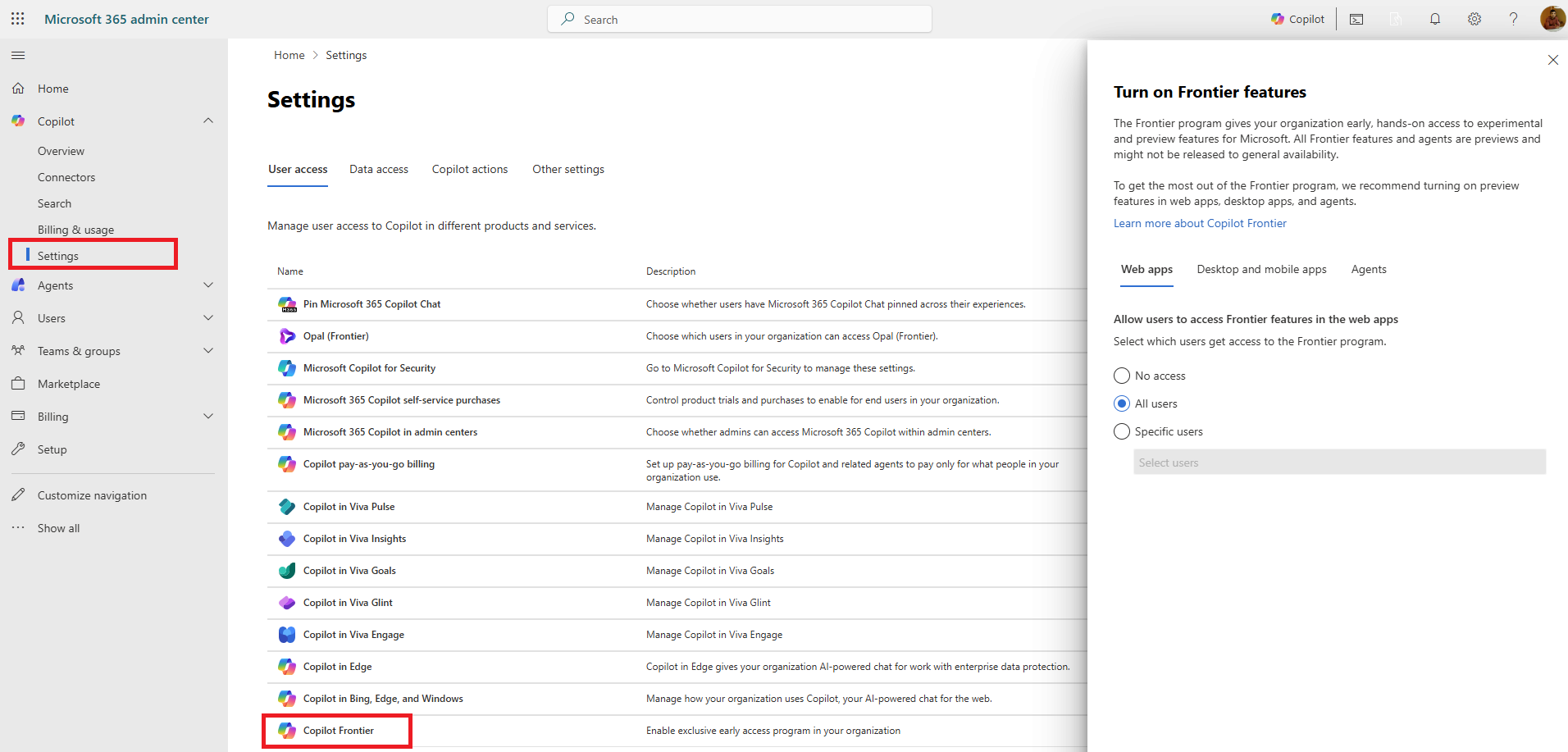



Leave a comment