How to Recover a SharePoint Document Library When All Permissions Are Removed
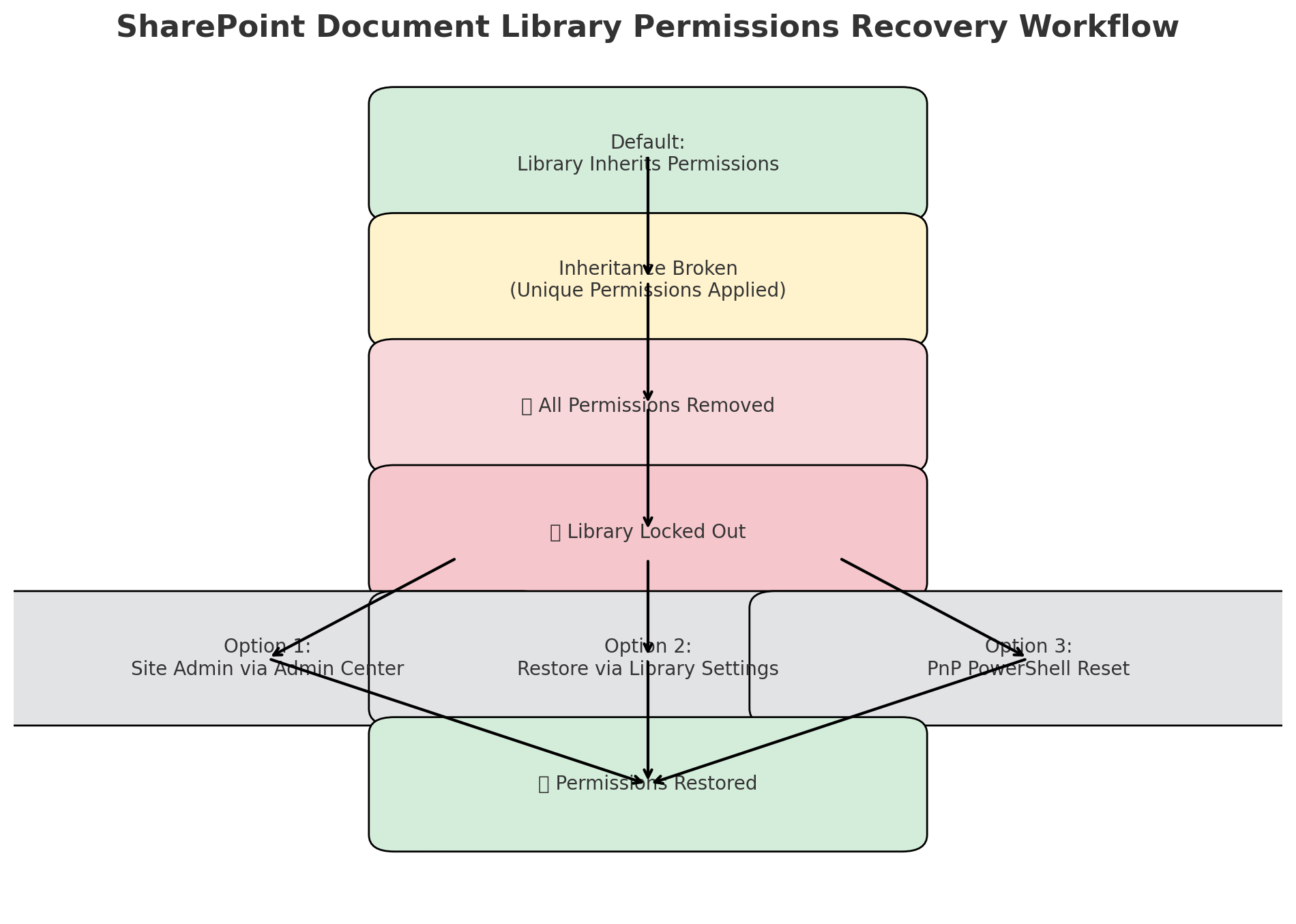
Overview
Managing permissions in SharePoint Online is a sensitive task. While granting or restricting access is straightforward, mistakes can happen - especially when a library is set to unique permissions and an administrator unintentionally removes all groups and users.
This creates a lockout situation where no one can access the library, including site members and owners. Fortunately, SharePoint provides multiple ways to regain access and restore permissions.
Understanding SharePoint Permission Model
Before we jump into recovery steps, let’s clarify how SharePoint handles permissions:
- Inheritance by Default
- Every site, list, or library inherits permissions from its parent.
- Example: A document library inherits permissions from the site.
- Breaking Inheritance
- Administrators can choose to break inheritance and set unique permissions for a library.
- This is often done to give only specific people access to sensitive libraries.
- Risks of Unique Permissions
If all users/groups are removed from a library that has unique permissions:
- No one except Site Collection Administrators can access it.
- Users see errors like “Access Denied” or the library simply disappears from navigation.
Scenario: All Permissions Removed from a Library
Imagine you created a Finance Documents library and set unique permissions to restrict it. While cleaning up groups, you mistakenly removed everyone (including Owners, Members, and Visitors). Now, no one can open the library.
What’s happening here?
- The library no longer inherits from the site.
- There are zero permissions assigned.
- Without intervention, the library becomes orphaned.
Step-by-Step Recovery Process
Step 1: Check Site Collection Admin Access
- Go to the site in question.
-
Append
/_layouts/15/settings.aspxto the URL. For e.g.,https://tenant.sharepoint.com/sites/Finance/_layouts/15/settings.aspx - From Site Settings → Site Permissions, confirm if you are a Site Collection Administrator.
- If yes → proceed to Step 2.
- If not → contact a SharePoint or Global Admin to add you as one.
Step 2: Restore Permissions from Library Settings
Once you have admin rights:
-
Navigate to the document library. (If it’s hidden from quick launch, you may need to use the full URL:
https://tenant.sharepoint.com/sites/Finance/Finance Documents/Forms/AllItems.aspx) -
Go to: Settings (⚙️) → Library Settings → Permissions for this document library
-
Choose one of the following recovery options:
- Reset to Inherit Permissions
Click Delete unique permissions → This resets the library back to site-level permissions. - Manually Add Groups
Use Grant Permissions to add groups such as:
- Site Owners → Full Control
- Site Members → Edit or Contribute
- Site Visitors → Read
- Reset to Inherit Permissions
Step 3: If the Library Is Completely Inaccessible
Sometimes the library URL itself throws “Access Denied”. In that case:
- Open SharePoint Admin Center.
- Select Sites → Active Sites → choose the affected site.
- Click Permissions → Site Collection Administrators.
- Add yourself or another admin back.
Once you are Site Admin, revisit the library and restore permissions as in Step 2.
Step 4: PowerShell Recovery (Advanced Method)
For large environments or automation, PowerShell provides a quick way to reset or reapply permissions.
Option A: Reset to Inherit Permissions
# Connect to the site
Connect-PnPOnline -Url "https://tenant.sharepoint.com/sites/Finance" -Interactive
# Reset library permissions to inherit from the site
Set-PnPList -Identity "Finance Documents" -ResetRoleInheritance
Option B: Grant a User Full Control
# Break inheritance but start fresh
Set-PnPList -Identity "Finance Documents" -BreakRoleInheritance:$true -CopyRoleAssignments:$false -ClearSubscopes:$true
# Grant yourself Full Control
Add-PnPListRoleAssignment -List "Finance Documents" -Principal "admin@tenant.com" -RoleDefinition "Full Control"
This ensures at least one administrator regains access immediately.
Common Pitfalls and Mistakes
-
Relying on Individual Permissions
Avoid giving access directly to users. Always use SharePoint groups or Microsoft 365 groups.
-
Removing Owners Group
This is the fastest way to lock yourself out. The Owners group should always remain.
-
Not Documenting Permissions
When multiple libraries have unique permissions, it becomes difficult to track. Always keep a record.
-
Breaking Inheritance Without Need
Only break inheritance when there is a real business requirement.
Best Practices to Prevent Future Lockouts
-
Keep at Least One Owners Group Intact
Even in libraries with unique permissions, ensure that Site Owners or a dedicated admin group remains.
-
Use Security Groups, Not Individuals
Add Azure AD groups or M365 groups for easier management.
-
Establish a Permissions Policy
Document when and why unique permissions can be applied. Define roles like:
- Owners = Full Control
- Members = Edit
- Visitors = Read
-
Audit Regularly
Use SharePoint Admin Center or PowerShell to run permission reports.
-
Train Administrators
Ensure that site admins know the risks of removing groups.
Summary
Accidentally removing all permissions from a SharePoint document library is not the end of the world. The content remains safe — you simply need to regain access using one of the following methods:
- Site Collection Admin rights → reset permissions.
- SharePoint Admin Center → reassign admin access.
- PnP PowerShell → reset or reapply permissions in bulk.
By combining these recovery steps with governance best practices, you can ensure your SharePoint environment remains both secure and manageable.






Leave a comment