Managing SharePoint Site Permissions with Sites.Selected permission
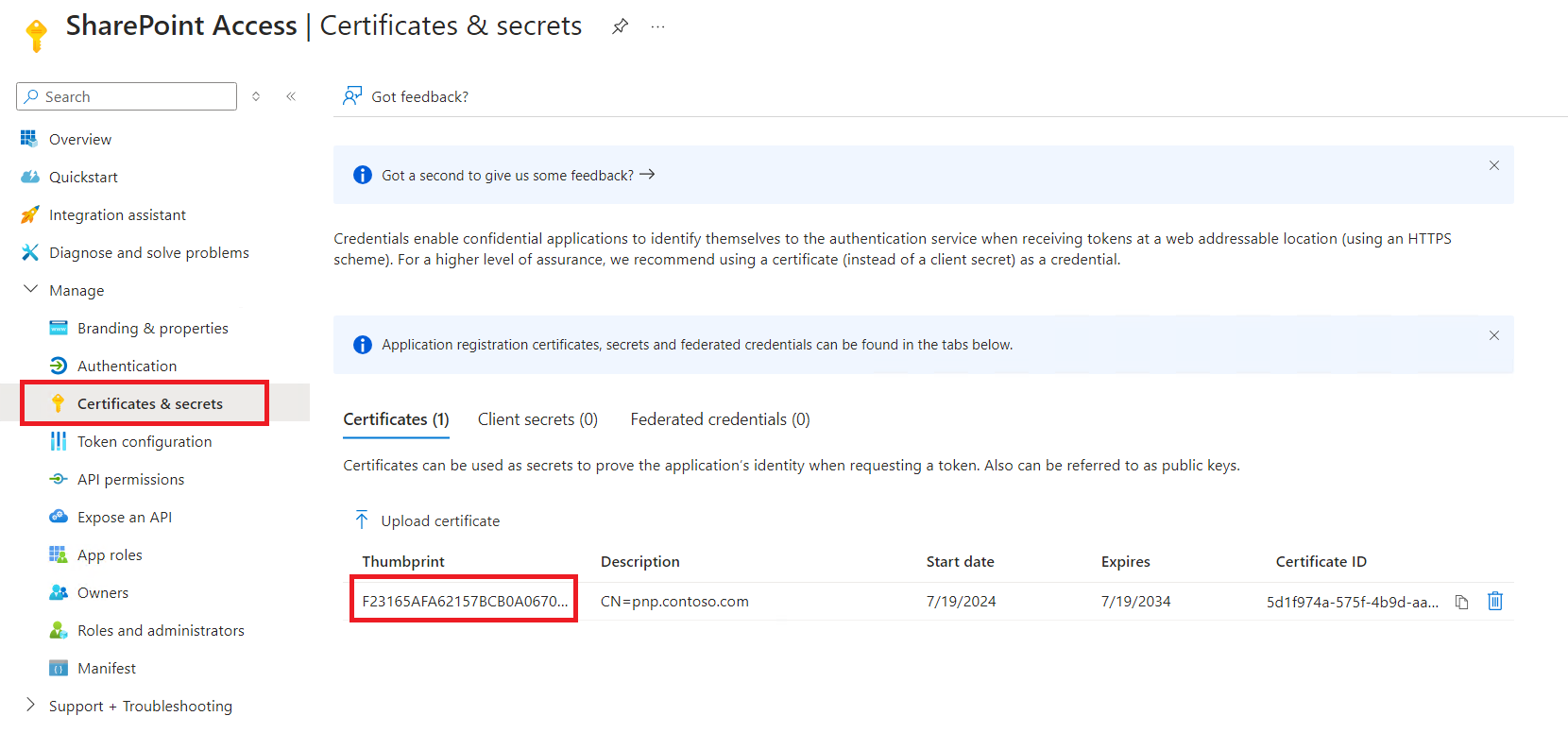
Overview
Traditionally, SharePoint permissions have been managed at the site level, with administrators granting access based on group memberships and roles. However, the introduction of the Sites.Selected permission provides a more granular approach to managing access, enhancing security and compliance. Microsoft Graph offers the option to implement granular permission levels using the Sites.Selected application permission for Microsoft Entra applications, rather than granting access to all sites within the tenant.
In this article, we will explore the SharePoint Sites.Selected permission, its benefits, and how to configure it.
What is “Sites.Selected”?
Sites.Selected is a new permission model in SharePoint Online that allows administrators to specify access to particular sites for applications registered in Microsoft Entra ID (aka Azure AD). This permission model is designed to give organizations more control over which applications can access specific SharePoint sites, rather than granting broad permissions that cover the entire SharePoint environment.
Key Features of “Sites.Selected”
- Granular Access Control: Instead of providing applications with access to all sites, administrators can now specify which sites an application can access. This minimizes the risk of unauthorized data access and ensures that applications only have access to necessary resources.
- Enhanced Security: By restricting application permissions to selected sites, organizations can better protect sensitive information and comply with data protection regulations.
- Simplified Management: Administrators can easily manage site-specific permissions through the SharePoint admin center or by using PowerShell commands. This streamlined approach simplifies the process of granting and revoking access.
Set up Microsoft Entra ID (Azure AD) Application Registration
Firsly, we need to set up the Microsoft Entra ID (Azure AD) Application Registration with Sites.Selected permission for SharePoint.
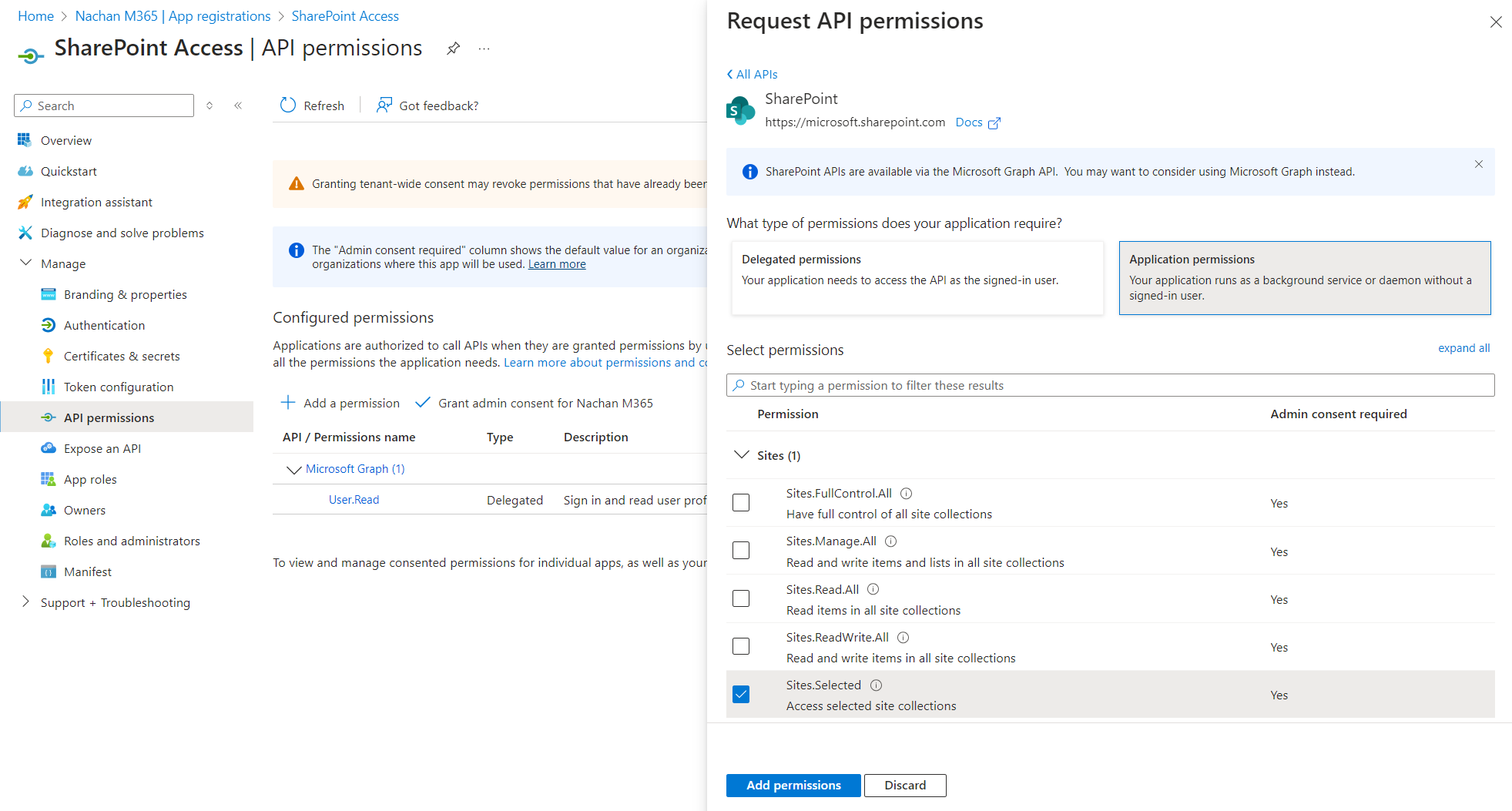
Set up authentication
We will connect to this app registration using PnP PowerShell. We will use AppID and Certificate approach to get connected.
Use below command to generate a self-signed certificate:
New-PnPAzureCertificate -OutPfx pnp.pfx -OutCert pnp.cer
Upload certificate
Follow the below steps to upload the certificate to the Microsoft Entra ID (Azure AD) Application Registration
- Open Microsoft Entra ID (Azure AD) Application Registration.
- Under Manage, click Certificates & secrets.
- Upload the “pnp.cer” certificate.
-
Note down the Thumbprint.
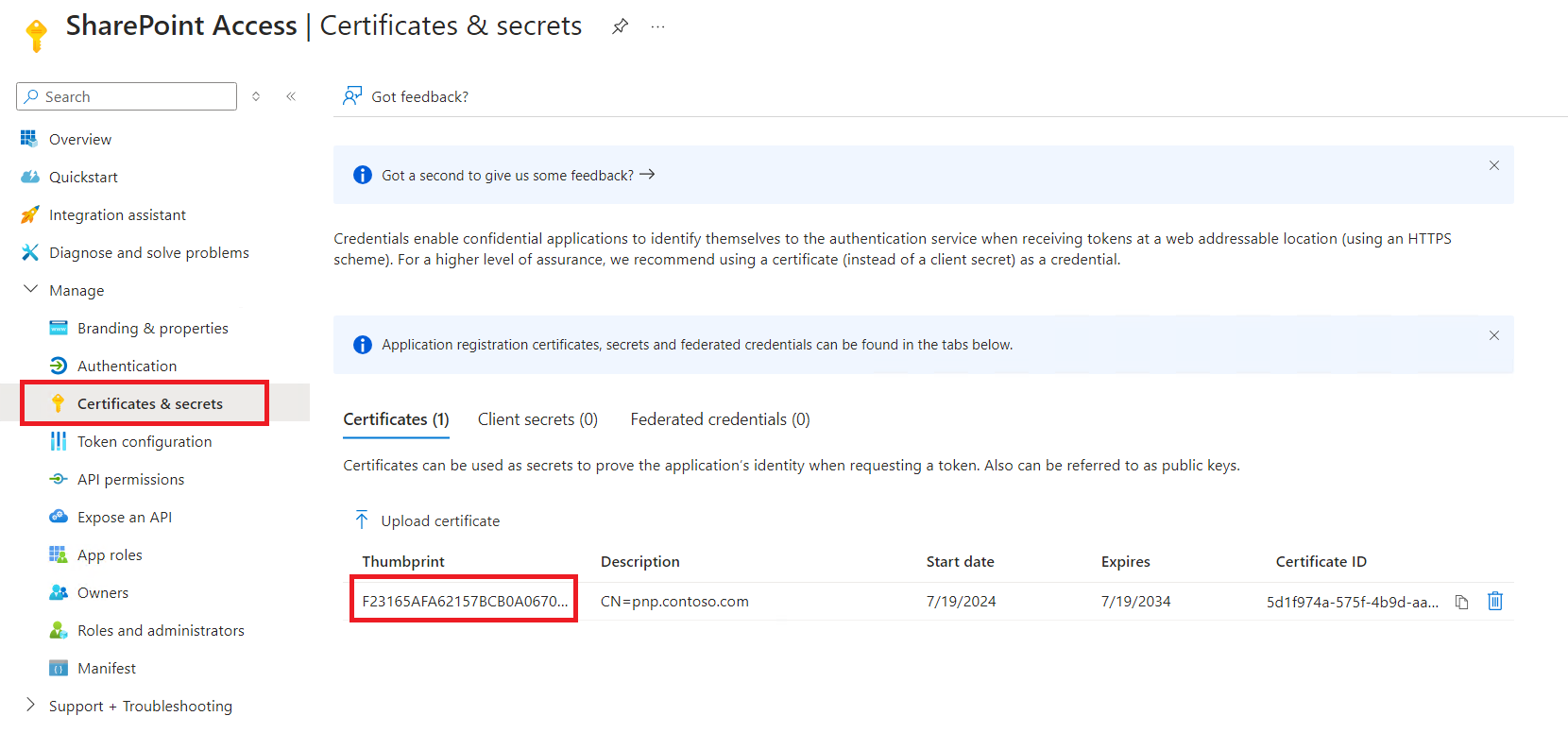
Double click “pnp.pfx” certificate and follow the wizard to get it imported to your machine.
Connect to SharePoint
Use below command to connect to the SharePoint:
$siteUrl = "https://contoso.sharepoint.com/sites/spdemo"
$clientId = "<App registration Client ID>"
$certThumbprint = "<Certificate thumbprint>"
$tenant = "contoso.onmicrosoft.com"
Connect-PnPOnline -Url $siteUrl -ClientId $clientId -Thumbprint $certThumbprint -Tenant $tenant
As now we are connected the SharePoint, let us try to add an item to an existing SharePoint list using below command:
Add-PnPListItem -List "Demo List" -Values @{"Title"="Nanddeep Nachan"}
The command fails with error: Attempted to perform an unauthorized operation

This is an expected error as we have not yet specified our SharePoint site to have permission to this app registration.
Let us add permission to the application registration by running the below command:
Grant-PnPAzureADAppSitePermission -AppId $clientId -DisplayName "SharePoint Permission" -Permissions FullControl -Site <Site-URL>

Test the solution
With the Sites.Selected permission in place for the selected SharePoint site, let us try adding the item to SharePoint list again.

And, it works this time!
Summary
The Sites.Selected permission model in SharePoint Online provides a powerful option for administrators to control access to specific sites for registered applications. By implementing this, organizations can enhance security, ensure compliance, and streamline access management processes. As SharePoint continues to evolve, adopting granular permission models like Sites.Selected will be crucial for maintaining a secure and efficient collaboration environment.





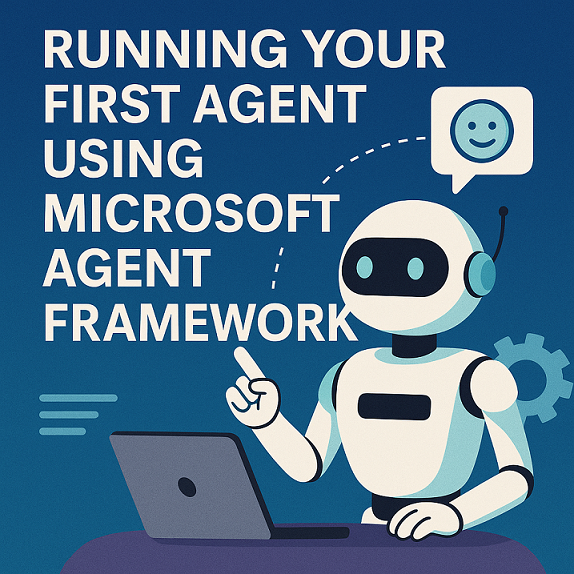
Leave a comment