Implementing Search Messaging Extensions for MS Teams with Yo Teams
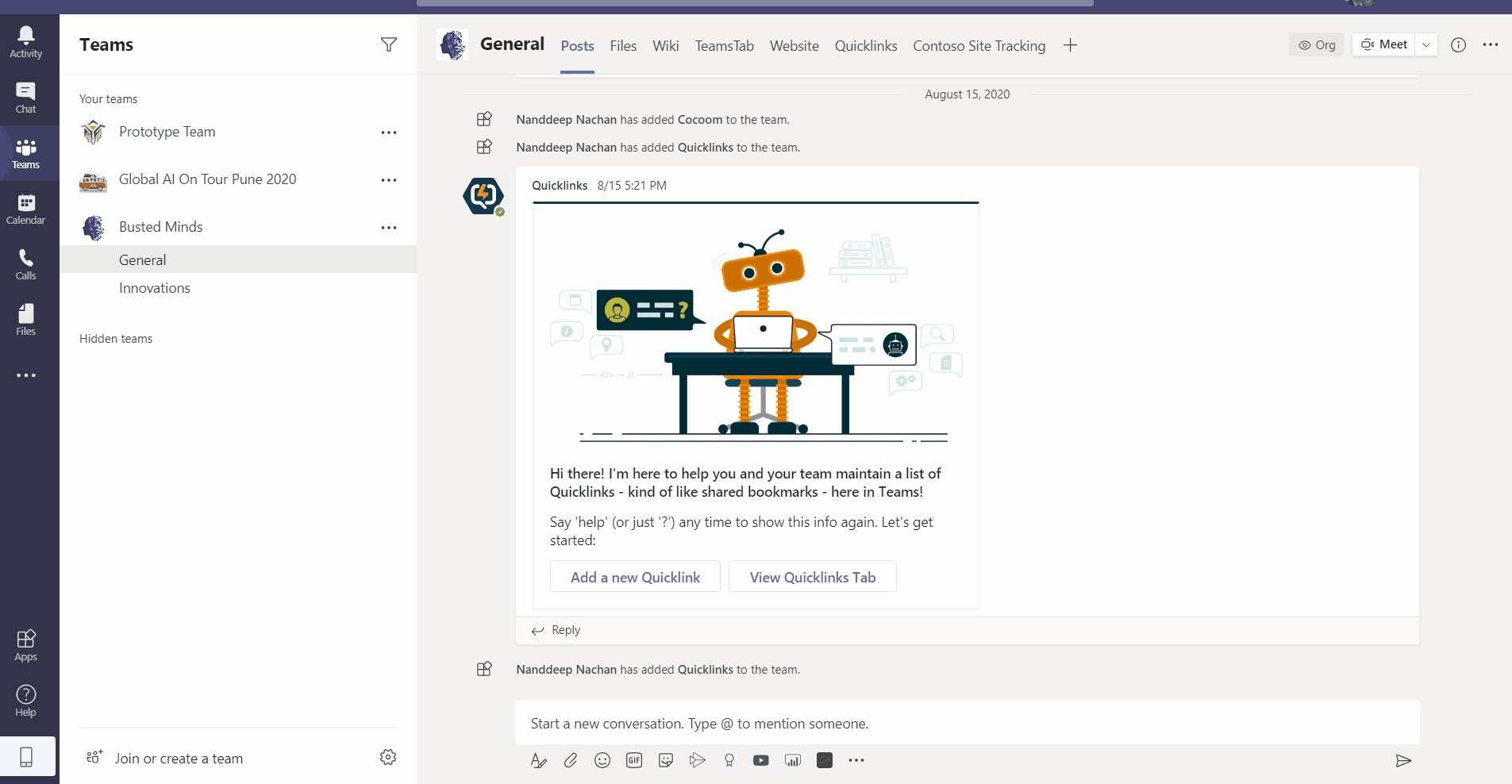
Overview
Messaging extensions enable users to execute search queries or trigger actions in external systems. The results of these actions are sent from your custom web service to the Microsoft Teams client as embedded web pages or richly formatted cards.
In this article, we will create search messaging extensions in a custom Microsoft Teams app using Yo Teams. The search message extension searches the Northwind database.
Messaging extension overview
Messaging extensions allow applications to extend the menus and the command box in MS Teams.
- Command box which works with both search and action messaging extensions
- Users can take action on messages.
-
Users can type messages from compose box.
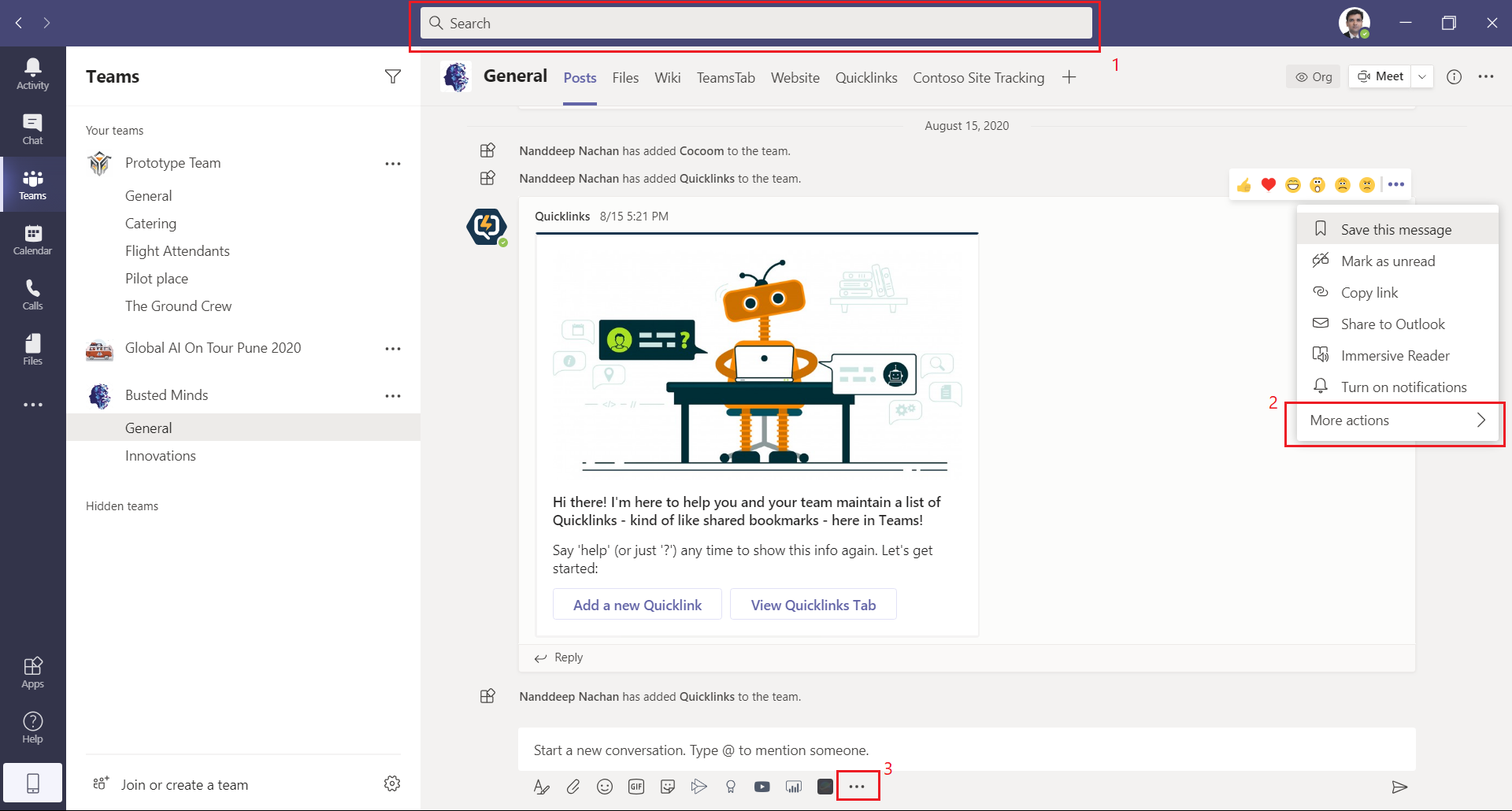
With any of above options, users can take action and send them to your application.
Search messaging extension allows users to search external system and insert the results of that search into a message in the form of a card.
Bots and Messaging extensions
MS Team’s messaging extensions is based on the bot infrastructure. When a user clicks on a messaging extension, MS Teams sends an invoke activity across Azure bot services channel. Eventually the invoke activity ends up at your bot which is a web service.
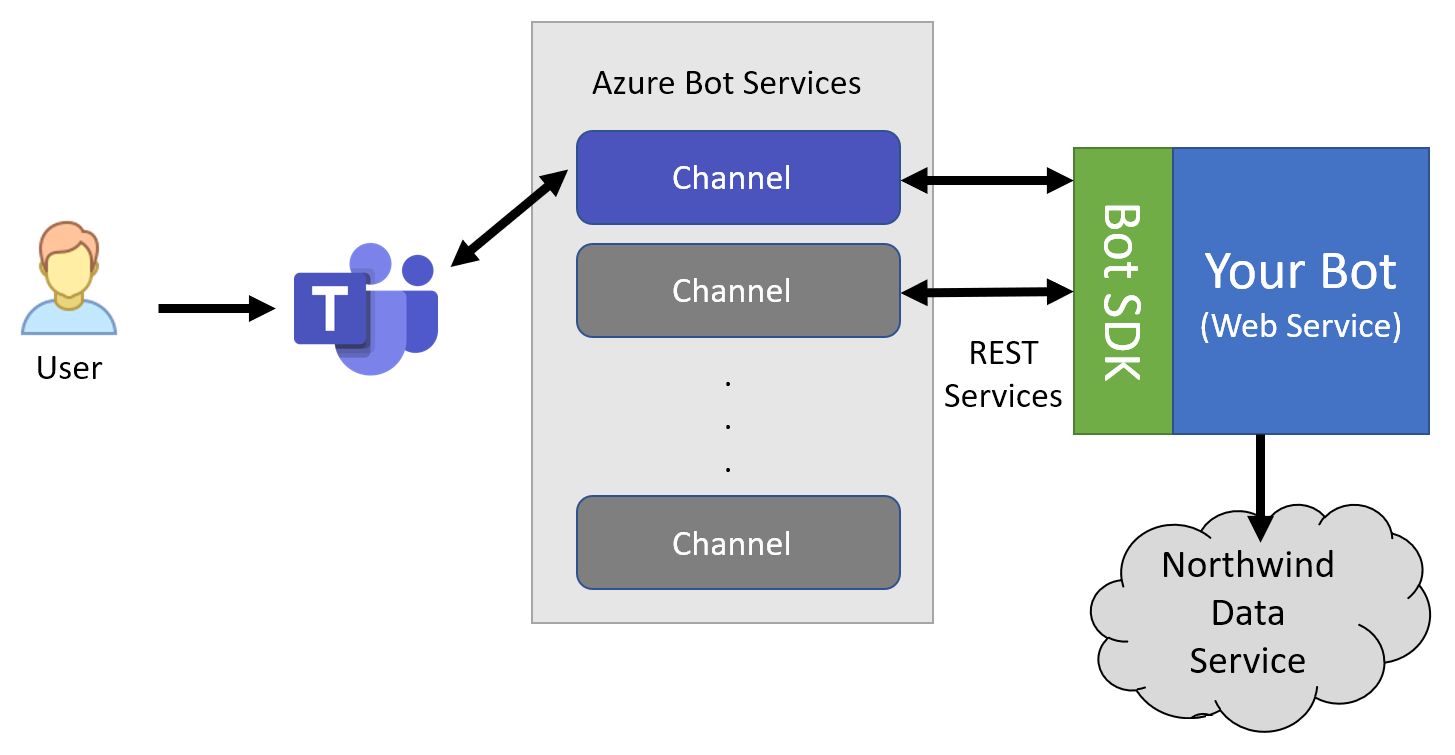
Prerequisites
Install below to get started:
- Node.js - v10.* (or higher)
- NPM (installed with Node.js) - v6.* (or higher)
- Gulp - v4.* (or higher)
- Yeoman - v3.* (or higher)
- Yeoman Generator for Microsoft Teams - v2.13.0 (or higher)
- Visual Studio Code
Install Yeoman, Gulp global command-line interface, and Typescript compiler globally using NPM.
npm install yo gulp-cli typescript --global
Install generator-teams globally using NPM.
npm install generator-teams --global
To install preview versions of the generator, run below command.
npm install generator-teams@preview --global
Register Bot in Azure
Firstly, we need to register Bot in Azure to get the App Id and secret and configure the endpoint URL.
- Open MS Azure Portal (https://portal.azure.com)
- Click Create a resource.
- Search Bot.
-
Select Bot Channels Registration.
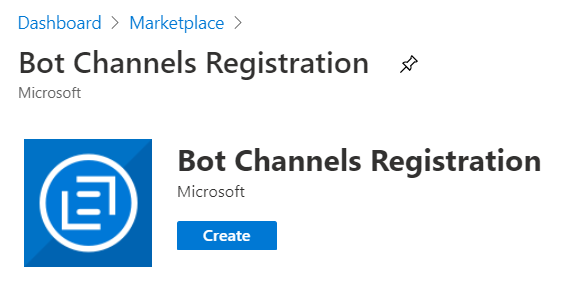
- Click Create.
-
Fill in the details to create Bot channels registration.
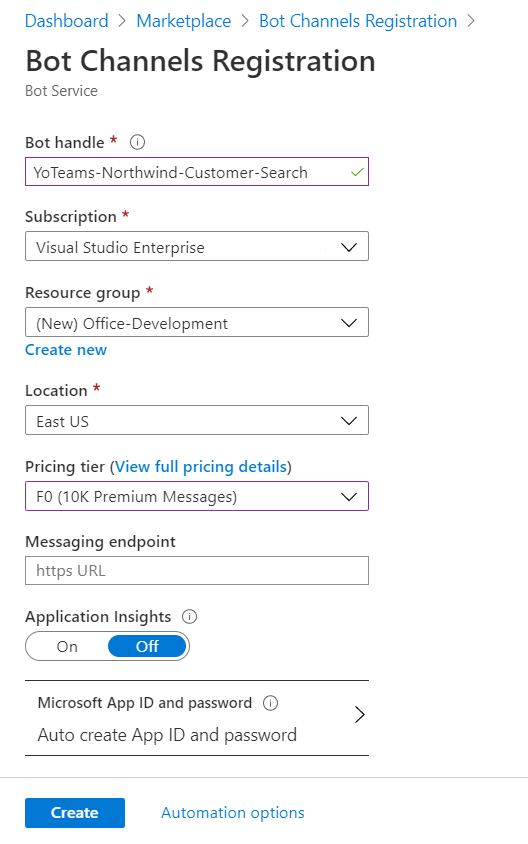
- Click Create.
-
The new Bot channels registration is ready.
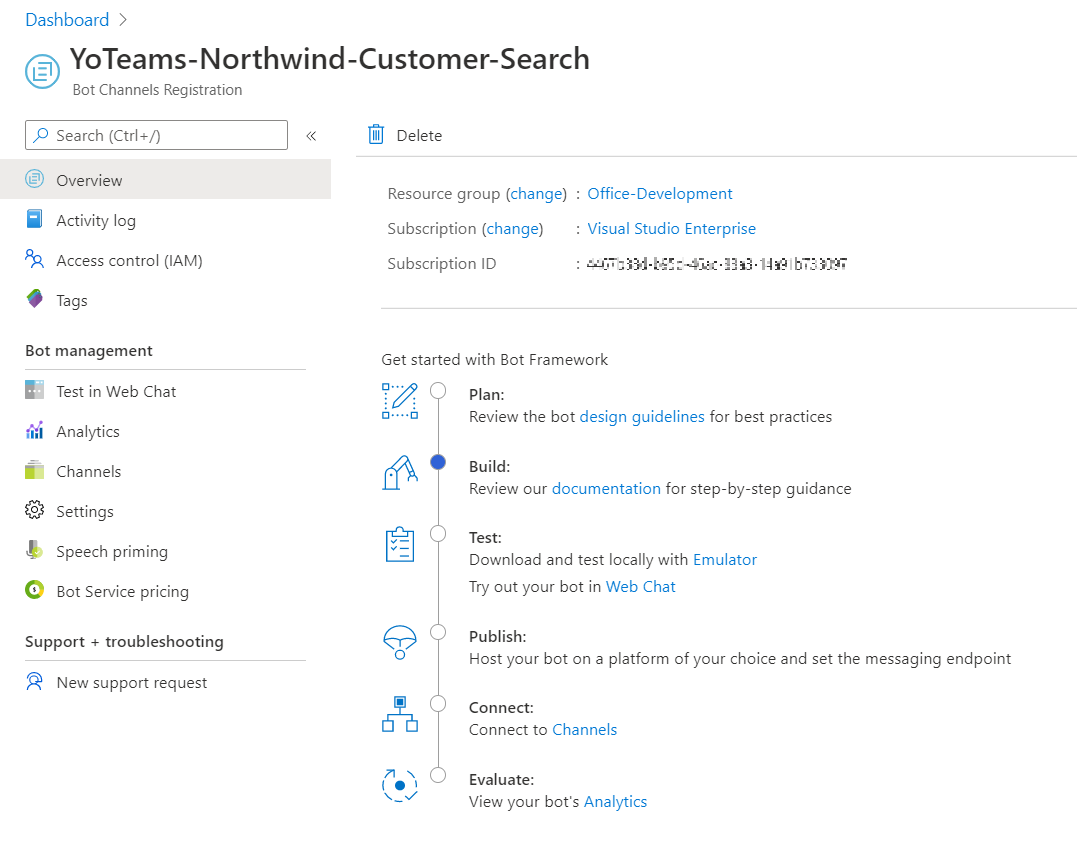
Get the App Id and secret
- From the left menu, click Settings.
-
Add Messaging endpoint as ngrok URL.
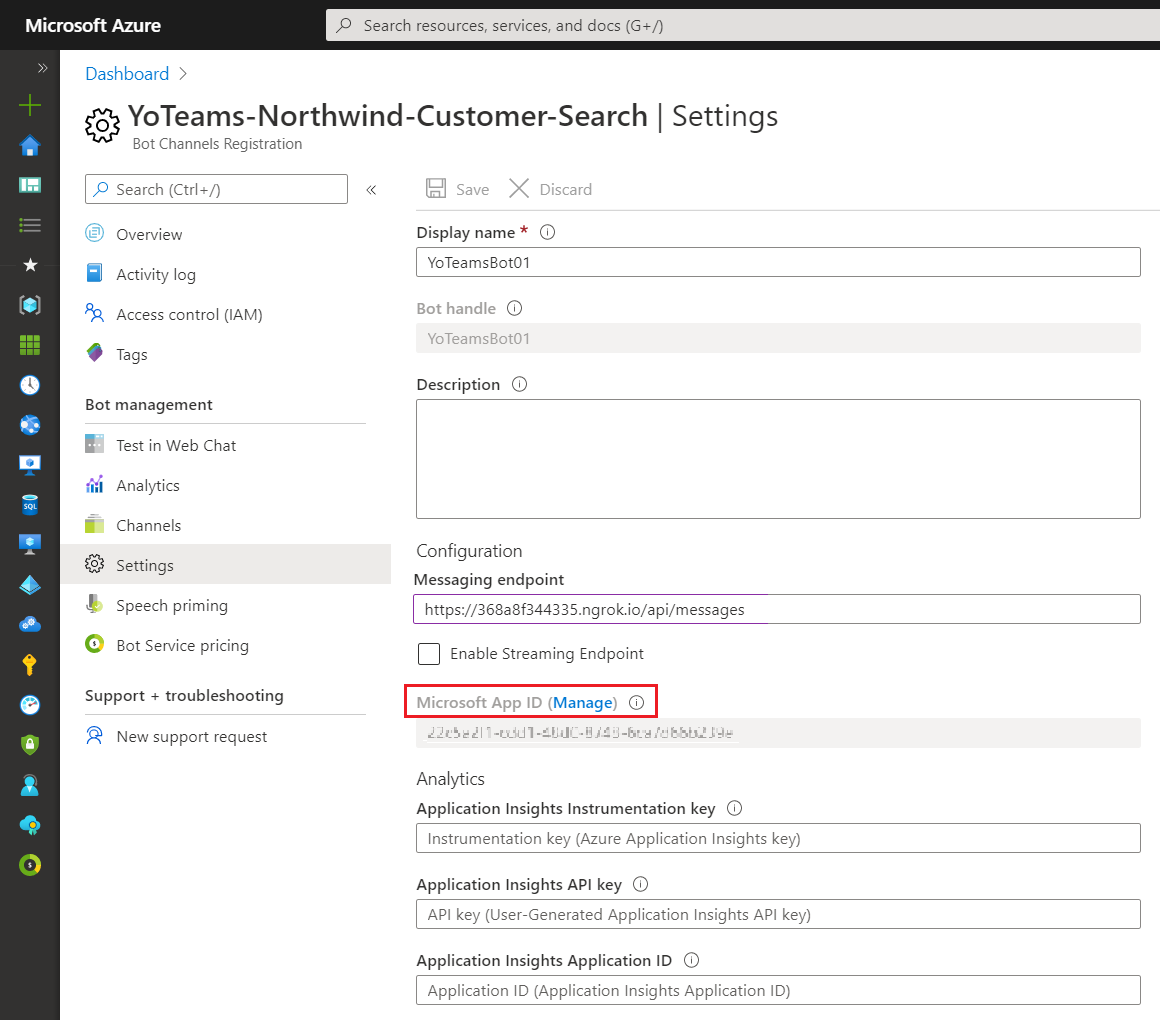
- Click Microsoft App ID (Manage).
-
Under Certificates & secrets , create New client secret.
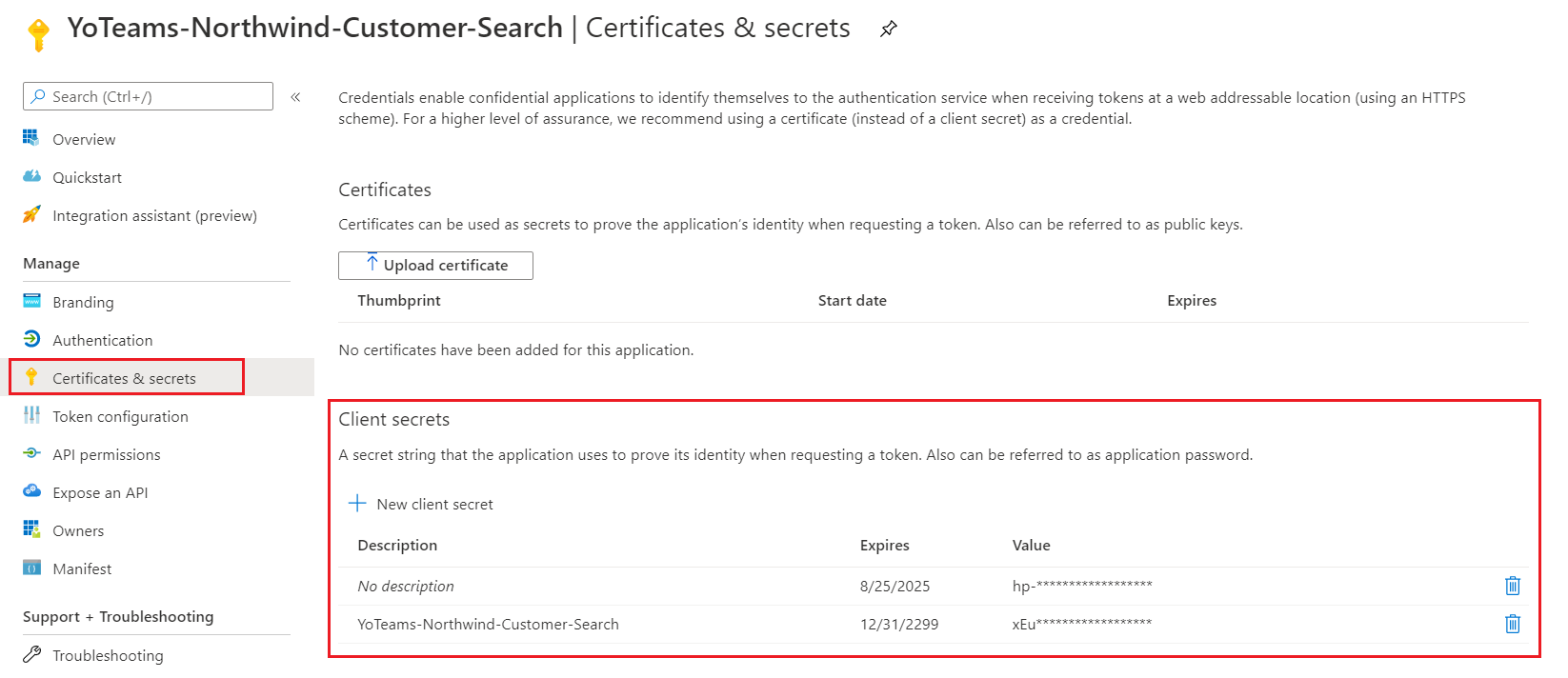
- Note down the values for future references.
Configure MS Teams Channel
- From the left menu, click Channels.
-
Click Configure Microsoft Teams Channel.
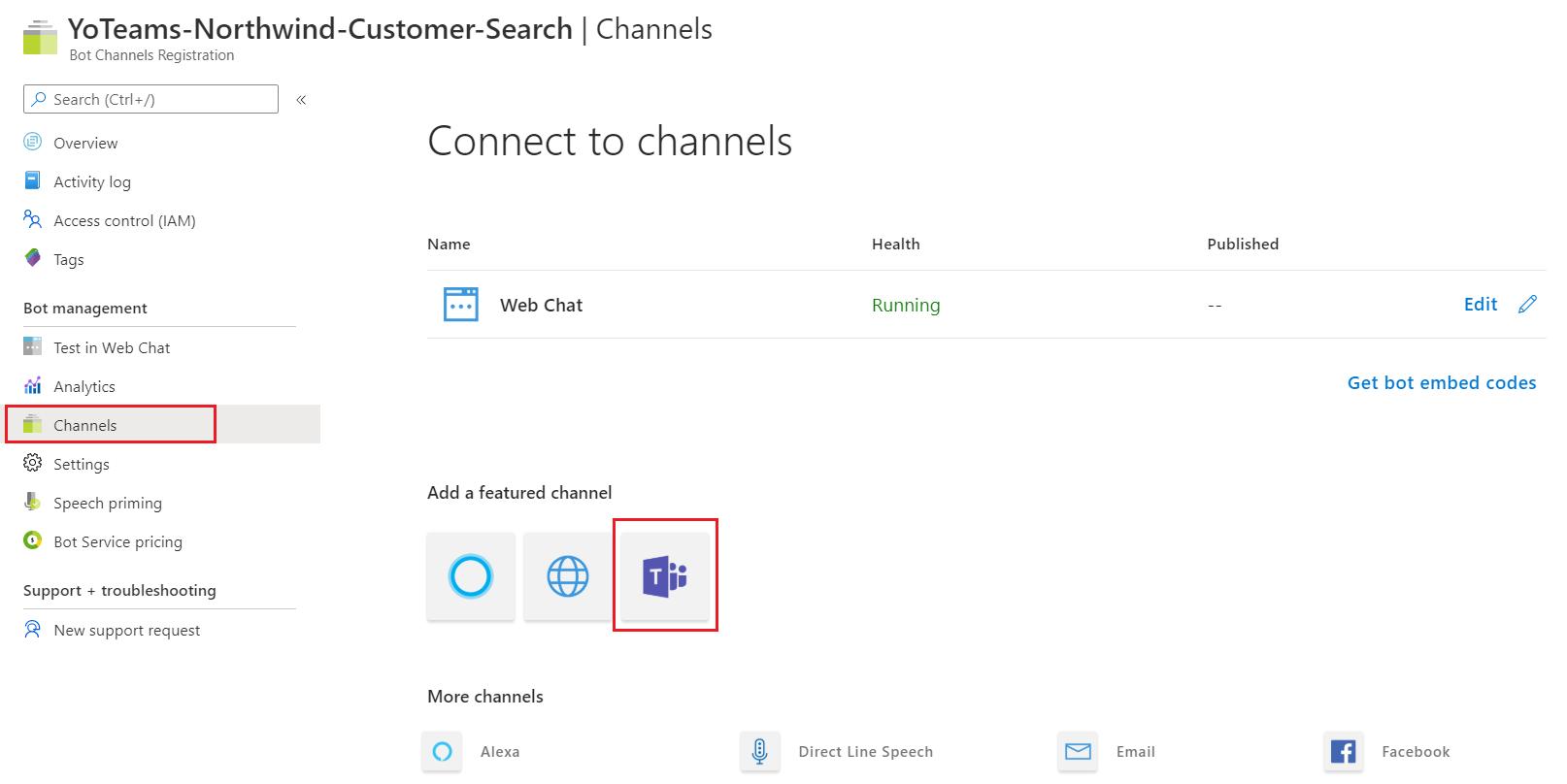
- Follow the instructions to configure the MS Teams channel.
Implement Search Messaging extension with Yo Teams
We will generate a solution using Yo Teams.
-
On the command prompt, type below command.
yo teams -
Follow the wizard to set up the solution.
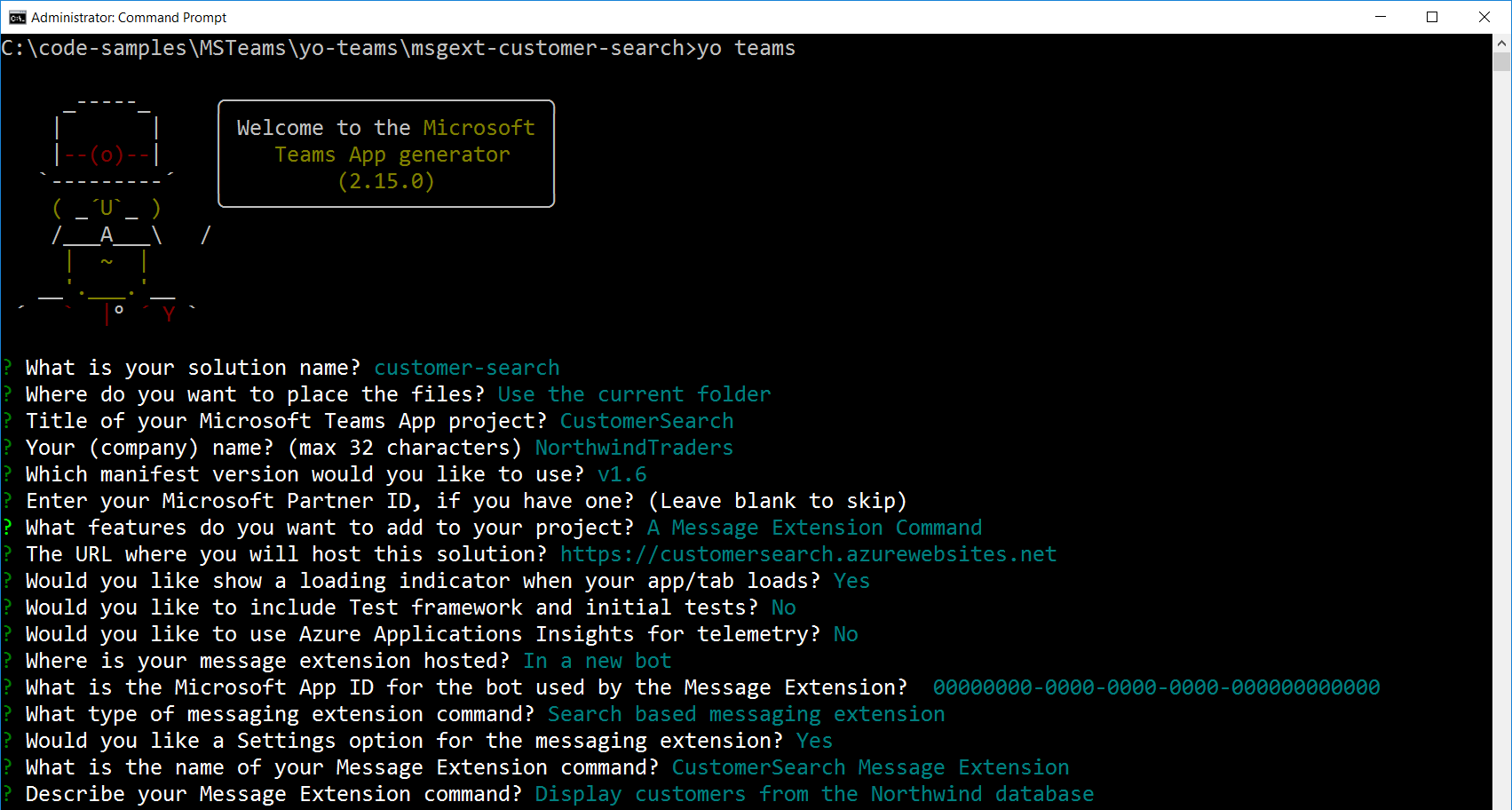
- On the command prompt, type code . to open the solution in visual studio code.
-
In the .env file, configure application ID and client secret from Bot channels registration.
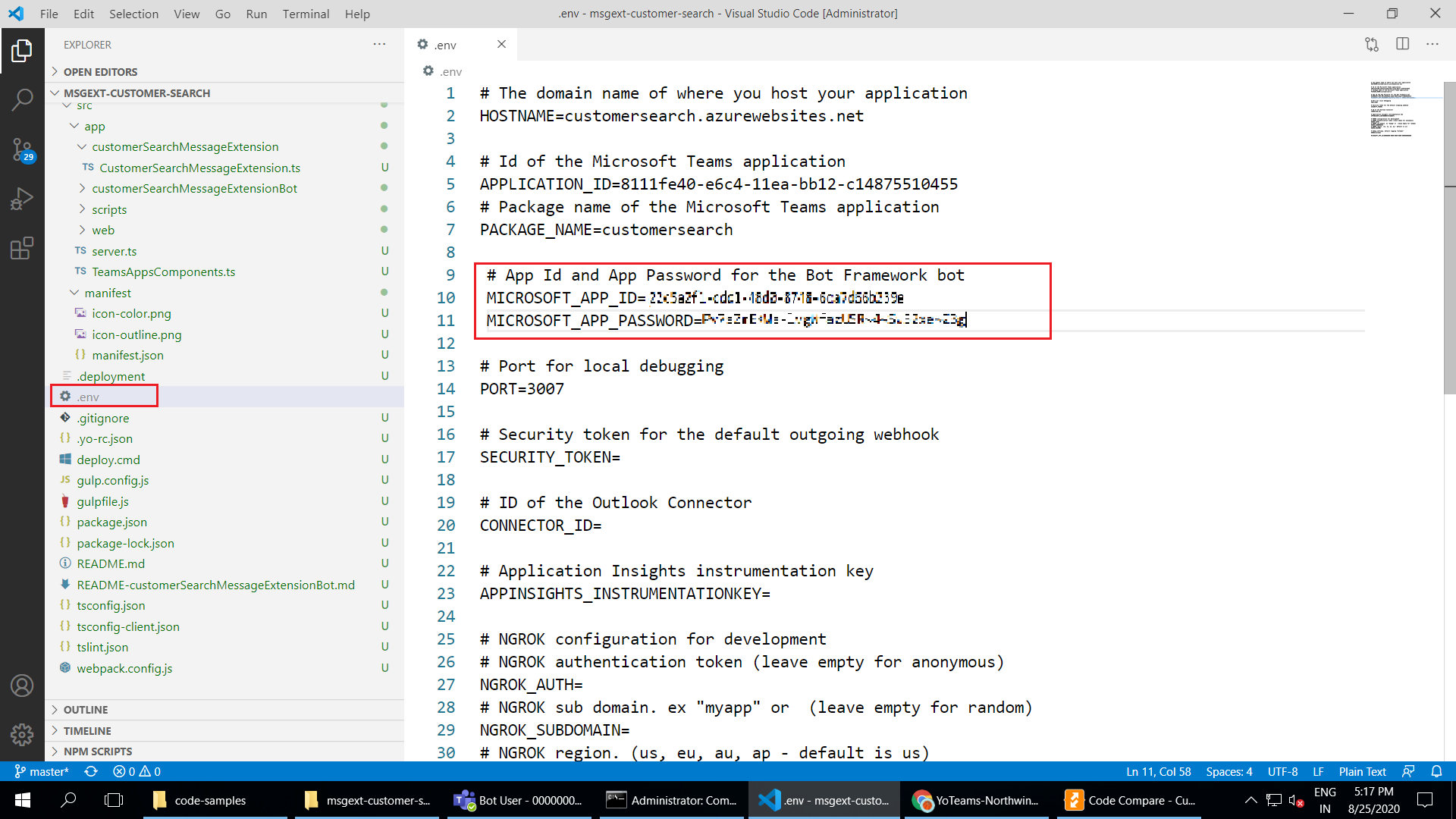
Northwind Service
To implement the scenario, we will use the Northwind service at https://services.odata.org/Northwind/Northwind.svc/Customers?$format=json
Implement Model
We will implement models as below.
- Under “src\app" create folder “model”
-
Add Customer model as below (ICustomer.ts)
// Response from Northwind customer query export interface ICustomerResponse { value: ICustomer[]; } export interface ICustomer { CustomerID: string; CompanyName: string; ContactName: string | null; ContactTitle: string | null; Address: string | null; City: string | null; Region: string | null; PostalCode: string | null; Country: string | null; Phone: string | null; Fax: string | null; }
Implement Services
Implement Northwind service as below:
- Under “src\app”, create folder “services”
- Add “NorthwindService” under it.
- Add below files.
INorthwindService.ts
import { ICustomer } from "../../model/ICustomer";
export interface INorthwindService {
getCustomersByName(nameQuery: string): Promise<ICustomer[]>
}
NorthwindService.ts
import { ICustomerResponse, ICustomer } from "../../model/ICustomer";
import { INorthwindService } from "./INorthwindService";
export class NorthwindService implements INorthwindService {
async getCustomersByName(nameQuery: string): Promise<ICustomer[]> {
const serviceUrl = nameQuery ?
// Filter by name
`https://services.odata.org/Northwind/Northwind.svc/Customers?$format=json&$top=20&$filter=startswith(CompanyName, '${nameQuery}')` :
// Query was blank, return all records
`https://services.odata.org/Northwind/Northwind.svc/Customers?$format=json&$top=20`;
let result: ICustomer[] = [];
const response = await fetch(serviceUrl, {
method: 'GET',
headers: { "accept": "application/json" }
});
if (response.ok) {
const responseJson: ICustomerResponse = await response.json();
result = responseJson.value;
}
return result;
}
}
NorthwindServiceMock.ts
import { ICustomer } from "../../model/ICustomer";
import { INorthwindService } from "./INorthwindService";
export class NorthwindServiceMock implements INorthwindService {
getCustomersByName(nameQuery: string): Promise<ICustomer[]> {
const mockData: ICustomer[] =
[
{
"CustomerID": "GALED",
"CompanyName": "Galería del gastrónomo",
"ContactName": "Eduardo Saavedra",
"ContactTitle": "Marketing Manager",
"Address": "Rambla de Cataluña, 23",
"City": "Barcelona",
"Region": null,
"PostalCode": "08022",
"Country": "Spain",
"Phone": "(93) 203 4560",
"Fax": "(93) 203 4561"
},
{
"CustomerID": "GODOS",
"CompanyName": "Godos Cocina Típica",
"ContactName": "José Pedro Freyre",
"ContactTitle": "Sales Manager",
"Address": "C/ Romero, 33",
"City": "Sevilla",
"Region": null,
"PostalCode": "41101",
"Country": "Spain",
"Phone": "(95) 555 82 82",
"Fax": null
},
{
"CustomerID": "GOURL",
"CompanyName": "Gourmet Lanchonetes",
"ContactName": "André Fonseca",
"ContactTitle": "Sales Associate",
"Address": "Av. Brasil, 442",
"City": "Campinas",
"Region": "SP",
"PostalCode": "04876-786",
"Country": "Brazil",
"Phone": "(11) 555-9482",
"Fax": null
},
{
"CustomerID": "GREAL",
"CompanyName": "Great Lakes Food Market",
"ContactName": "Howard Snyder",
"ContactTitle": "Marketing Manager",
"Address": "2732 Baker Blvd.",
"City": "Eugene",
"Region": "OR",
"PostalCode": "97403",
"Country": "USA",
"Phone": "(503) 555-7555",
"Fax": null
},
{
"CustomerID": "GROSR",
"CompanyName": "GROSELLA-Restaurante",
"ContactName": "Manuel Pereira",
"ContactTitle": "Owner",
"Address": "5ª Ave. Los Palos Grandes",
"City": "Caracas",
"Region": "DF",
"PostalCode": "1081",
"Country": "Venezuela",
"Phone": "(2) 283-2951",
"Fax": "(2) 283-3397"
}
];
return new Promise<ICustomer[]>((resolve) => {
resolve (mockData);
});
}
}
Add below file “src\app\services\serviceFactory.ts”
import { INorthwindService } from './NorthwindService/INorthwindService';
import { NorthwindServiceMock } from './NorthwindService/NorthwindServiceMock';
import { NorthwindService } from './NorthwindService/NorthwindService';
export class ServiceFactory {
public static getNorthwindService(): INorthwindService {
if (process.env["ENVIRONMENT"] === "mock") {
return new NorthwindServiceMock();
} else {
return new NorthwindService();
}
}
}
Implement Cards
We will implement cards to return in response to search messaging extension query.
- Under “src\app”, create folder “cards”.
- Add below files.
customerPreviewCard.ts
import { ICustomer } from '../model/ICustomer';
interface IThumbnailCard {
contentType: string;
content: {
title: string;
text: string;
images: {
url: string;
}[];
};
}
export class CustomerPreviewCard {
public static getCard(customer: ICustomer): IThumbnailCard {
const address = `${customer.Address}, ${customer.City}, ${customer.Region ? customer.Region :""} ${customer.Country}`;
return {
contentType: "application/vnd.microsoft.card.thumbnail",
content: {
title: customer.CompanyName,
text: address,
images: [
{
url: `https://${process.env.HOSTNAME}/assets/northwindLogoSmall.png`
}
]
}
};
}
}
customerResultCard.ts
import { ICustomer } from '../model/ICustomer';
import { Attachment, CardFactory } from "botbuilder";
import { ServiceFactory } from "../services/serviceFactory";
export class CustomerResultCard {
public static async getCard(customer: ICustomer): Promise<Attachment> {
// Get card text
const address = customer.Address ? customer.Address : "";
const city = `${customer.City}, ${customer.Region ? customer.Region : ""} ${customer.Country}`;
const details1 = customer.ContactName && customer.ContactTitle ?
`Contact: ${customer.ContactName}, ${customer.ContactTitle}` : "";
const details2 = customer.Phone ? `Phone: ${customer.Phone}` : "";
const details3 = customer.Fax ? `Fax: ${customer.Fax}` : "";
// Get map
let mapUrl = `https://${process.env.HOSTNAME}/assets/northwindLogoSmall.png`;
return CardFactory.adaptiveCard(
{
type: "AdaptiveCard",
body: [
{
type: "ColumnSet",
columns: [
{
type: "Column",
width: "auto",
items: [
{
type: "TextBlock",
size: "Large",
text: customer.CompanyName
},
{
type: "TextBlock",
text: address
},
{
type: "TextBlock",
text: city
},
]
},
{
type: "Column",
width: "stretch",
items: [
{
type: "Image",
url: mapUrl
}
]
}
]
}
],
actions: [
{
"type": "Action.ShowCard",
"title": "Details",
"card": {
"type": "AdaptiveCard",
"body": [
{
"type": "TextBlock",
"text": details1
},
{
"type": "TextBlock",
"text": details2
},
{
"type": "TextBlock",
"text": details3
}
]
}
},
{
"type": "Action.OpenUrl",
"title": "Open",
"url": "https://pnp.github.io/"
}
],
$schema: "http://adaptivecards.io/schemas/adaptive-card.json",
version: "1.0"
}
);
}
}
Consume Northwind Service from Search Messaging extension
We will now consume the Northwind service from our search messaging extension at “src\app\customerSearchMessageExtension\CustomerSearchMessageExtension.ts”.
-
Import service and cards.
import { ServiceFactory } from '../services/serviceFactory'; import { CustomerPreviewCard } from '../cards/customerPreviewCard'; import { CustomerResultCard } from '../cards/customerResultCard'; -
Update onQuery method.
public async onQuery(context: TurnContext, query: MessagingExtensionQuery): Promise<MessagingExtensionResult> { if (query.parameters && query.parameters[0]) { const nameQuery = query.parameters[0].name === "initialRun" ? "" : query.parameters[0].value; const nwService = ServiceFactory.getNorthwindService(); const customers = await nwService.getCustomersByName(nameQuery); const attachments: Attachment[] = []; for (const c of customers) { const card = await CustomerResultCard.getCard(c); const preview = CustomerPreviewCard.getCard(c); const attachment = { ...card, preview }; attachments.push(attachment); } var result = { type: "result", attachmentLayout: "list", attachments: attachments } as MessagingExtensionResult; return Promise.resolve(result); } else { throw new Error("Invalid query"); } }
Test the solution
Follow below steps to test the search messaging extension.
-
On a separate command prompt, run below command.
ngrok.exe http 3007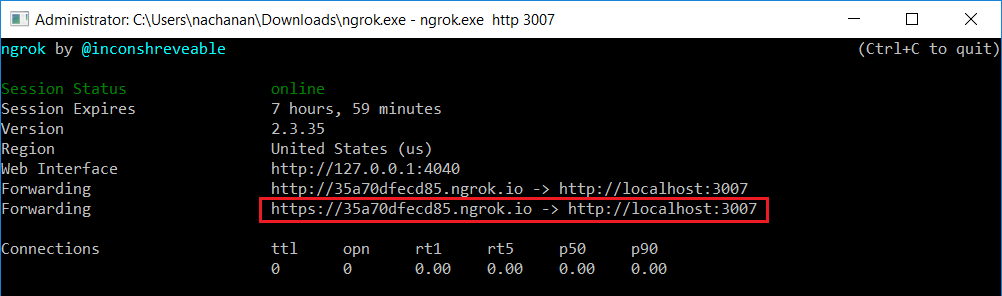
- Inside .env file, update HOSTNAME=35a70dfecd85.ngrok.io
-
In Azure Bot Channel registration, update Messaging endpoint.
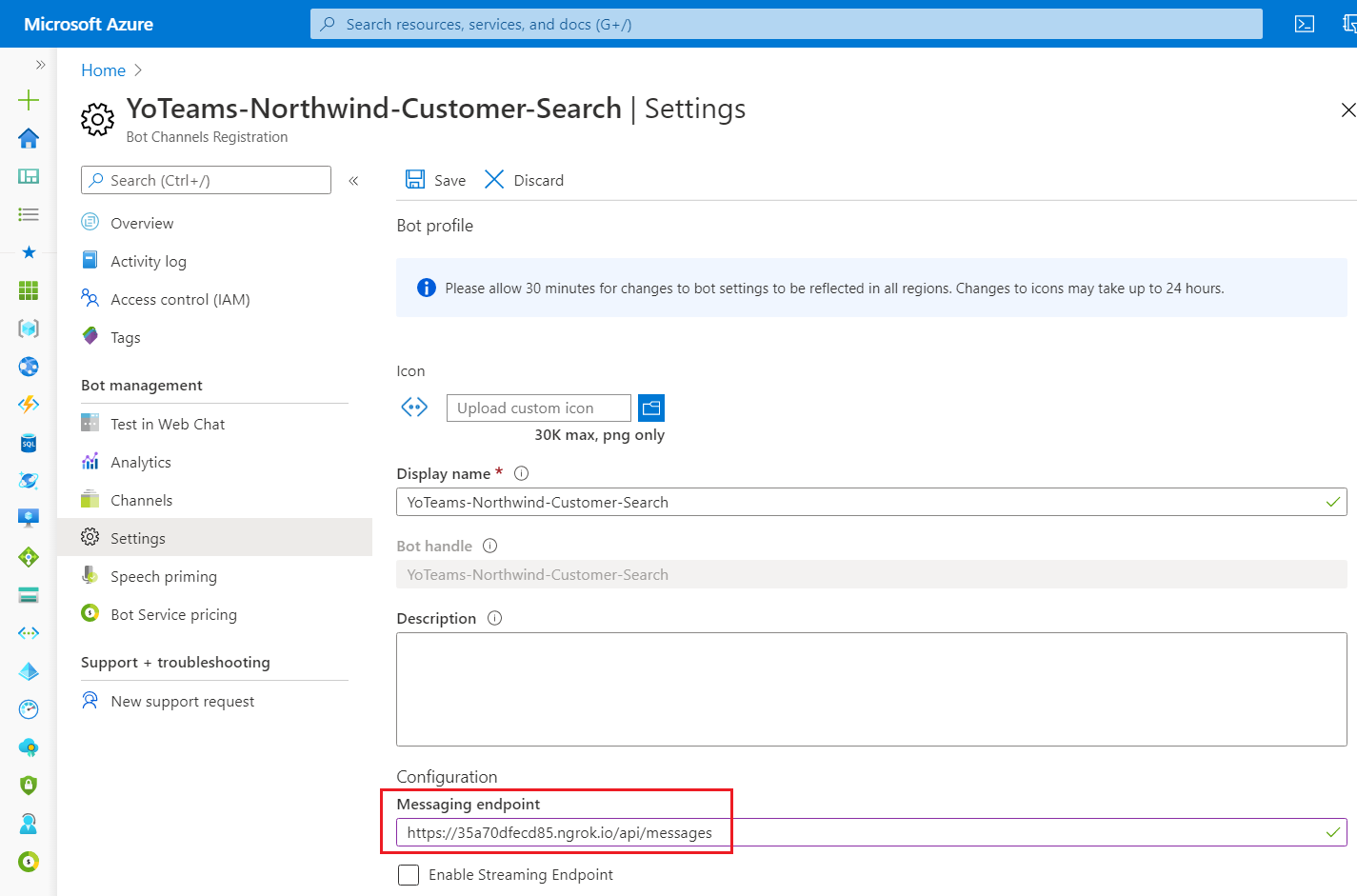
-
On the command prompt, type below command.
gulp build gulp manifest - The .zip package will be available under packages folder.
-
On the command prompt, type below command.
gulp serve --debug - Open MS Teams.
-
Under Apps , click Upload a custom app.
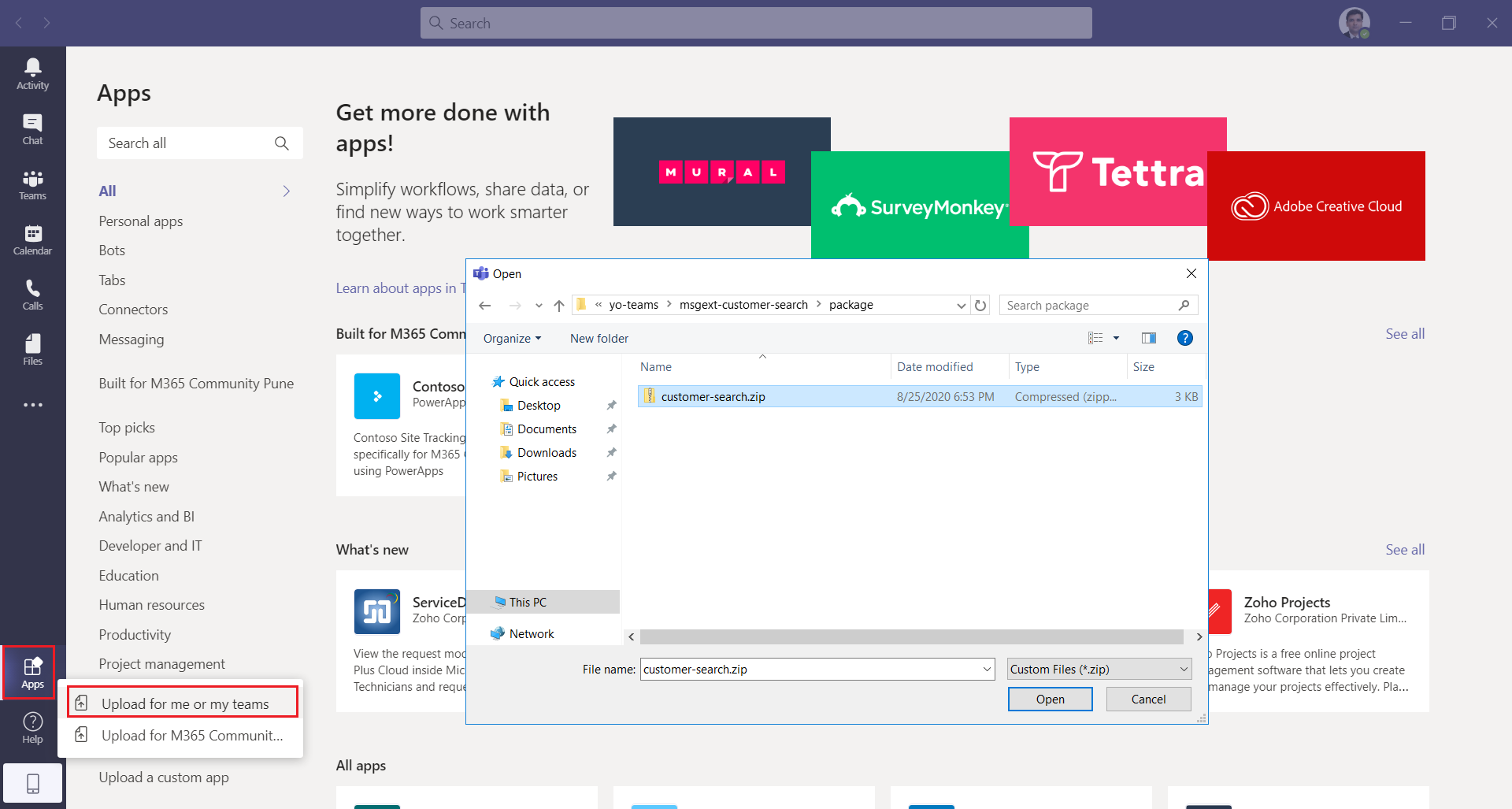
-
Click Add.
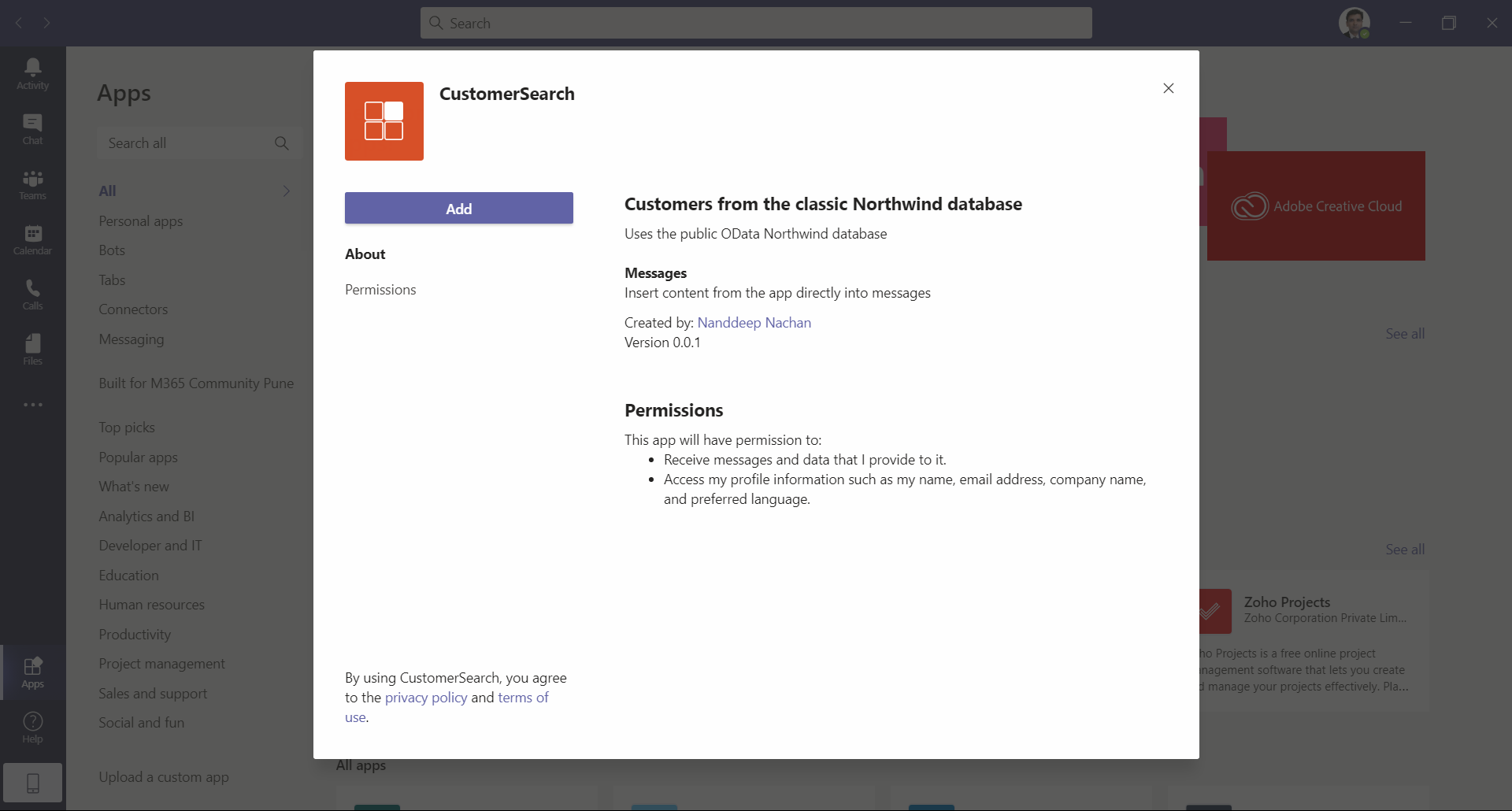
- Here is how it works from compose box of MS Teams.
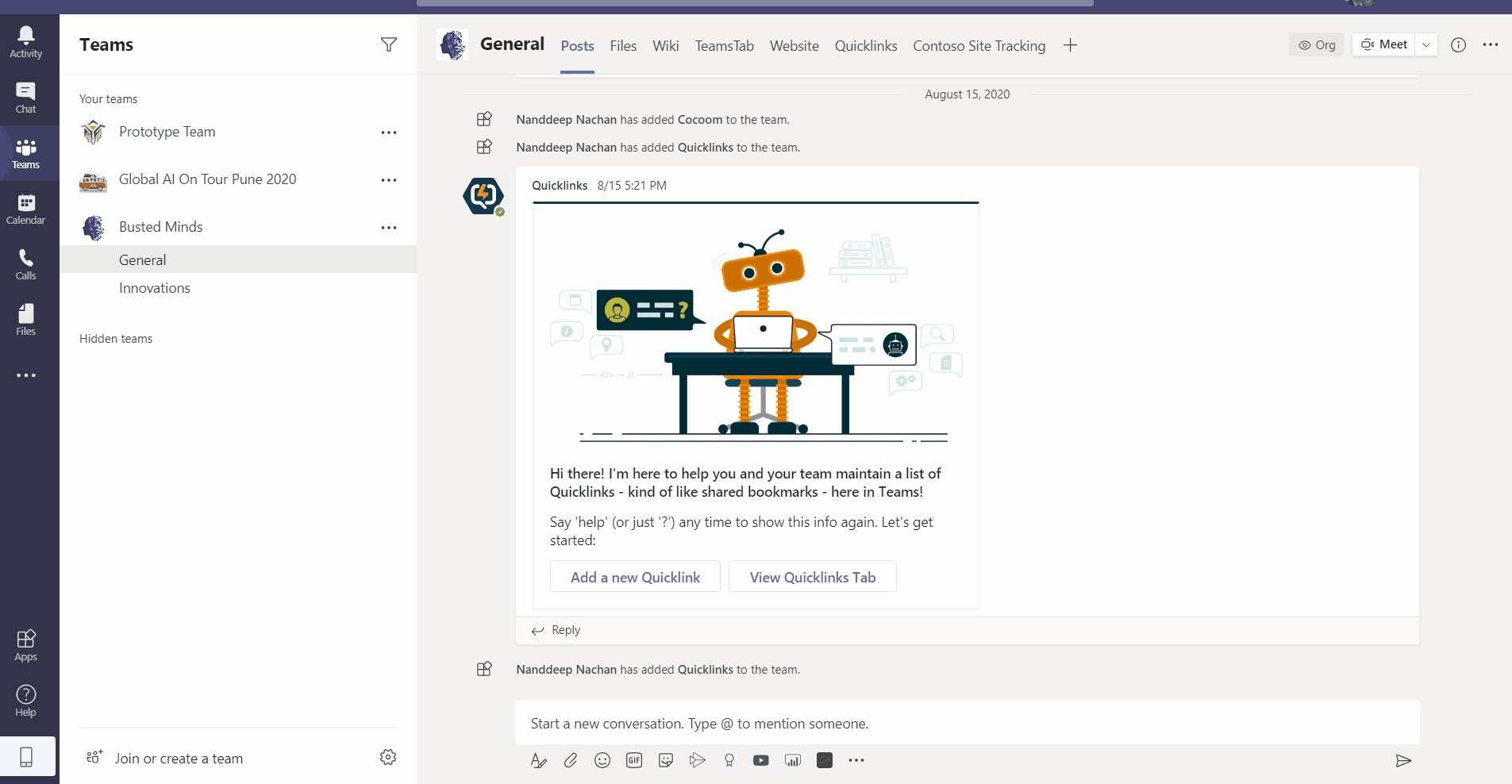
Summary
Messaging extensions enable users to execute search queries or trigger actions in external systems. The results of these actions are sent from your custom web service to the Microsoft Teams client as embedded web pages or richly formatted cards. Yo Teams helps to build search messaging extensions with ease.
References
Code Download
The code developed during this article can be found at: https://github.com/nanddeepn/code-samples/tree/master/MSTeams/yo-teams/msgext-customer-search






Leave a comment