Host SharePoint App in MS Teams
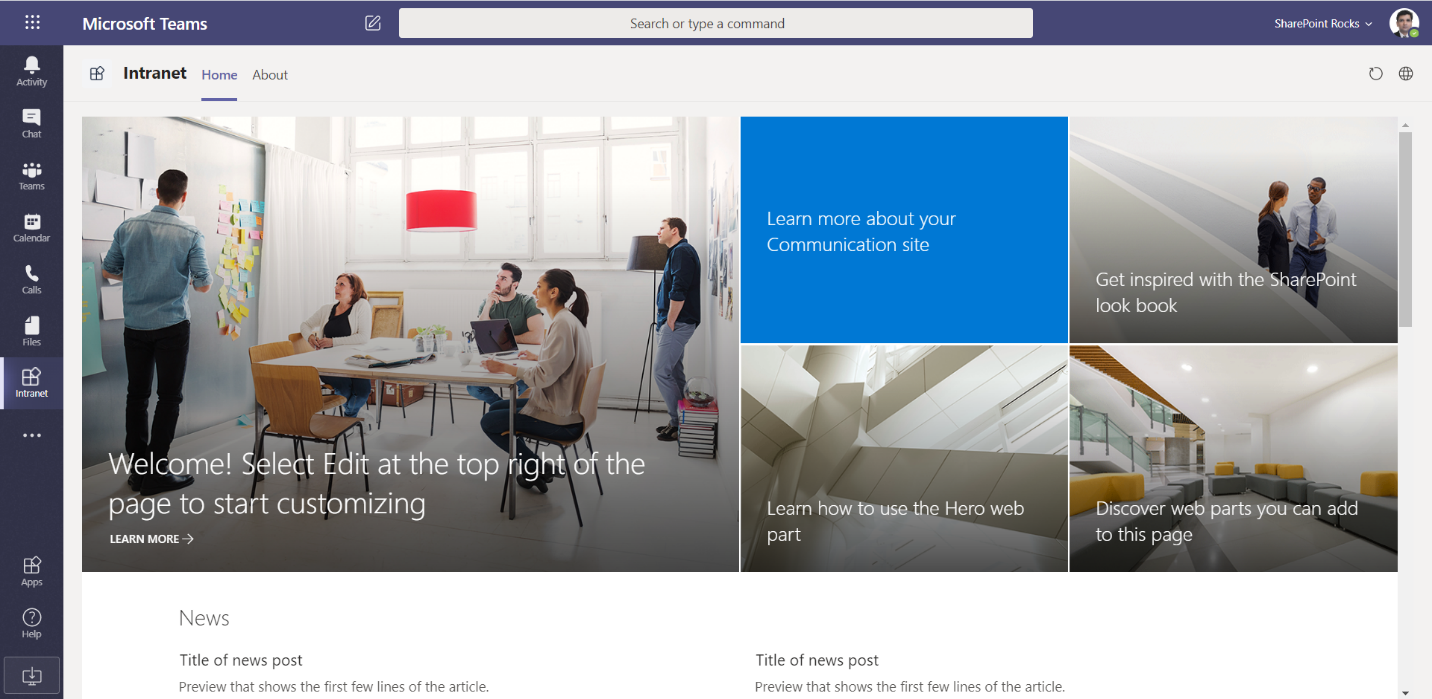
Overview
This is a recent update/announcement from Microsoft Build 2020. We can create a standalone and static app inside MS Teams that links to the SharePoint intranet site.
In this article, we will explore the option of hosting the SharePoint site as a static app inside MS Teams, which will offer convenience to MS Teams users to access the updates.
Pre-requisites
Before we begin, we will need below parameters handy:
Consider using the SharePoint modern site. (E.g. https://contoso.sharepoint.com/sites/SPDemo)
| Placeholder | Example |
{{siteUrl}} |
https://contoso.sharepoint.com/sites/SPDemo |
{{sitePath}} |
/sites/SPDemo |
{{subdomain}} |
contoso |
Set up App Studio to create SharePoint App
Follow these steps to download App Studio from the App Store, if you do not have it.
- Open MS Teams desktop client.
- Click Apps from the left menu.
-
Search and click App Studio.
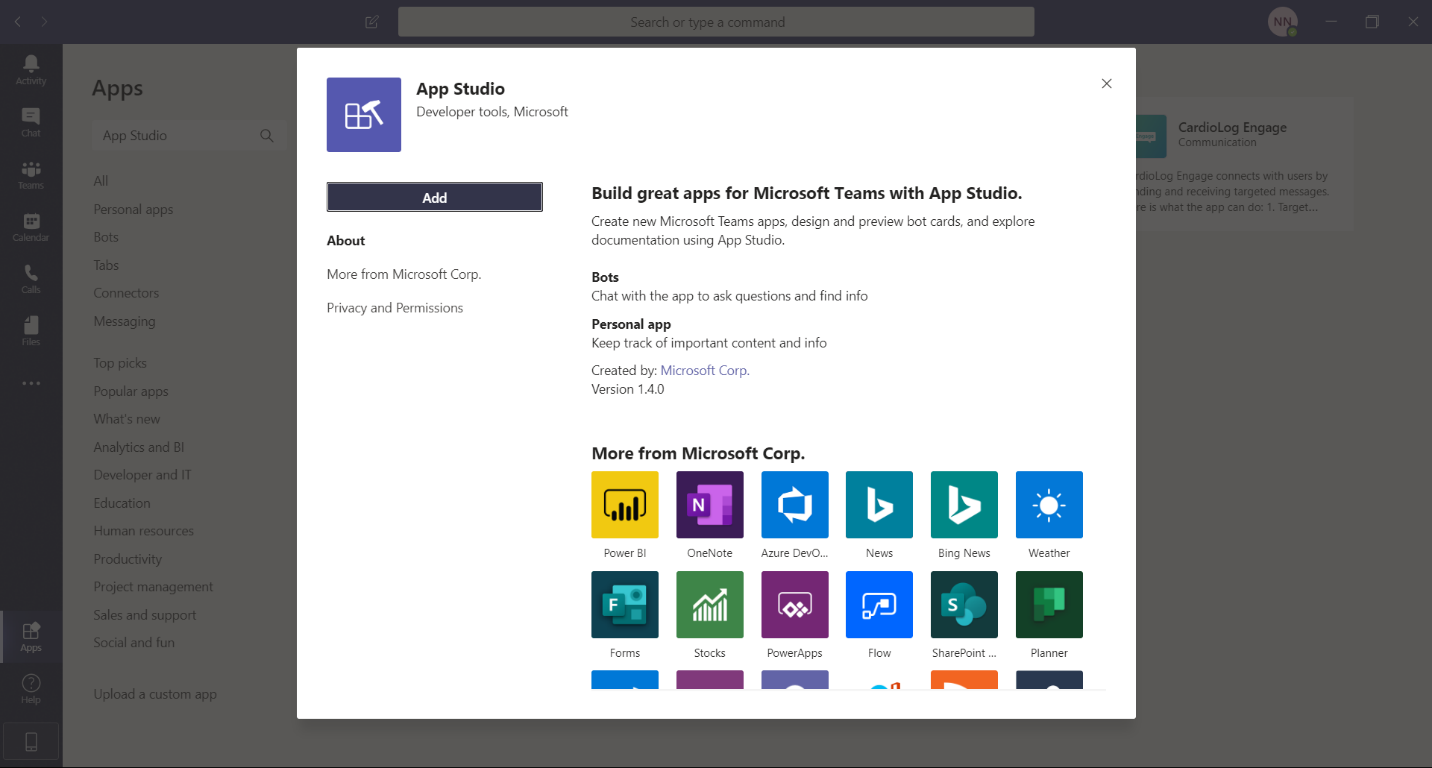
-
Click Add.
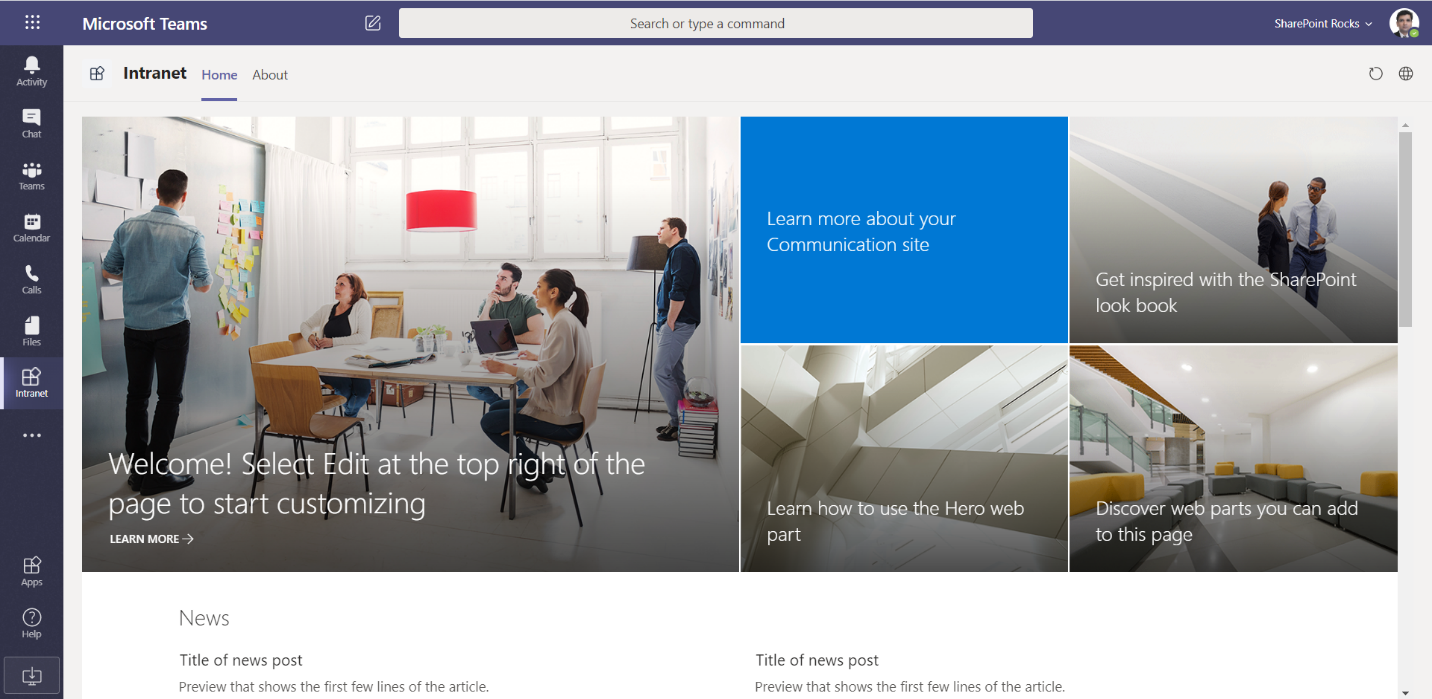
App Studio to create a SharePoint App
We will create a new app using App Studio to host SharePoint App.
- Open App Studio.
- Click Manifest editor.
-
Click Create a new app.
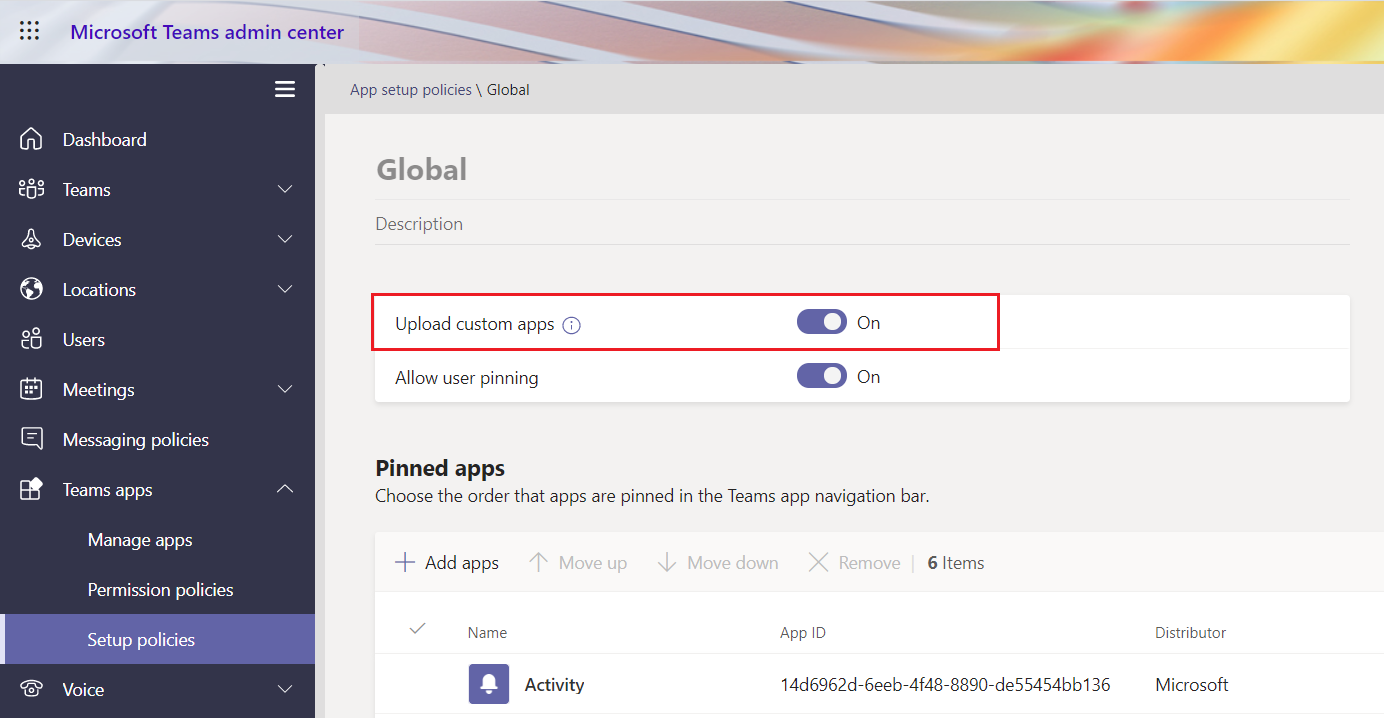
- Fill in the App details.
-
Specify App names and Descriptions.
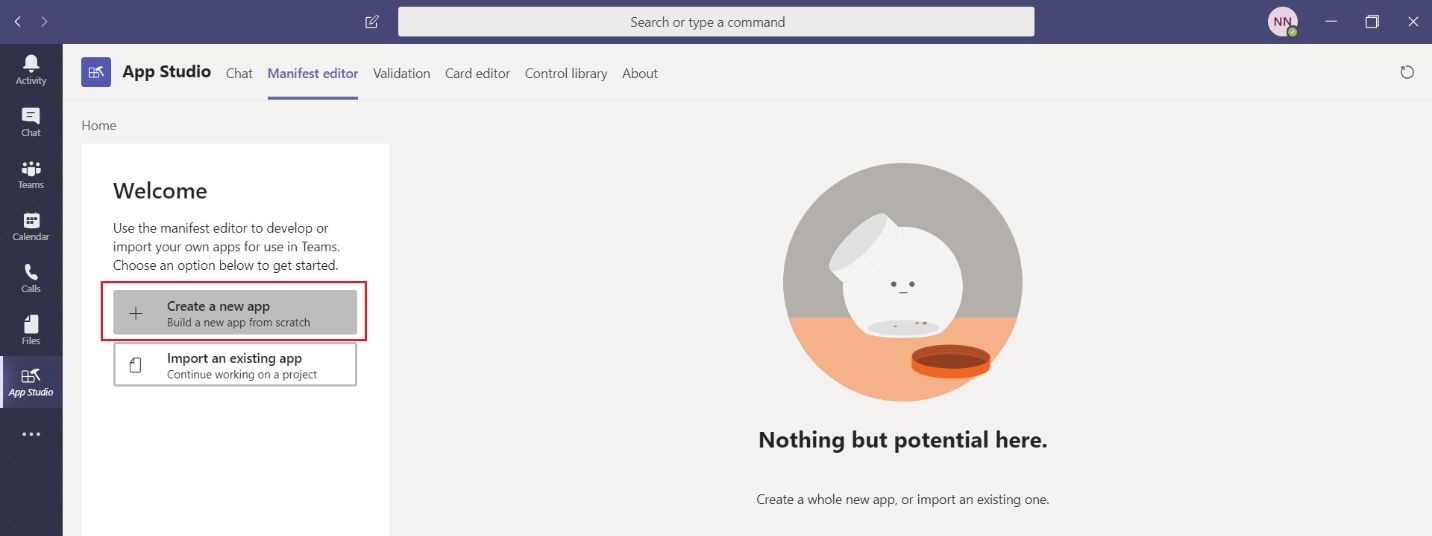
-
Specify Developer information and App URLs.
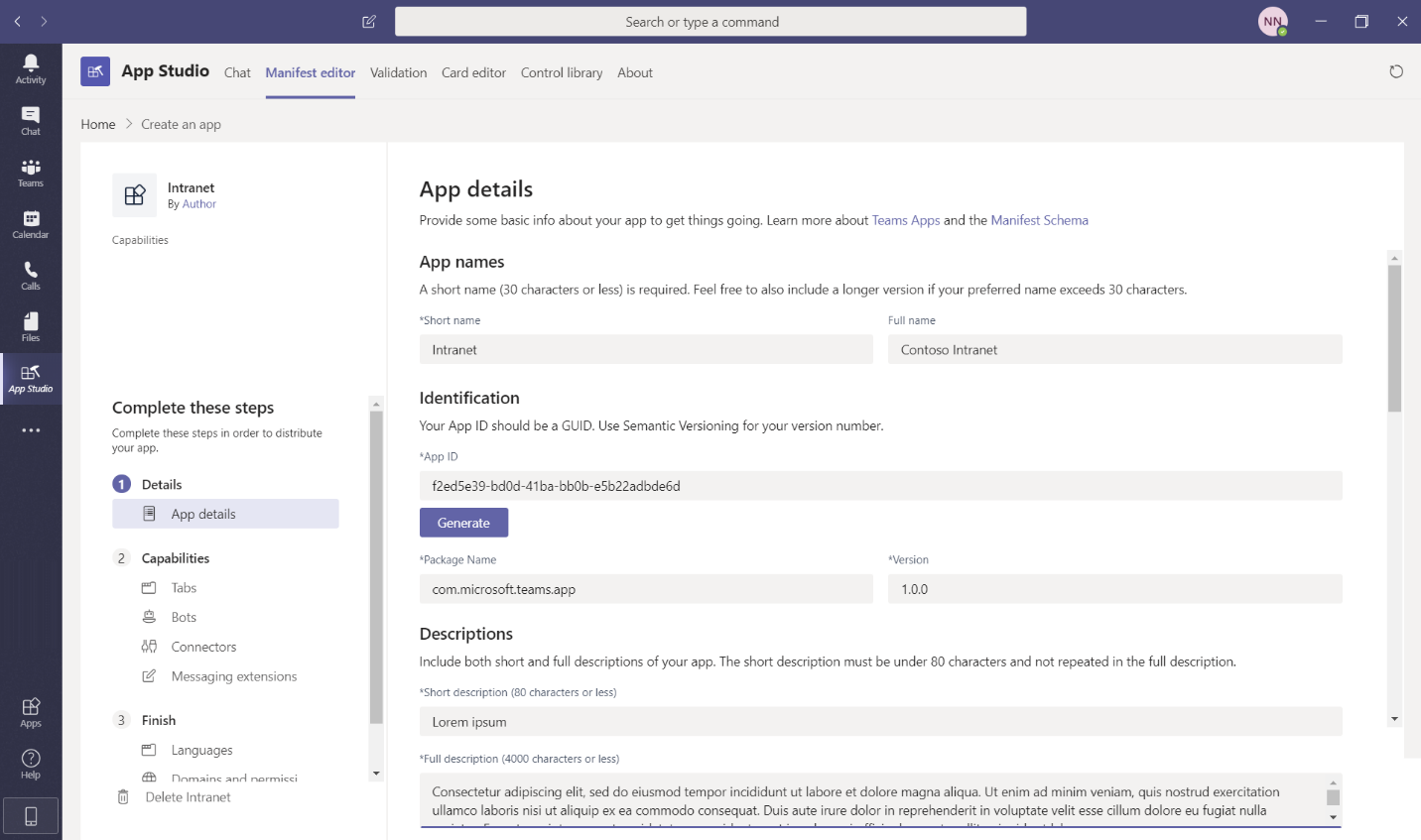
- Under Capabilities, click Tabs.
-
Under the Personal tab, click Add.
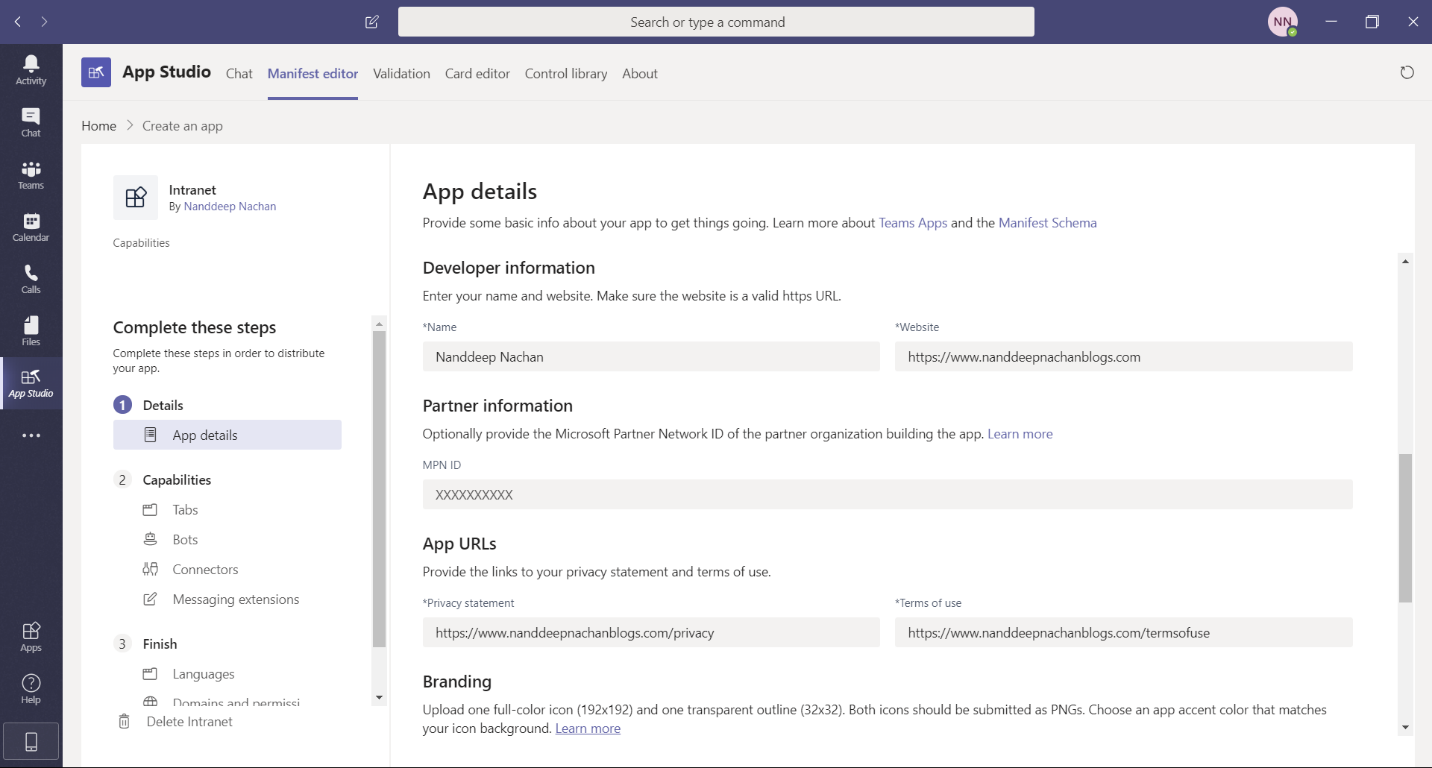
-
Specify the parameters. Follow below format:
- contentUrl:
{{siteUrl}}/_layouts/15/teamslogon.aspx?SPFX=true&dest={{sitePath}} - websiteUrl:
{{siteUrl}}
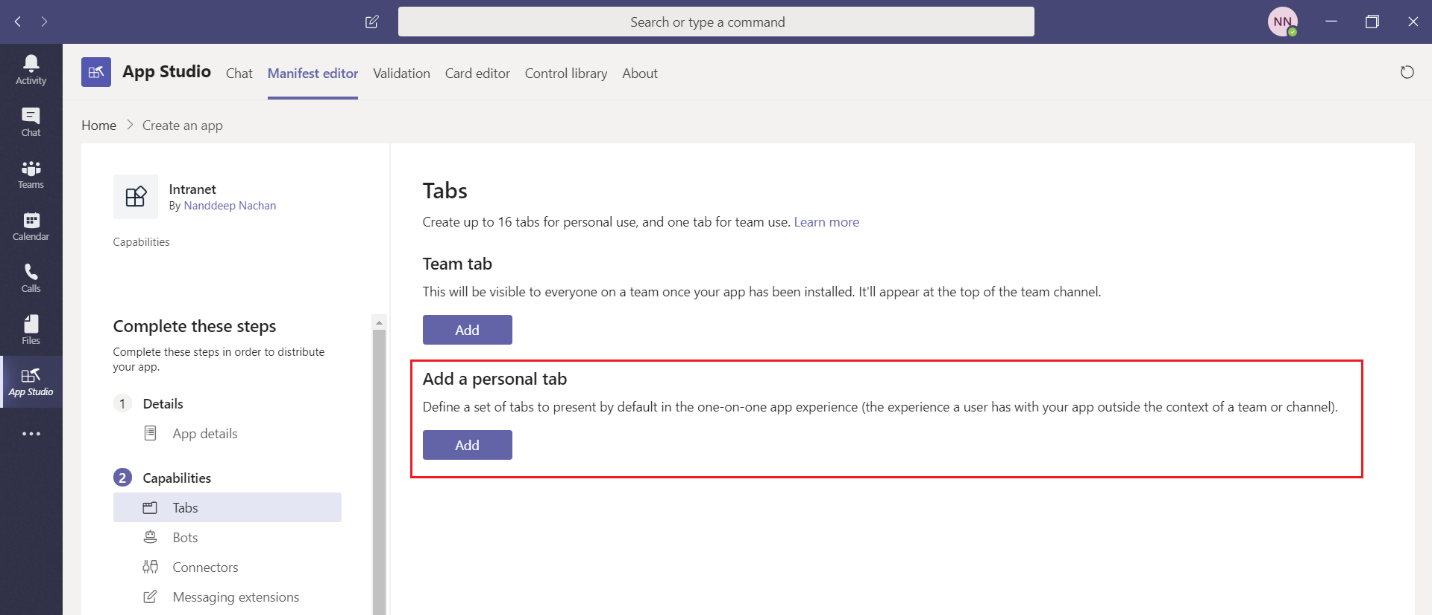
- contentUrl:
- Click Save.
- Under Finish, click Domains and permissions.
- Add your SharePoint online domain name.
-
Click Add.
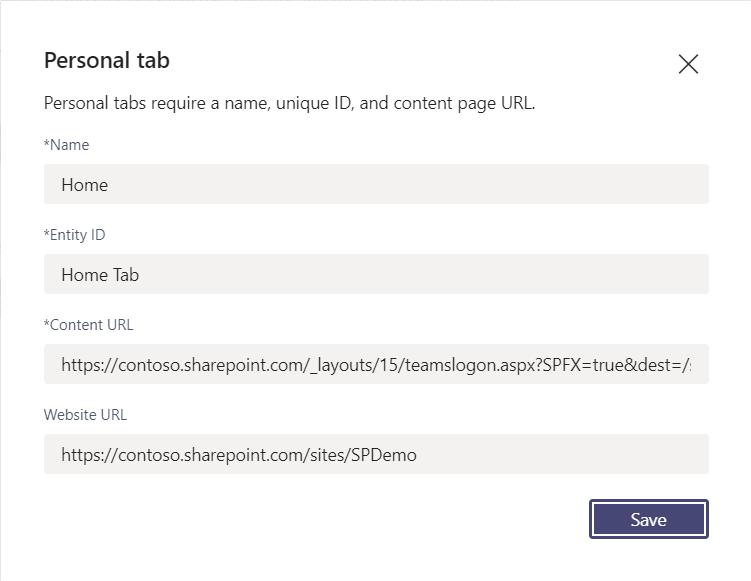
-
Add AAD App ID to set up a single sign-on (SSO). Specify AAD application ID as 00000003-0000-0ff1-ce00-000000000000 and Resource Url as {{subdomain}}.sharepoint.com
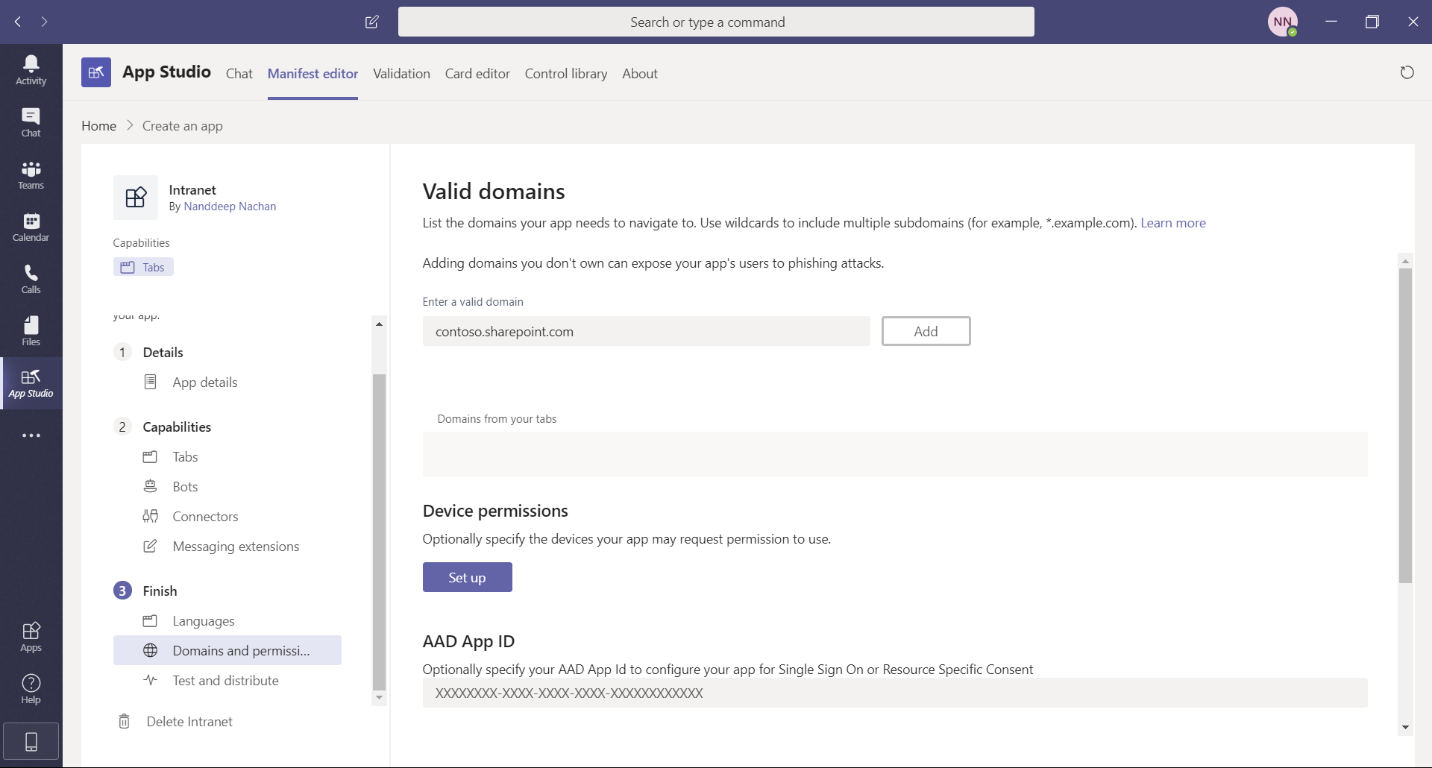
- Under Finish, click Test and distribute. Make sure no errors are displayed.
-
Click Install.
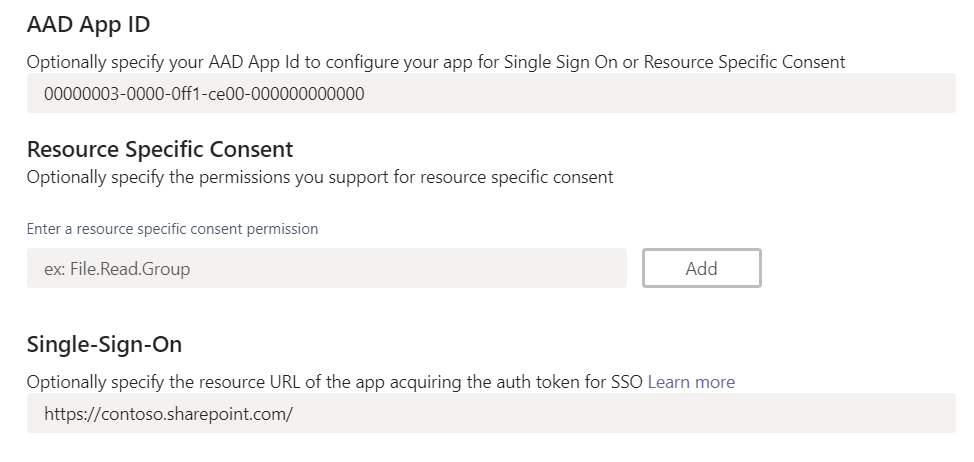
Test Personal App
In the Teams desktop client, navigate to the ellipses (…) on the left-hand side of your app bar. Find your new app and load it.
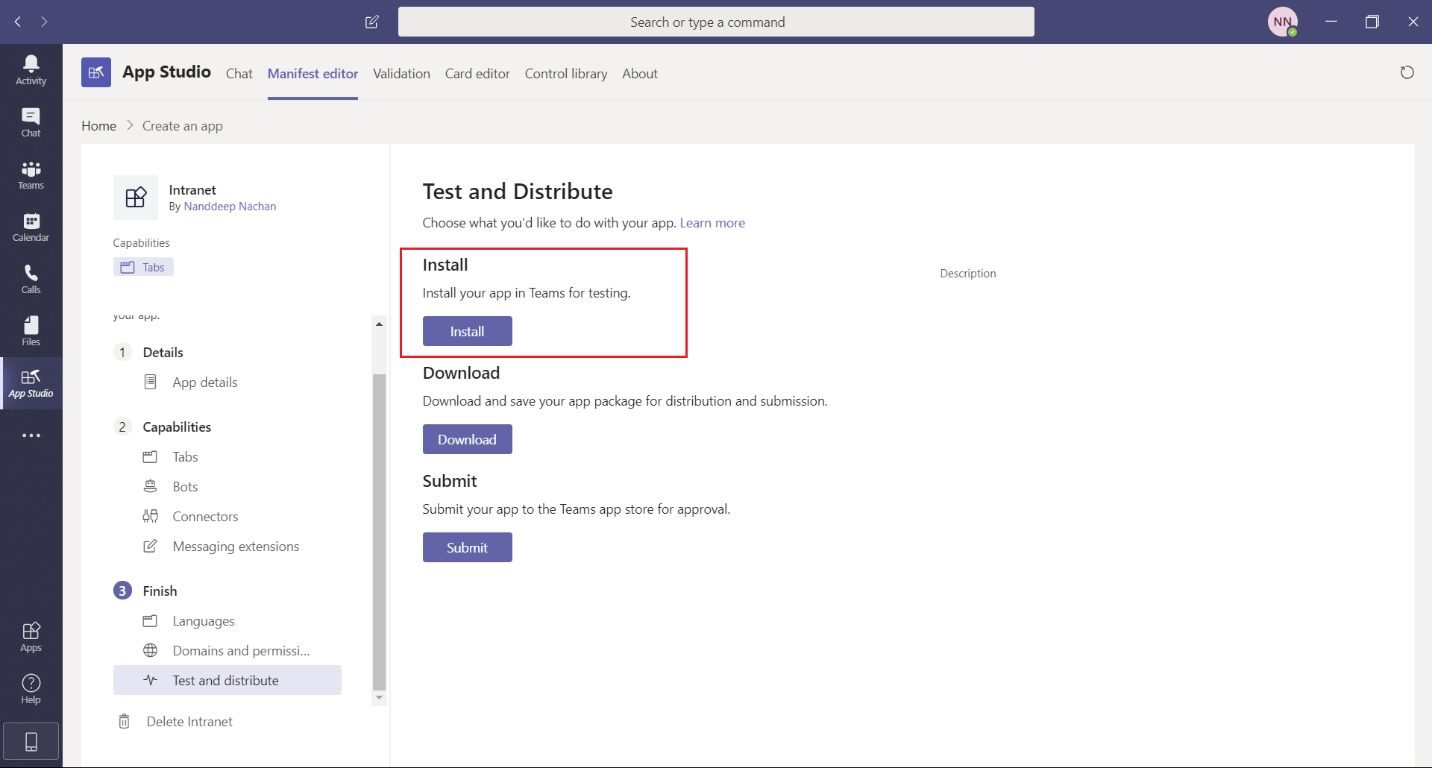
Troubleshooting
While installing the app, you may get an error: You don’t have permission to add Intranet to this team.
Solution:
Enable the sideloading of the app by following the below steps.
- Open Teams admin center.
- Under Teams app, click Setup policies.
- Click Global (Org-wide default).
- On the Upload custom apps.
-
Click Save.
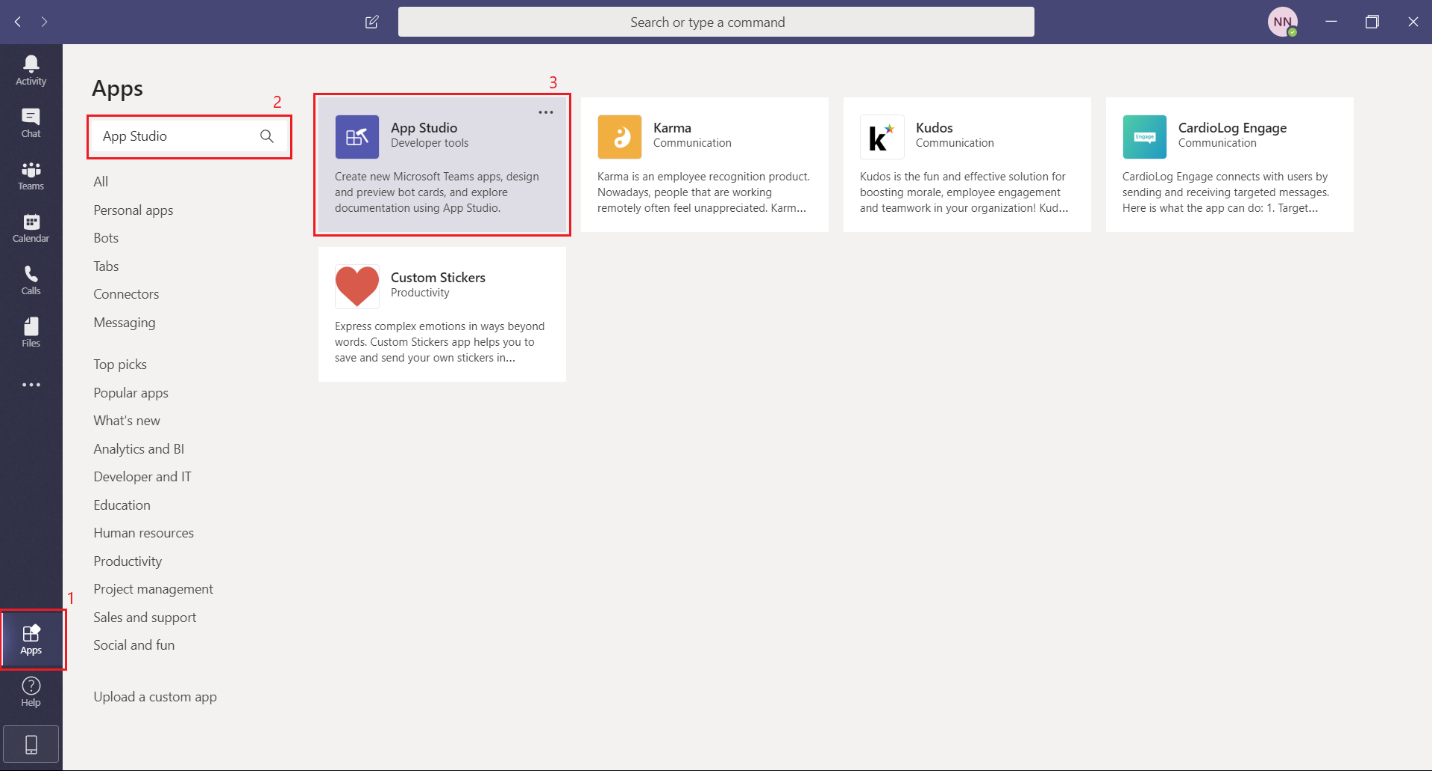
Summary
We can create a standalone and static app inside MS Teams that links to the SharePoint intranet site. Please note, this functionality is only available with SharePoint modern sites and page. Classic SharePoint sites and pages are not supported for this.
References
- Create a SharePoint intranet in Teams (aka.ms/sharepoint-app-in-teams)
- Admin settings for apps in Microsoft Teams (aka.ms/ManageAppsInTeams)





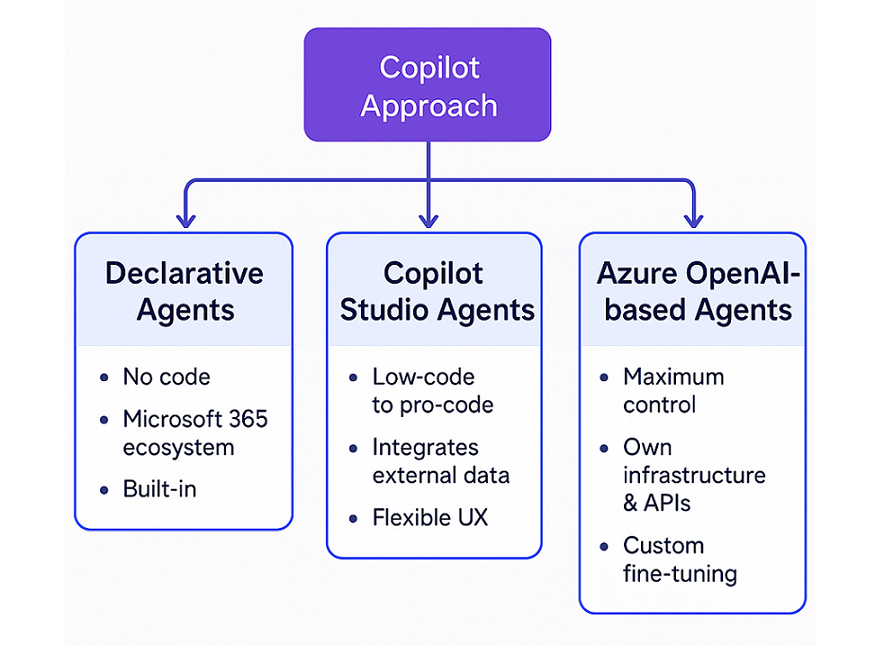
Leave a comment