SharePoint Framework - CRUD operations using React JS
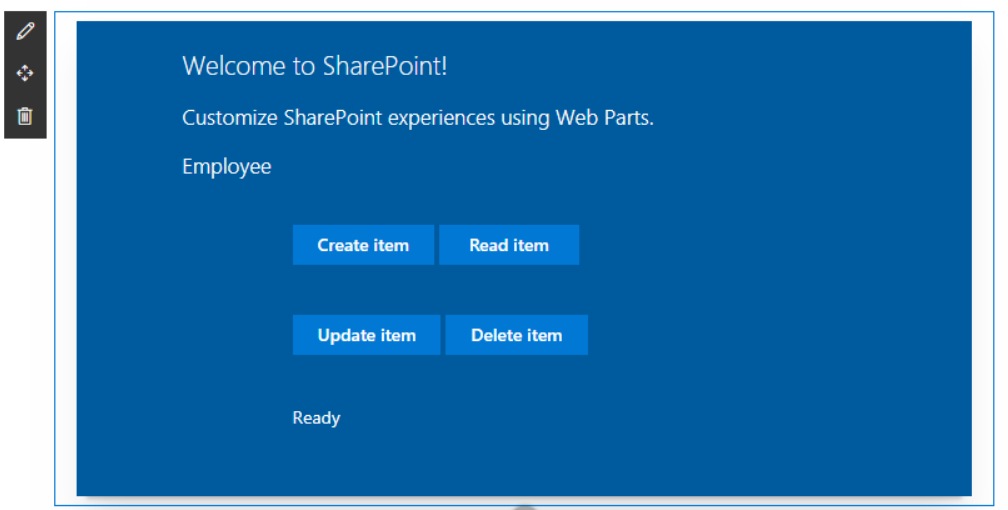
Overview
In the article Develop First Client Side Web Part, we developed basic SharePoint client web part which can run independently without any interaction with SharePoint.
In this article, we will explore to interact with the SharePoint list for CRUD (Create, Read, Update, and Delete) operations using React JS. React JS is natively supported by SharePoint Framework.
Brief about React JS
React is JavaScript library developed and licensed by Facebook. It represents V (View) in MVC (Model View Controller). React JS can react to changes in application state. SharePoint Framework itself is built using React JS. Read more about React JS at https://reactjs.org/
Create SPFx Solution
-
Open command prompt. Create a directory for SPFx solution.
md spfx-crud-reactjs -
Navigate to above created directory.
cd spfx-crud-reactjs -
Run Yeoman SharePoint Generator to create the solution.
yo @microsoft/sharepoint -
Yeoman generator will present you with the wizard by asking questions about the solution to be created.
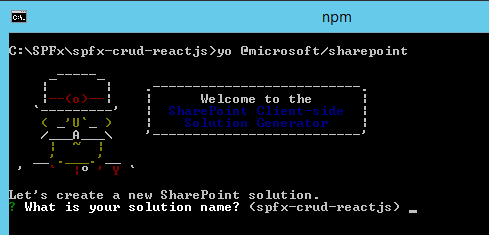
- Solution Name: Hit enter to have default name (spfx-crud-reactjs in this case) or type in any other name for your solution.
- Selected choice: Hit enter
- Target for component: Here we can select the target environment where we are planning to deploy the client webpart i.e. SharePoint Online or SharePoint OnPremise (SharePoint 2016 onwards).
- Selected choice: SharePoint Online only (latest)
- Place of files: We may choose to use the same folder or create a subfolder for our solution.
- Selected choice: Same folder
- Deployment option: Selecting Y will allow the app to deployed instantly to all sites and will be accessible everywhere.
- Selected choice: N (install on each site explicitly)
- Type of client-side component to create: We can choose to create client side webpart or an extension. Choose webpart option.
- Selected choice: WebPart
- Web part name: Hit enter to select the default name or type in any other name.
- Selected choice: ReactCRUD
- Web part description: Hit enter to select the default description or type in any other value.
- Selected choice: CRUD operations with React JS
- Framework to use: Select any JavaScript framework to develop the component. Available choices are (No JavaScript Framework, React, and Knockout)
- Selected choice: React
- Solution Name: Hit enter to have default name (spfx-crud-reactjs in this case) or type in any other name for your solution.
- Yeoman generator will perform scaffolding process to generate the solution. The scaffolding process will take significant amount of time.
-
Once the scaffolding process is completed, lock down the version of project dependencies by running below command.
npm shrinkwrap -
On the command prompt type below command to open the solution in code editor of your choice.
code .
Configure Property for List Name
SPFx solution by default have description property created. Let us change the property to list name. We will use this property to configure the list name on which the CRUD operation is to perform.
- Open mystrings.d.ts under “\src\webparts\reactCrud\loc" folder.
-
Rename DescriptionFieldLabel to ListNameFieldLabel.
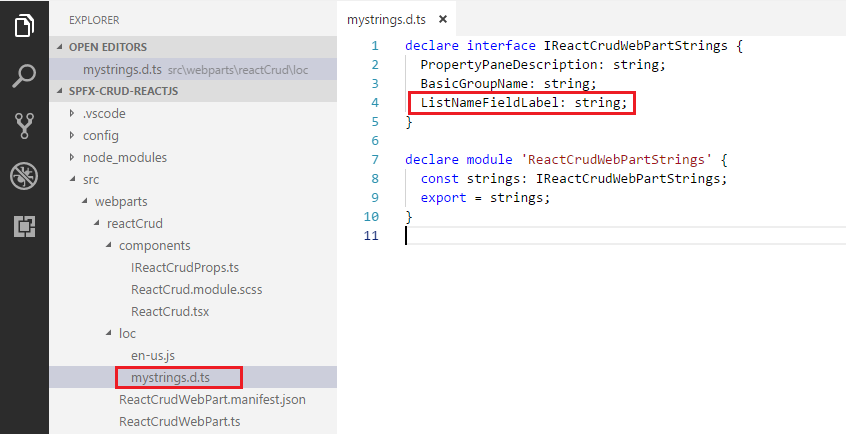
declare interface IReactCrudWebPartStrings { PropertyPaneDescription: string; BasicGroupName: string; ListNameFieldLabel: string; } declare module 'ReactCrudWebPartStrings' { const strings: IReactCrudWebPartStrings; export = strings; } -
In en-us.js file under “\src\webparts\reactCrud\loc" folder set the display name for listName property.
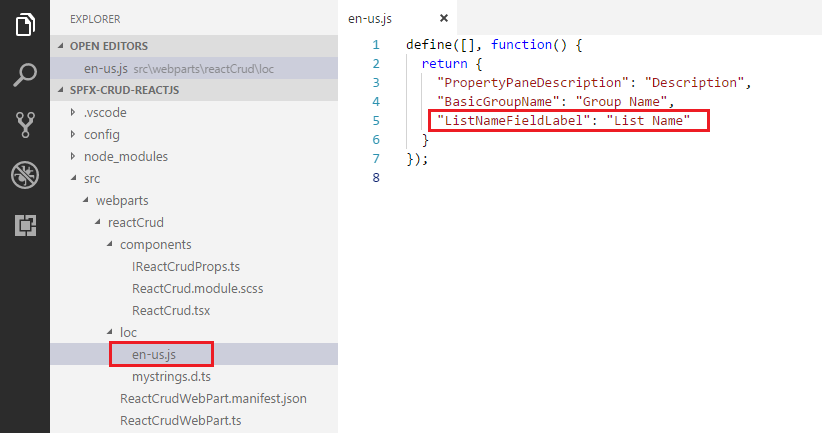
define([], function() { return { "PropertyPaneDescription": "Description", "BasicGroupName": "Group Name", "ListNameFieldLabel": "List Name" } }); -
In the interface IReactCrudProps.ts under “\src\webparts\reactCrud\components" set the member name to listName.
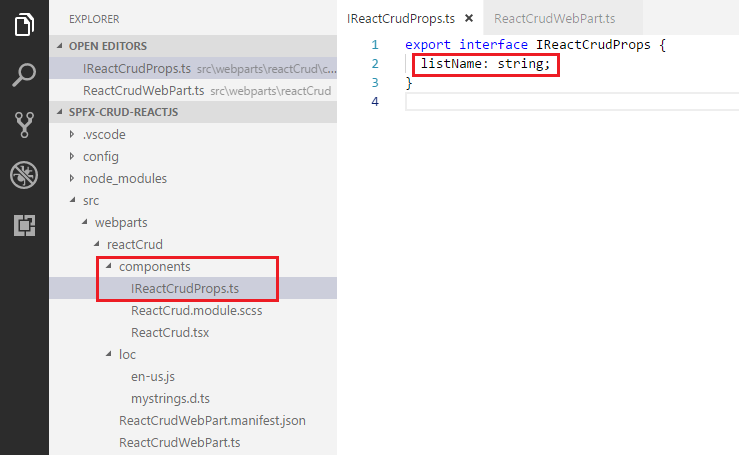
export interface IReactCrudProps { listName: string; } - Open main webpart file (ReactCrudWebPart.ts) under \src\webparts\reactCrud folder.
-
Rename description property pane field to listName.
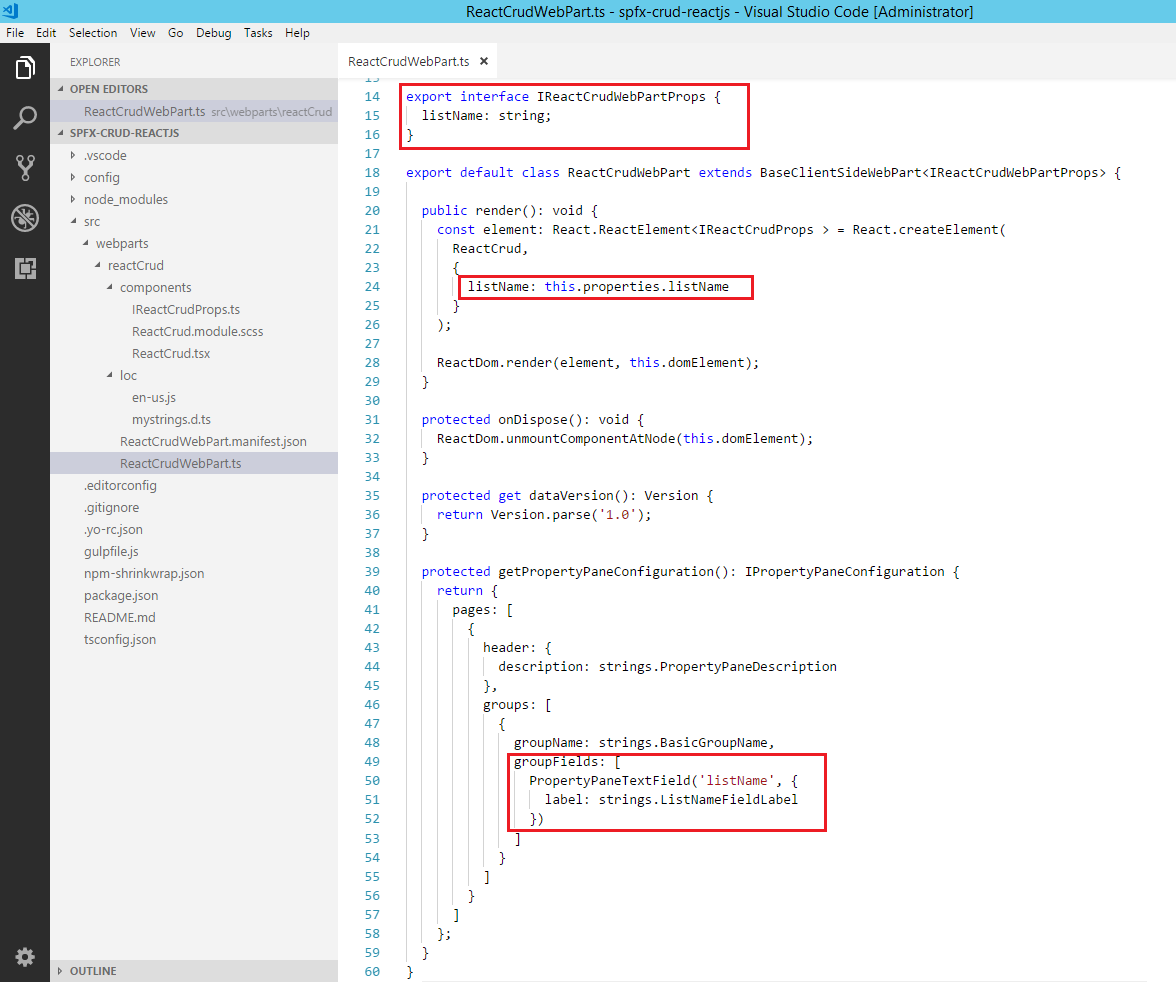
export interface IReactCrudWebPartProps { listName: string; } export default class ReactCrudWebPart extends BaseClientSideWebPart<IReactCrudWebPartProps> { public render(): void { const element: React.ReactElement<IReactCrudProps > = React.createElement( ReactCrud, { listName: this.properties.listName, spHttpClient: this.context.spHttpClient, siteUrl: this.context.pageContext.web.absoluteUrl } ); ReactDom.render(element, this.domElement); } protected onDispose(): void { ReactDom.unmountComponentAtNode(this.domElement); } protected get dataVersion(): Version { return Version.parse('1.0'); } protected getPropertyPaneConfiguration(): IPropertyPaneConfiguration { return { pages: [ { header: { description: strings.PropertyPaneDescription }, groups: [ { groupName: strings.BasicGroupName, groupFields: [ PropertyPaneTextField('listName', { label: strings.ListNameFieldLabel }) ] } ] } ] }; } } -
The UI in React gets served from component ReactCrud.tsx under “\src\webparts\reactCrud\components\ReactCrud.tsx”. Make the changes for listName property in the component.
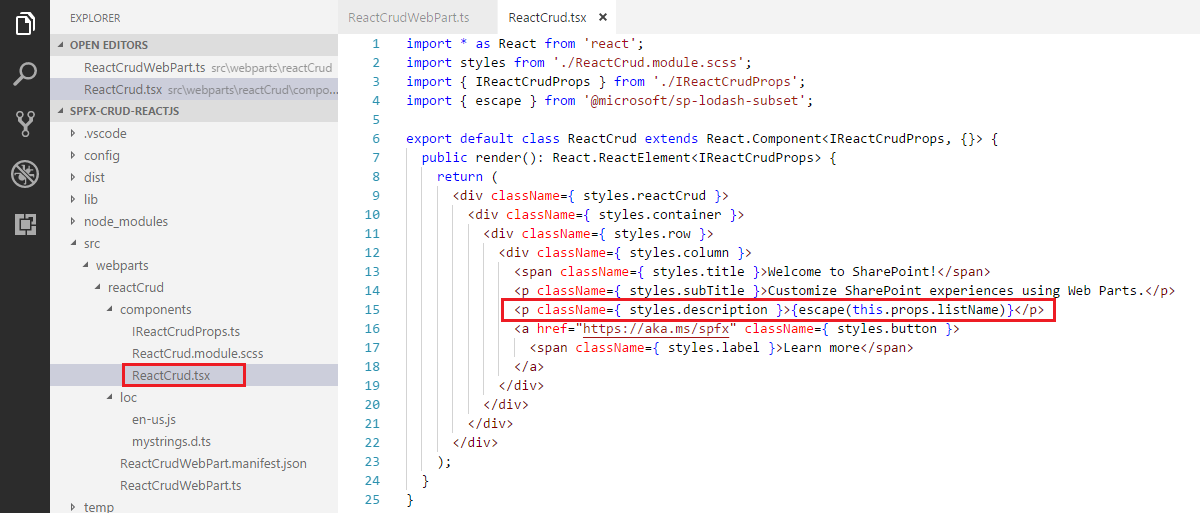
import * as React from 'react'; import styles from './ReactCrud.module.scss'; import { IReactCrudProps } from './IReactCrudProps'; import { escape } from '@microsoft/sp-lodash-subset'; export default class ReactCrud extends React.Component<IReactCrudProps, {}> { public render(): React.ReactElement<IReactCrudProps> { return ( <div className={ styles.reactCrud }> <div className={ styles.container }> <div className={ styles.row }> <div className={ styles.column }> <span className={ styles.title }>Welcome to SharePoint!</span> <p className={ styles.subTitle }>Customize SharePoint experiences using Web Parts.</p> <p className={ styles.description }>{escape(this.props.listName)}</p> <a href="https://aka.ms/spfx" class="${ styles.button }"> <span class="${ styles.label }">Learn more</span> </a> </div> </div> </div> </div> ); } } - On the command prompt, type
gulp serve. - In the SharePoint local workbench page, add the web part.
-
Edit the web part to ensure the listName property pane field is getting reflected.
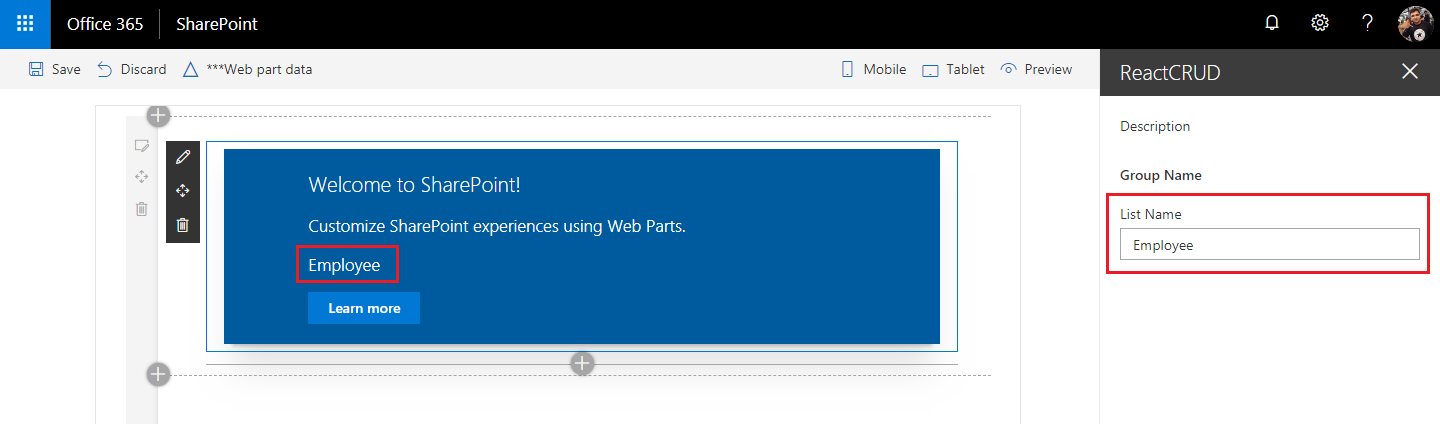
Model for List Item
-
Add a class (IListItem.ts) representing the list item.
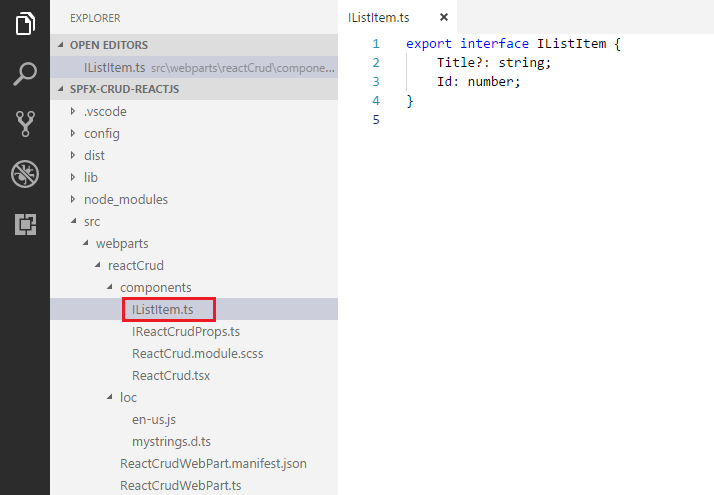
export interface IListItem { Title?: string; Id: number; } -
React JS acts on the state change. Let us add state to our solution.
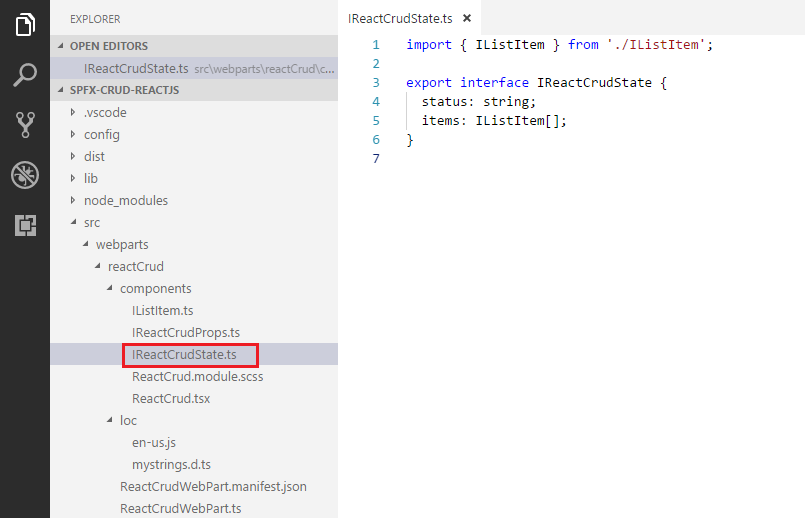
import { IListItem } from './IListItem'; export interface IReactCrudState { status: string; items: IListItem[]; } -
Configure ReactCrud.tsx for this state.
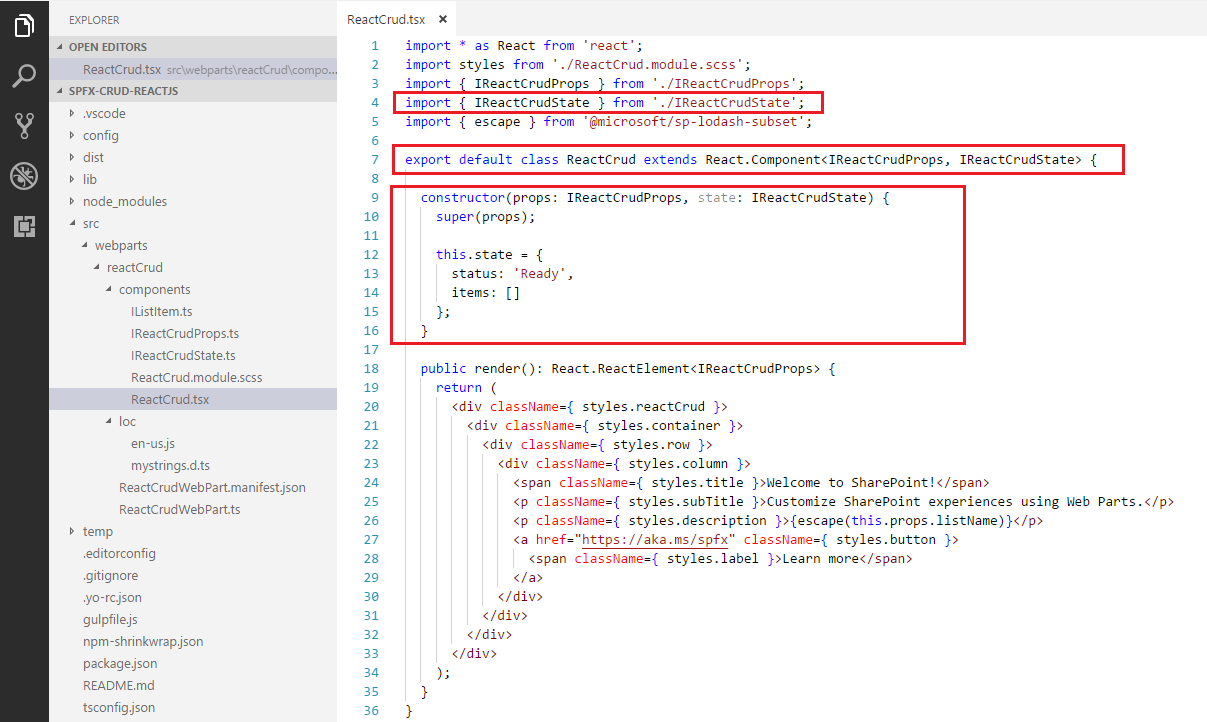
import * as React from 'react'; import styles from './ReactCrud.module.scss'; import { IReactCrudProps } from './IReactCrudProps'; import { IReactCrudState } from './IReactCrudState'; import { escape } from '@microsoft/sp-lodash-subset'; export default class ReactCrud extends React.Component<IReactCrudProps, IReactCrudState> { constructor(props: IReactCrudProps, state: IReactCrudState) { super(props); this.state = { status: 'Ready', items: [] }; } public render(): React.ReactElement<IReactCrudProps> { return ( <div className={ styles.reactCrud }> <div className={ styles.container }> <div className={ styles.row }> <div className={ styles.column }> <span className={ styles.title }>Welcome to SharePoint!</span> <p className={ styles.subTitle }>Customize SharePoint experiences using Web Parts.</p> <p className={ styles.description }>{escape(this.props.listName)}</p> <a href="https://aka.ms/spfx" class="${ styles.button }"> <span class="${ styles.label }">Learn more</span> </a> </div> </div> </div> </div> ); } }
Add Controls to WebPart
- Open ReactCrud.tsx under “\src\webparts\reactCrud\components" folder.
-
Modify Render method to include buttons for CRUD operations and add event handlers to each of the button.
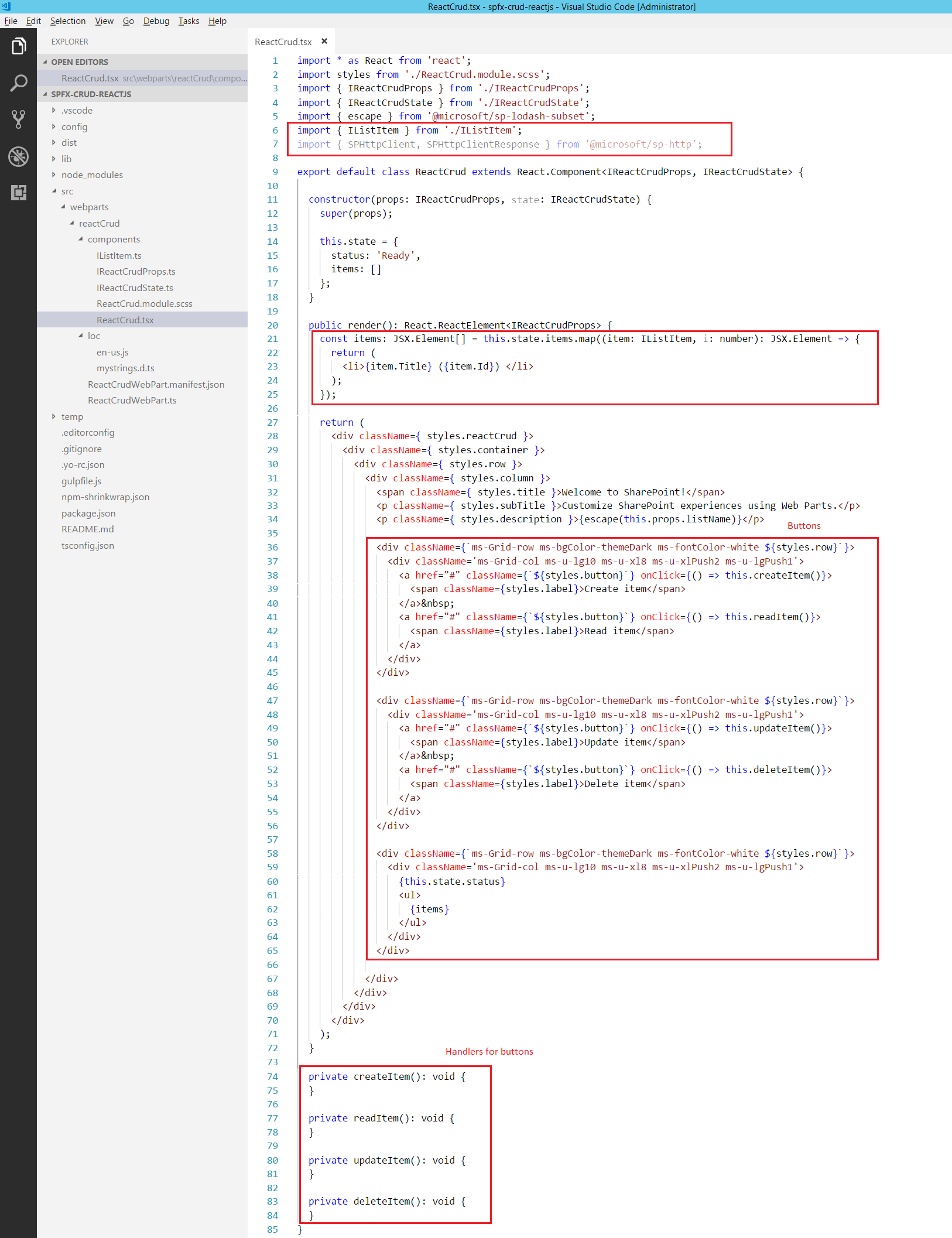
import * as React from 'react'; import styles from './ReactCrud.module.scss'; import { IReactCrudProps } from './IReactCrudProps'; import { IReactCrudState } from './IReactCrudState'; import { escape } from '@microsoft/sp-lodash-subset'; import { IListItem } from './IListItem'; import { SPHttpClient, SPHttpClientResponse } from '@microsoft/sp-http'; export default class ReactCrud extends React.Component<IReactCrudProps, IReactCrudState> { constructor(props: IReactCrudProps, state: IReactCrudState) { super(props); this.state = { status: 'Ready', items: [] }; } public render(): React.ReactElement<IReactCrudProps> { const items: JSX.Element[] = this.state.items.map((item: IListItem, i: number): JSX.Element => { return ( <li>{item.Title} ({item.Id}) </li> ); }); return ( <div className={ styles.reactCrud }> <div className={ styles.container }> <div className={ styles.row }> <div className={ styles.column }> <span className={ styles.title }>Welcome to SharePoint!</span> <p className={ styles.subTitle }>Customize SharePoint experiences using Web Parts.</p> <p className={ styles.description }>{escape(this.props.listName)}</p> <div className={`ms-Grid-row ms-bgColor-themeDark ms-fontColor-white ${styles.row}`}> <div className='ms-Grid-col ms-u-lg10 ms-u-xl8 ms-u-xlPush2 ms-u-lgPush1'> <a href="#" className={`${styles.button}`} onClick={() => this.createItem()}> <span className={styles.label}>Create item</span> </a> <a href="#" className={`${styles.button}`} onClick={() => this.readItem()}> <span className={styles.label}>Read item</span> </a> </div> </div> <div className={`ms-Grid-row ms-bgColor-themeDark ms-fontColor-white ${styles.row}`}> <div className='ms-Grid-col ms-u-lg10 ms-u-xl8 ms-u-xlPush2 ms-u-lgPush1'> <a href="#" className={`${styles.button}`} onClick={() => this.updateItem()}> <span className={styles.label}>Update item</span> </a> <a href="#" className={`${styles.button}`} onClick={() => this.deleteItem()}> <span className={styles.label}>Delete item</span> </a> </div> </div> <div className={`ms-Grid-row ms-bgColor-themeDark ms-fontColor-white ${styles.row}`}> <div className='ms-Grid-col ms-u-lg10 ms-u-xl8 ms-u-xlPush2 ms-u-lgPush1'> {this.state.status} <ul> {items} </ul> </div> </div> </div> </div> </div> </div> ); } private createItem(): void { } private readItem(): void { } private updateItem(): void { } private deleteItem(): void { } } -
On the command prompt, type
gulp serveto see the buttons on webpart.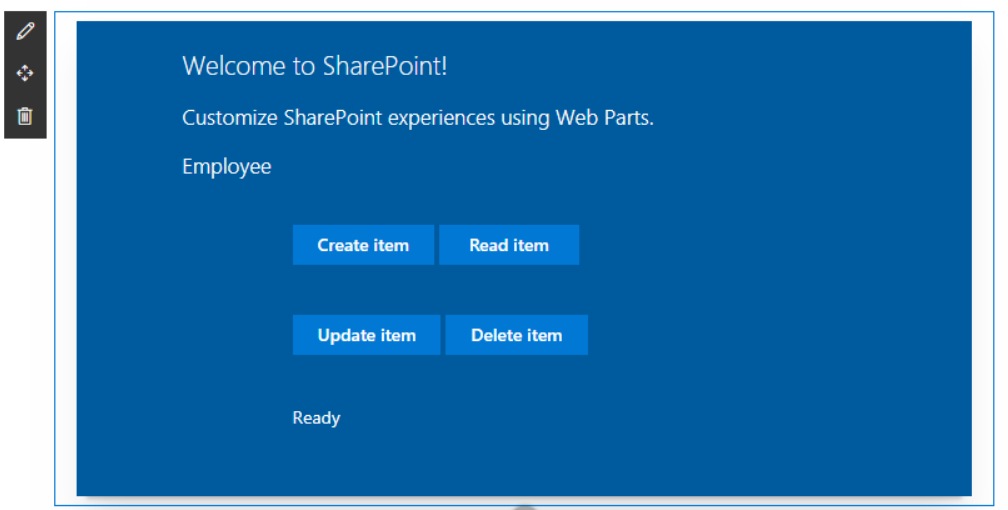
-
The read, update and delete operations will be performed on latest item. Update interface IReactCrudProps.ts at “\src\webparts\reactCrud\components" to include site url and spHttpClient.
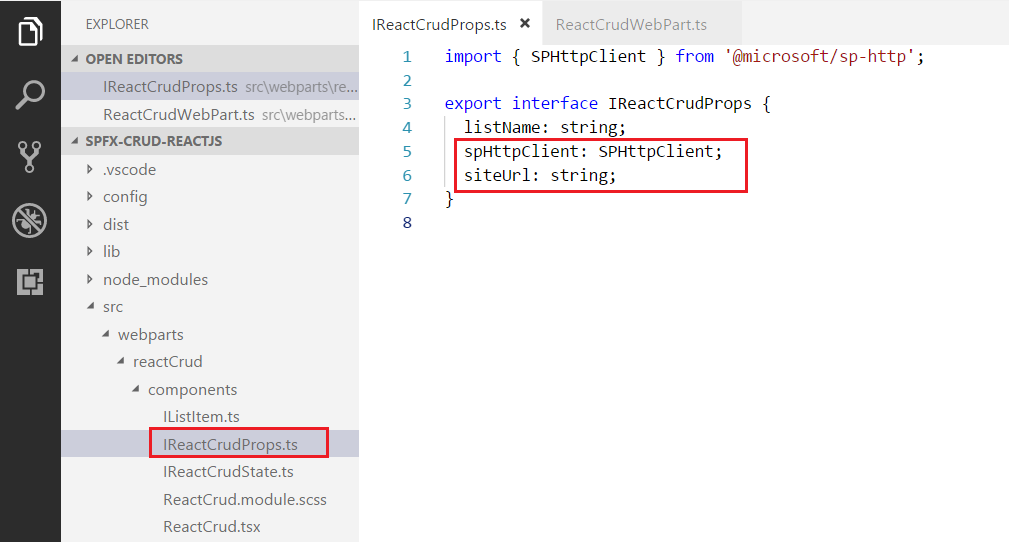
import { SPHttpClient } from '@microsoft/sp-http'; export interface IReactCrudProps { listName: string; spHttpClient: SPHttpClient; siteUrl: string; } -
Update “\src\webparts\reactCrud\ReactCrudWebPart.ts” to initiate site url and spHttpClient.

export default class ReactCrudWebPart extends BaseClientSideWebPart<IReactCrudWebPartProps> { public render(): void { const element: React.ReactElement<IReactCrudProps > = React.createElement( ReactCrud, { listName: this.properties.listName, spHttpClient: this.context.spHttpClient, siteUrl: this.context.pageContext.web.absoluteUrl } ); ReactDom.render(element, this.domElement); } protected onDispose(): void { ReactDom.unmountComponentAtNode(this.domElement); } } -
Let us implement generic method which will return the id of latest item from given list.
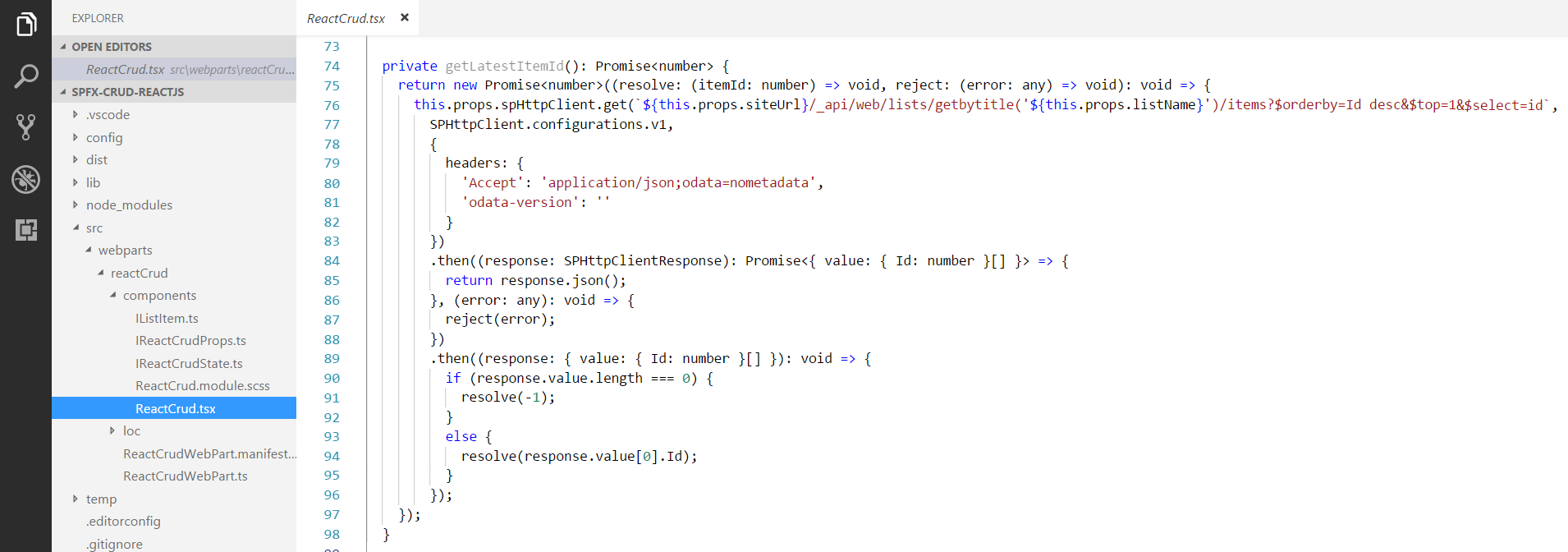
private getLatestItemId(): Promise<number> { return new Promise<number>((resolve: (itemId: number) => void, reject: (error: any) => void): void => { this.props.spHttpClient.get(`${this.props.siteUrl}/_api/web/lists/getbytitle('${this.props.listName}')/items?$orderby=Id desc&$top=1&$select=id`, SPHttpClient.configurations.v1, { headers: { 'Accept': 'application/json;odata=nometadata', 'odata-version': '' } }) .then((response: SPHttpClientResponse): Promise<{ value: { Id: number }[] }> => { return response.json(); }, (error: any): void => { reject(error); }) .then((response: { value: { Id: number }[] }): void => { if (response.value.length === 0) { resolve(-1); } else { resolve(response.value[0].Id); } }); }); }
Implement Create Operation
We will use the REST API to add the item to list.
private createItem(): void {
this.setState({
status: 'Creating item...',
items: []
});
const body: string = JSON.stringify({
'Title': `Item ${new Date()}`
});
this.props.spHttpClient.post(`${this.props.siteUrl}/_api/web/lists/getbytitle('${this.props.listName}')/items`,
SPHttpClient.configurations.v1,
{
headers: {
'Accept': 'application/json;odata=nometadata',
'Content-type': 'application/json;odata=nometadata',
'odata-version': ''
},
body: body
})
.then((response: SPHttpClientResponse): Promise<IListItem> => {
return response.json();
})
.then((item: IListItem): void => {
this.setState({
status: `Item '${item.Title}' (ID: ${item.Id}) successfully created`,
items: []
});
}, (error: any): void => {
this.setState({
status: 'Error while creating the item: ' + error,
items: []
});
});
}
Implement Read Operation
We will use REST API to read the latest item.
private readItem(): void {
this.setState({
status: 'Loading latest items...',
items: []
});
this.getLatestItemId()
.then((itemId: number): Promise<SPHttpClientResponse> => {
if (itemId === -1) {
throw new Error('No items found in the list');
}
this.setState({
status: `Loading information about item ID: ${itemId}...`,
items: []
});
return this.props.spHttpClient.get(`${this.props.siteUrl}/_api/web/lists/getbytitle('${this.props.listName}')/items(${itemId})?$select=Title,Id`,
SPHttpClient.configurations.v1,
{
headers: {
'Accept': 'application/json;odata=nometadata',
'odata-version': ''
}
});
})
.then((response: SPHttpClientResponse): Promise<IListItem> => {
return response.json();
})
.then((item: IListItem): void => {
this.setState({
status: `Item ID: ${item.Id}, Title: ${item.Title}`,
items: []
});
}, (error: any): void => {
this.setState({
status: 'Loading latest item failed with error: ' + error,
items: []
});
});
}
Implement Update Operation
We will use REST API to update the latest item.
private updateItem(): void {
this.setState({
status: 'Loading latest items...',
items: []
});
let latestItemId: number = undefined;
this.getLatestItemId()
.then((itemId: number): Promise<SPHttpClientResponse> => {
if (itemId === -1) {
throw new Error('No items found in the list');
}
latestItemId = itemId;
this.setState({
status: `Loading information about item ID: ${latestItemId}...`,
items: []
});
return this.props.spHttpClient.get(`${this.props.siteUrl}/_api/web/lists/getbytitle('${this.props.listName}')/items(${latestItemId})?$select=Title,Id`,
SPHttpClient.configurations.v1,
{
headers: {
'Accept': 'application/json;odata=nometadata',
'odata-version': ''
}
});
})
.then((response: SPHttpClientResponse): Promise<IListItem> => {
return response.json();
})
.then((item: IListItem): void => {
this.setState({
status: 'Loading latest items...',
items: []
});
const body: string = JSON.stringify({
'Title': `Updated Item ${new Date()}`
});
this.props.spHttpClient.post(`${this.props.siteUrl}/_api/web/lists/getbytitle('${this.props.listName}')/items(${item.Id})`,
SPHttpClient.configurations.v1,
{
headers: {
'Accept': 'application/json;odata=nometadata',
'Content-type': 'application/json;odata=nometadata',
'odata-version': '',
'IF-MATCH': '*',
'X-HTTP-Method': 'MERGE'
},
body: body
})
.then((response: SPHttpClientResponse): void => {
this.setState({
status: `Item with ID: ${latestItemId} successfully updated`,
items: []
});
}, (error: any): void => {
this.setState({
status: `Error updating item: ${error}`,
items: []
});
});
});
}
Implement Delete Operation
We will use REST API to delete the latest item.
private deleteItem(): void {
if (!window.confirm('Are you sure you want to delete the latest item?')) {
return;
}
this.setState({
status: 'Loading latest items...',
items: []
});
let latestItemId: number = undefined;
let etag: string = undefined;
this.getLatestItemId()
.then((itemId: number): Promise<SPHttpClientResponse> => {
if (itemId === -1) {
throw new Error('No items found in the list');
}
latestItemId = itemId;
this.setState({
status: `Loading information about item ID: ${latestItemId}...`,
items: []
});
return this.props.spHttpClient.get(`${this.props.siteUrl}/_api/web/lists/getbytitle('${this.props.listName}')/items(${latestItemId})?$select=Id`,
SPHttpClient.configurations.v1,
{
headers: {
'Accept': 'application/json;odata=nometadata',
'odata-version': ''
}
});
})
.then((response: SPHttpClientResponse): Promise<IListItem> => {
etag = response.headers.get('ETag');
return response.json();
})
.then((item: IListItem): Promise<SPHttpClientResponse> => {
this.setState({
status: `Deleting item with ID: ${latestItemId}...`,
items: []
});
return this.props.spHttpClient.post(`${this.props.siteUrl}/_api/web/lists/getbytitle('${this.props.listName}')/items(${item.Id})`,
SPHttpClient.configurations.v1,
{
headers: {
'Accept': 'application/json;odata=nometadata',
'Content-type': 'application/json;odata=verbose',
'odata-version': '',
'IF-MATCH': etag,
'X-HTTP-Method': 'DELETE'
}
});
})
.then((response: SPHttpClientResponse): void => {
this.setState({
status: `Item with ID: ${latestItemId} successfully deleted`,
items: []
});
}, (error: any): void => {
this.setState({
status: `Error deleting item: ${error}`,
items: []
});
});
}
Test the web part
- On the command prompt, type
gulp serve. - Open SharePoint site.
- Navigate to /_layouts/15/workbench.aspx
- Add the webpart to page.
- Edit webpart, in the properties pane type the list name.
- Click the buttons (Create Item, Read Item, Update Item, and Delete Item) one by one to test the web part.
- Verify the operations are taking place in SharePoint list.
Create Operation
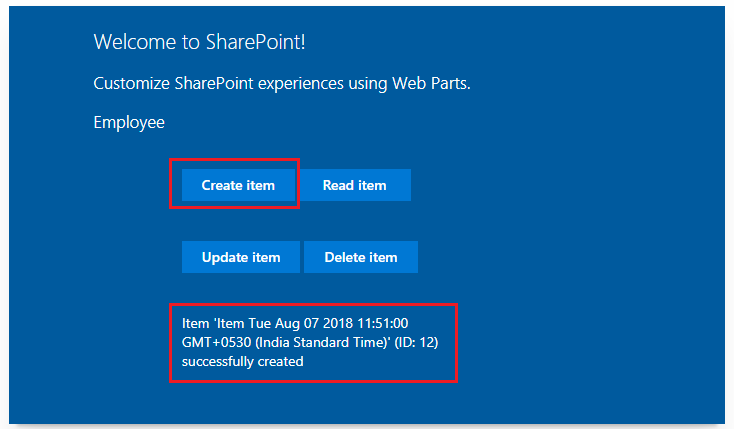
Read Operation
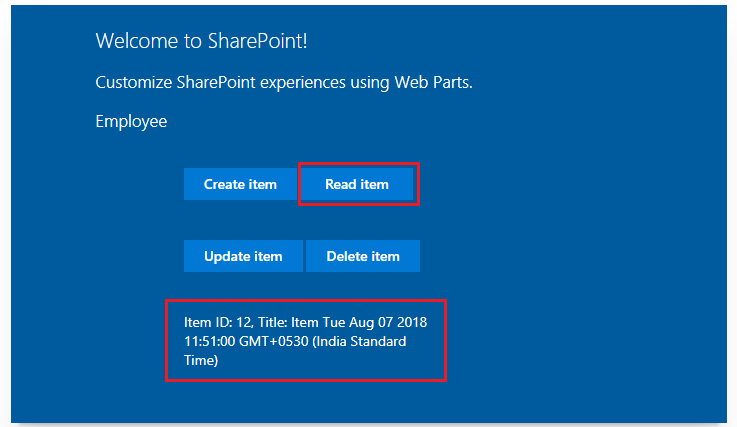
Update Operation
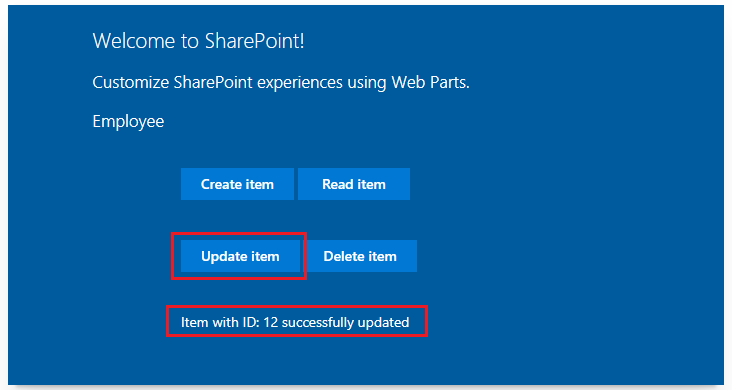
Delete Operation

Troubleshooting
In some cases SharePoint workbench (https://[tenant].sharepoint.com/_layouts/15/workbench.aspx) shows below error although gulp serve is running.
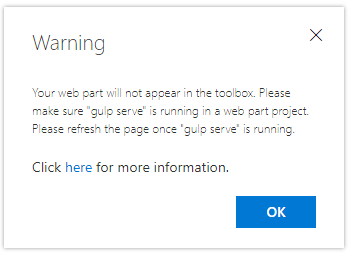
Open below url in the next tab of browser. Accept the warning message.
https://localhost:4321/temp/manifests.js
Summary
React JS is natively supported by SharePoint framework. SPFx generates all needed React components for you to get started with the development. React JS supports the application to be broken down into small React components, which simplifies development and maintenance. React JS focuses more on UI development, in contrast to Angular which is more famous for creating SPA (Single Page Applications).
This content was originally posted here.


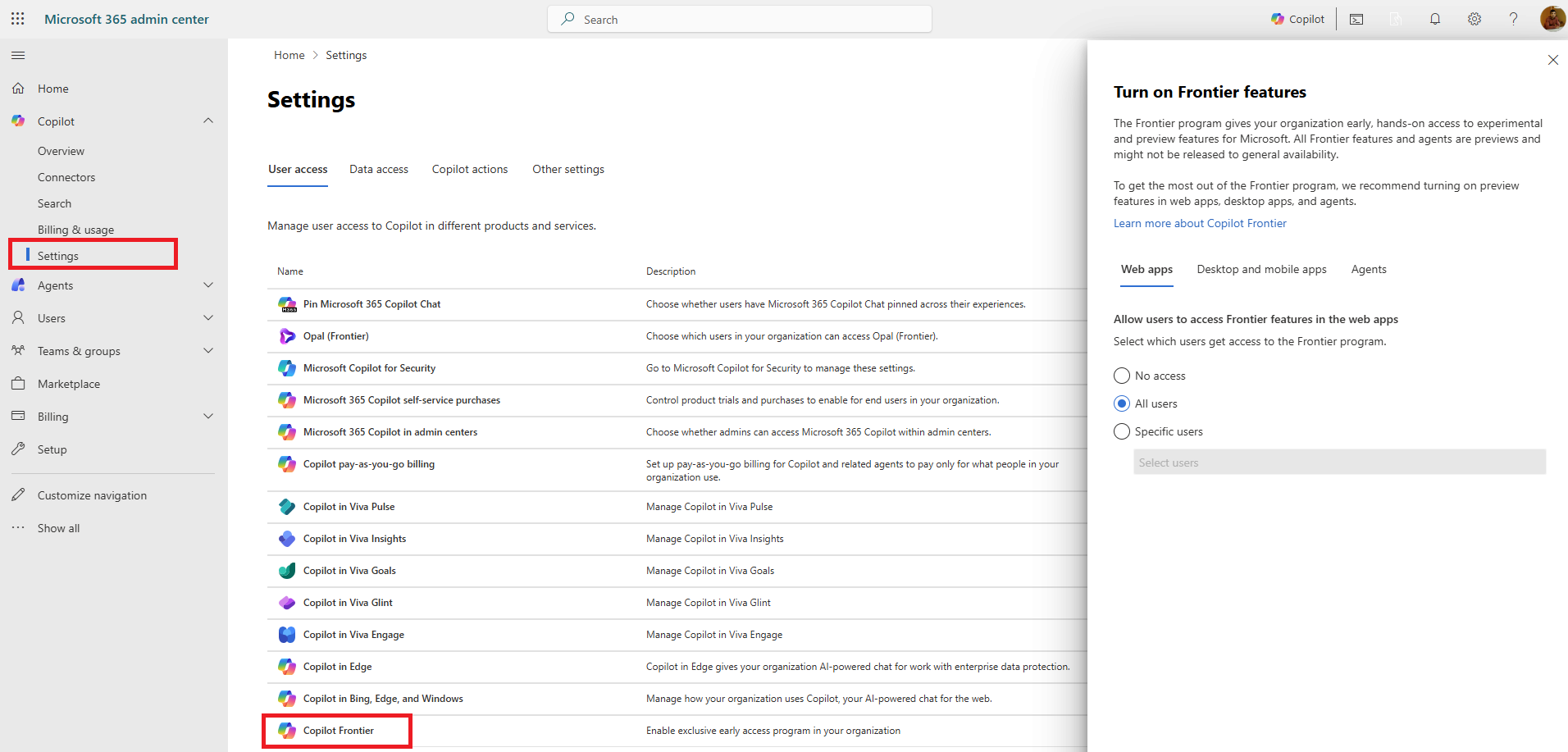



Leave a comment