Reading Azure Key Vault Secret from Azure Automation Runbook using Managed Identity
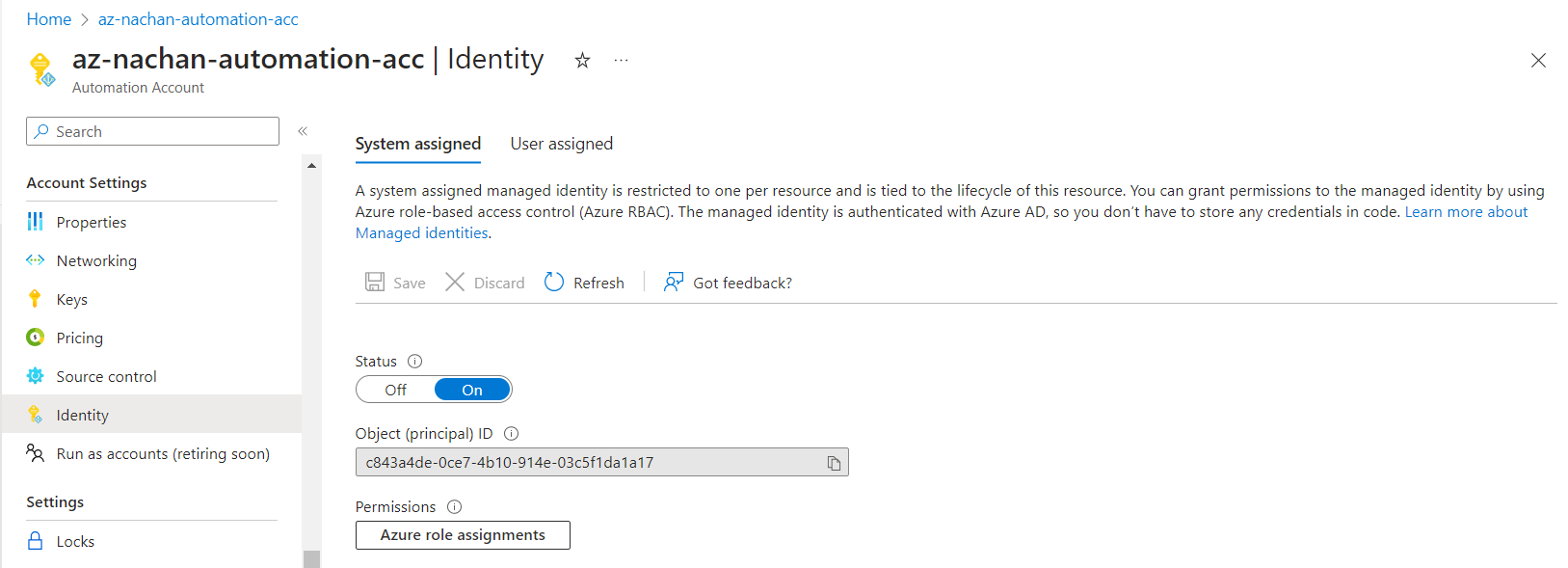
Overview
Managing secrets, keys, certificates, and credentials is always challenging for developers. Managed identities provide an effective way to overcome managing these for them.
In this article, we are going to explore one such scenario of reading Azure Key Vault Secret from the Azure Automation runbook using Managed Identity.
Azure Key Vault
Let us start by creating an Azure Key Vault.
Instead of maintaining the configurations at an individual resources (e.g., Azure Function) level, it is always a good idea to maintain them at a single location, i.e., Azure Key Vault.
From the Azure portal, create a key vault as follows:
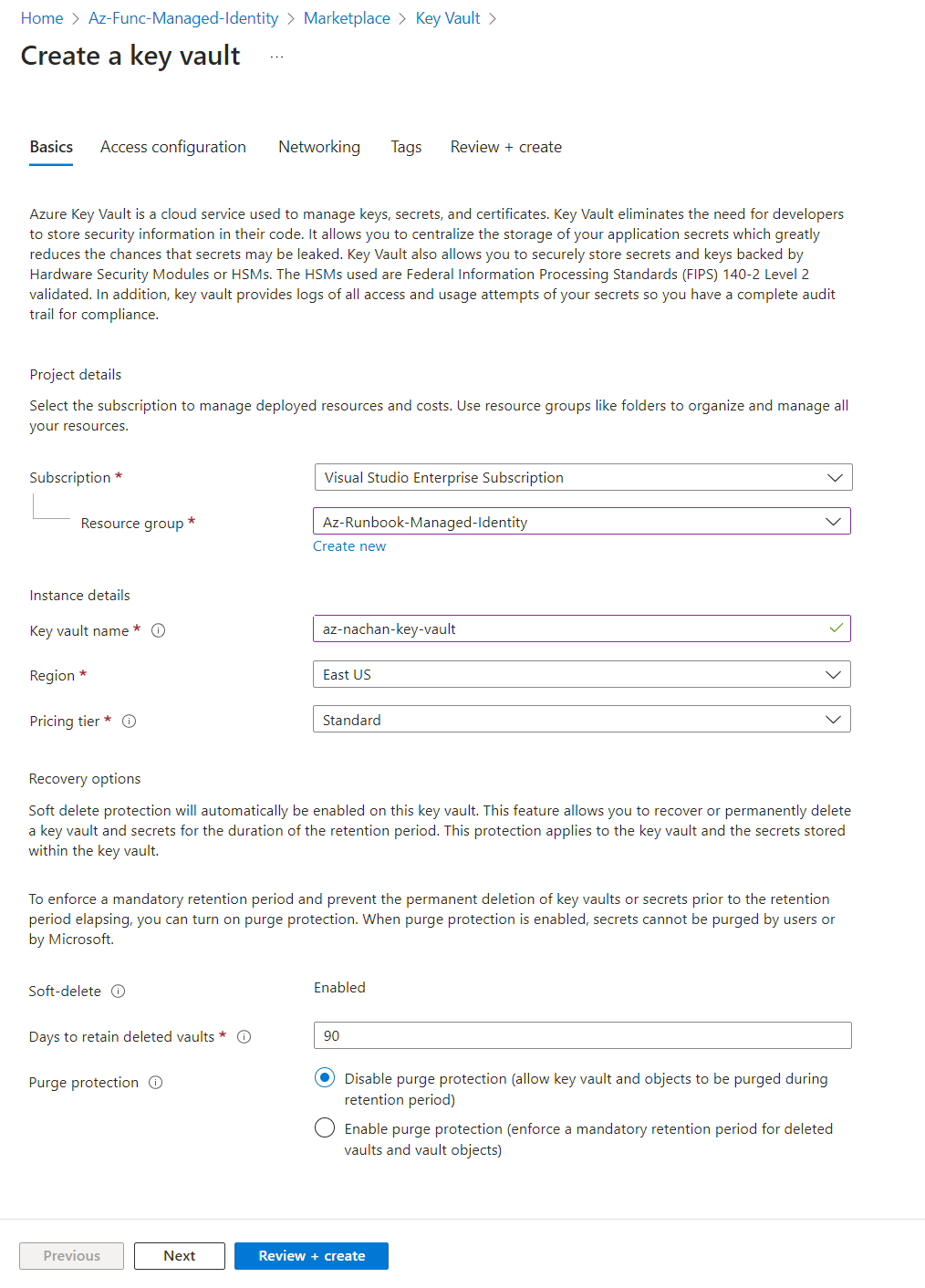
Once the key vault is ready, create a secret by navigating to the Secrets option under Objects.
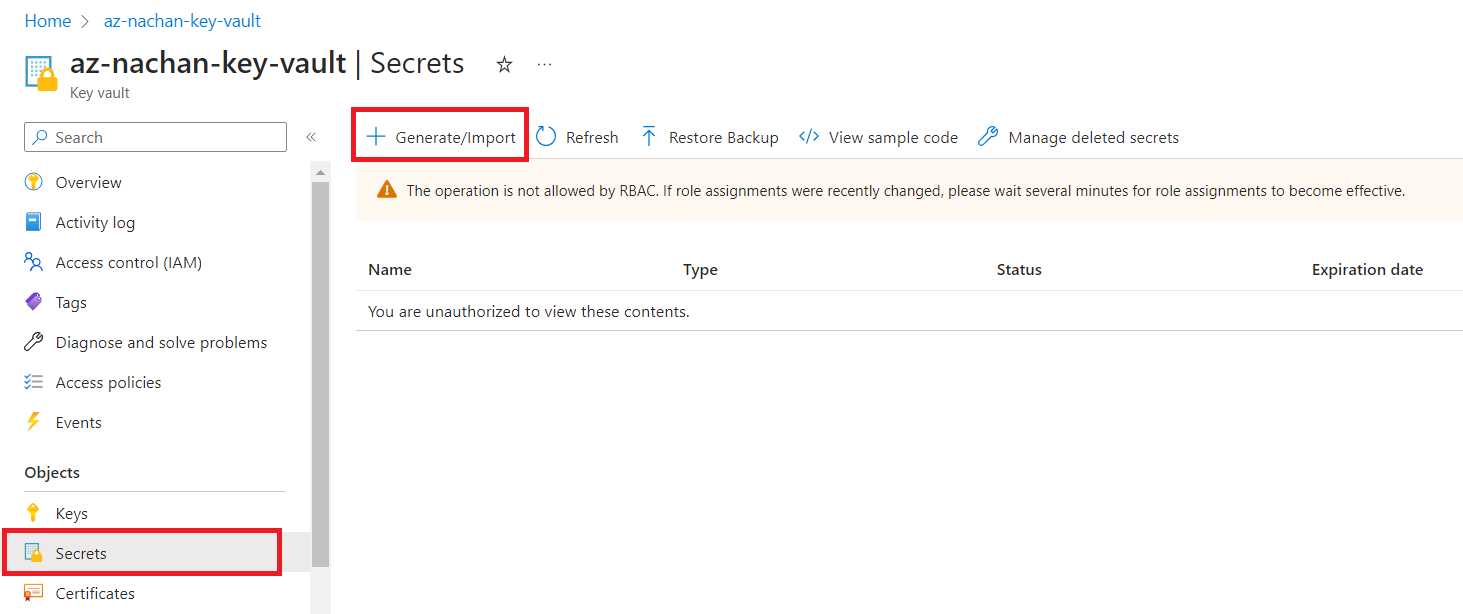
Click + Generate/Import to create a new secret.
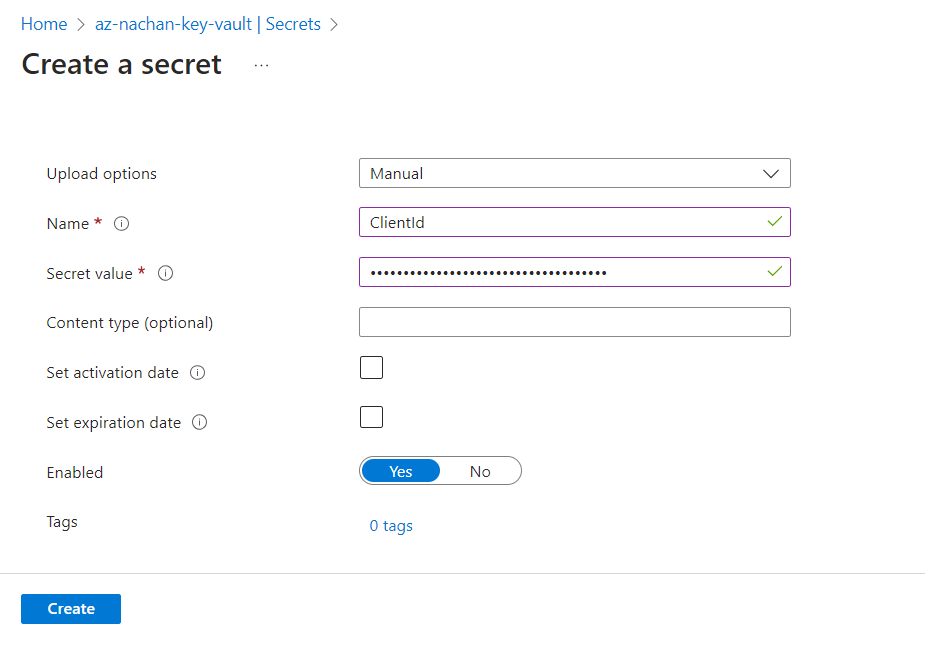
Troubleshoot
If you see the message “You are unauthorized to view these contents.” While generating a new secret, follow the below steps:
- Under Settings , click Access configuration.
-
Click Go to access control (IAM).
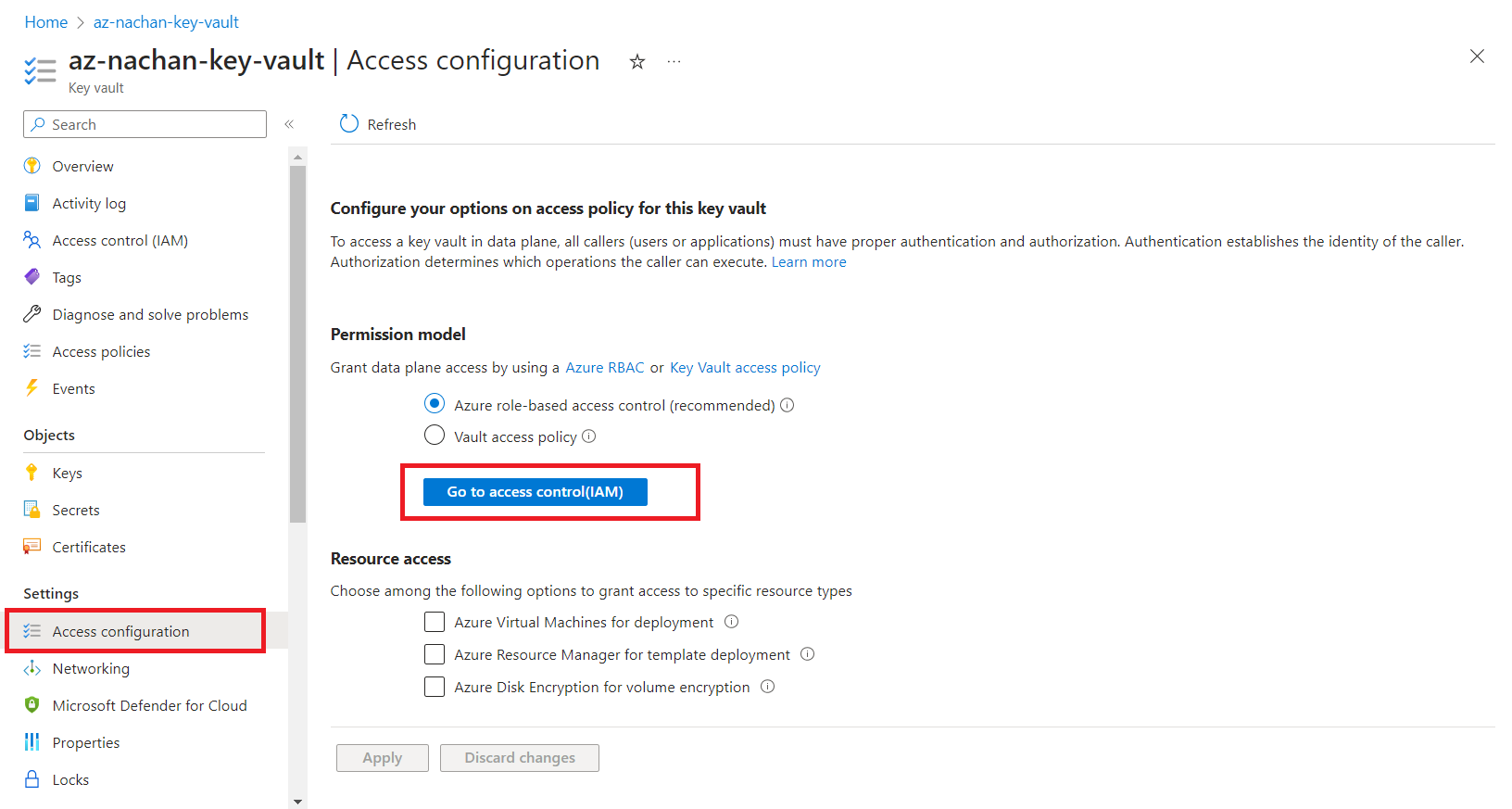
-
Click Add > Add role assignment.
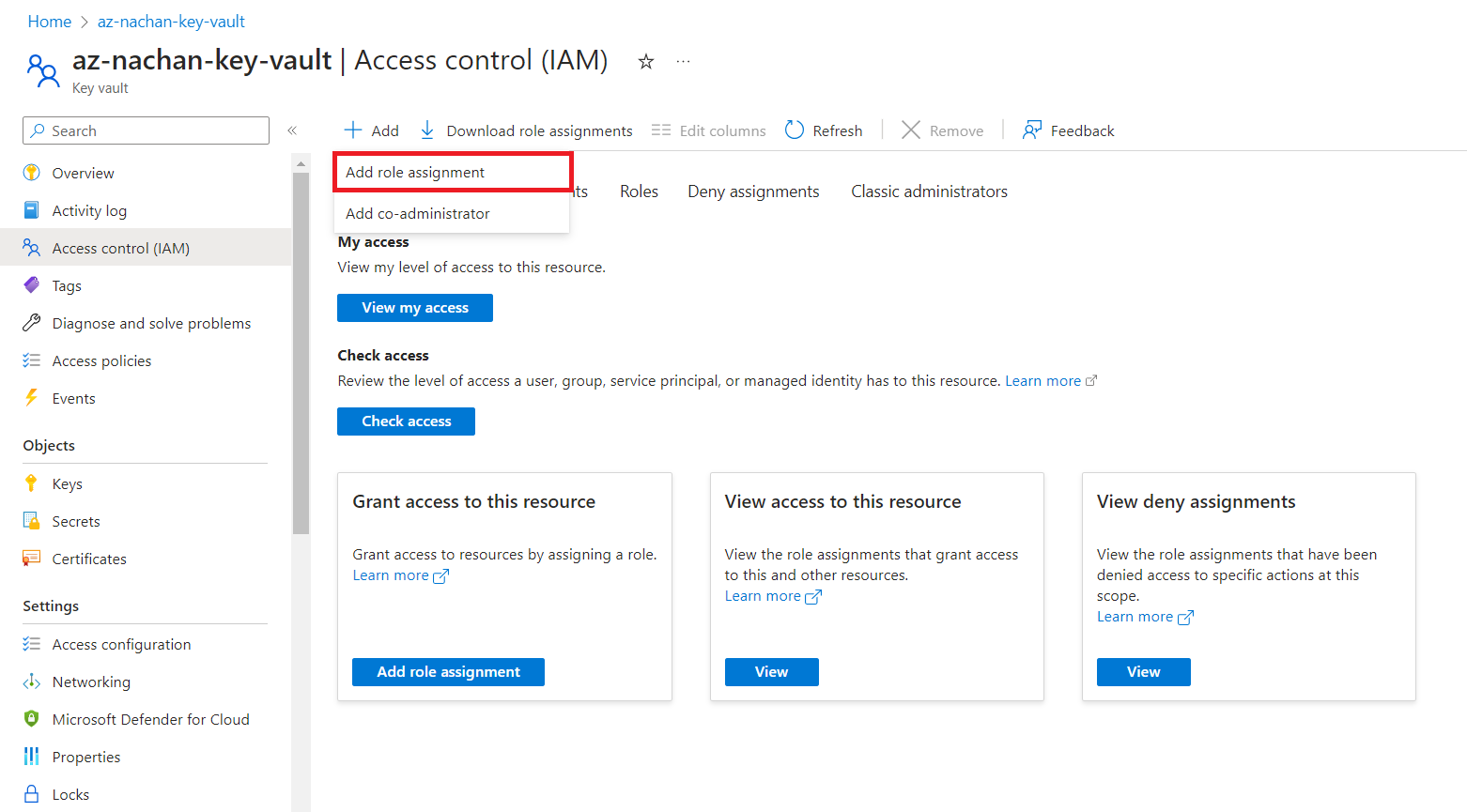
-
Select the appropriate role (e.g., Key Vault Administrator). Add your user as a member and assign the role.
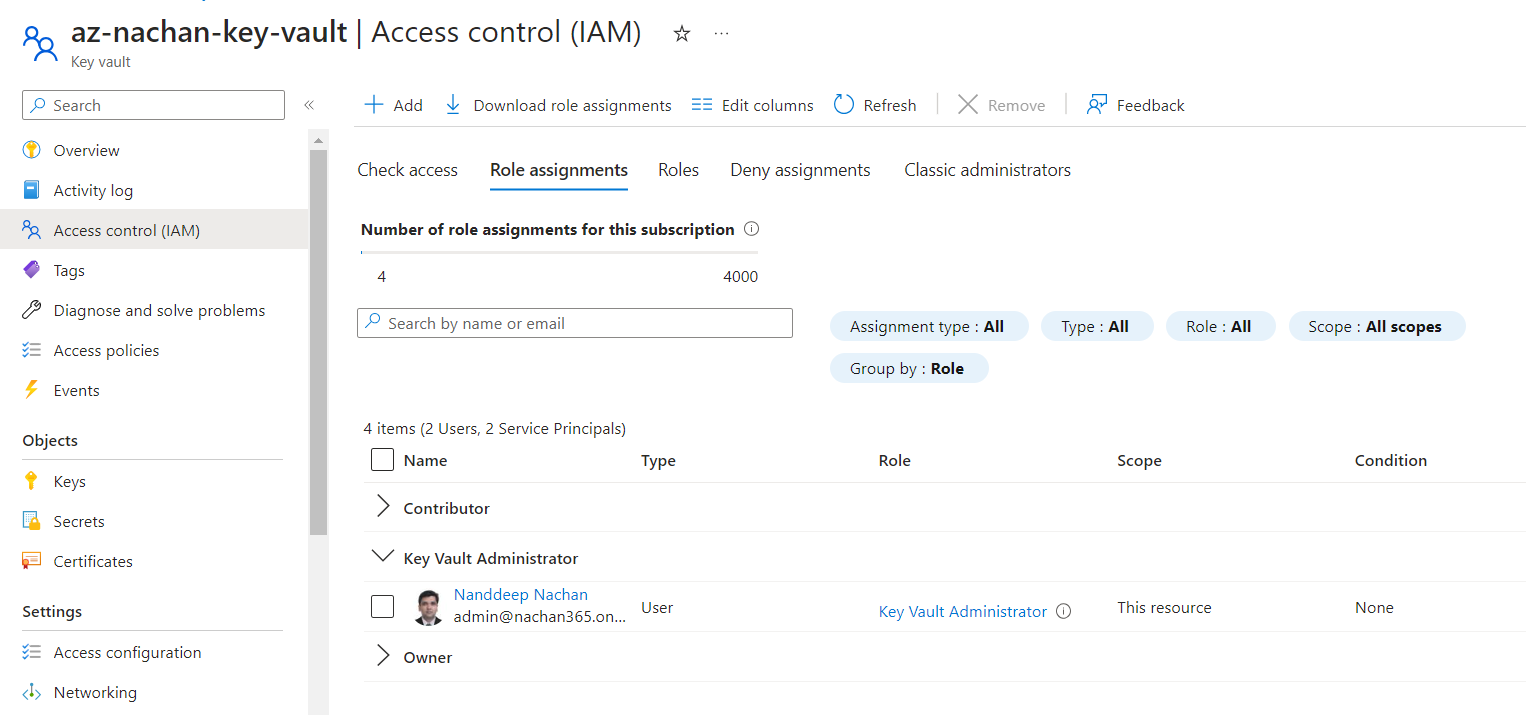
Now, we will maintain the secrets from the key vault using the specified user.
Access Key Vault Secret from Azure Automation Runbook
Head to the Azure portal to create an Azure Automation Runbook.

Enable Managed Identity on the Azure Automation Account
Follow the below steps to enable the managed identity on the Azure Automation account:
- Under Account Settings , click Identity.
- Turn On the System assigned managed identity (if not already).
-
Click Save.
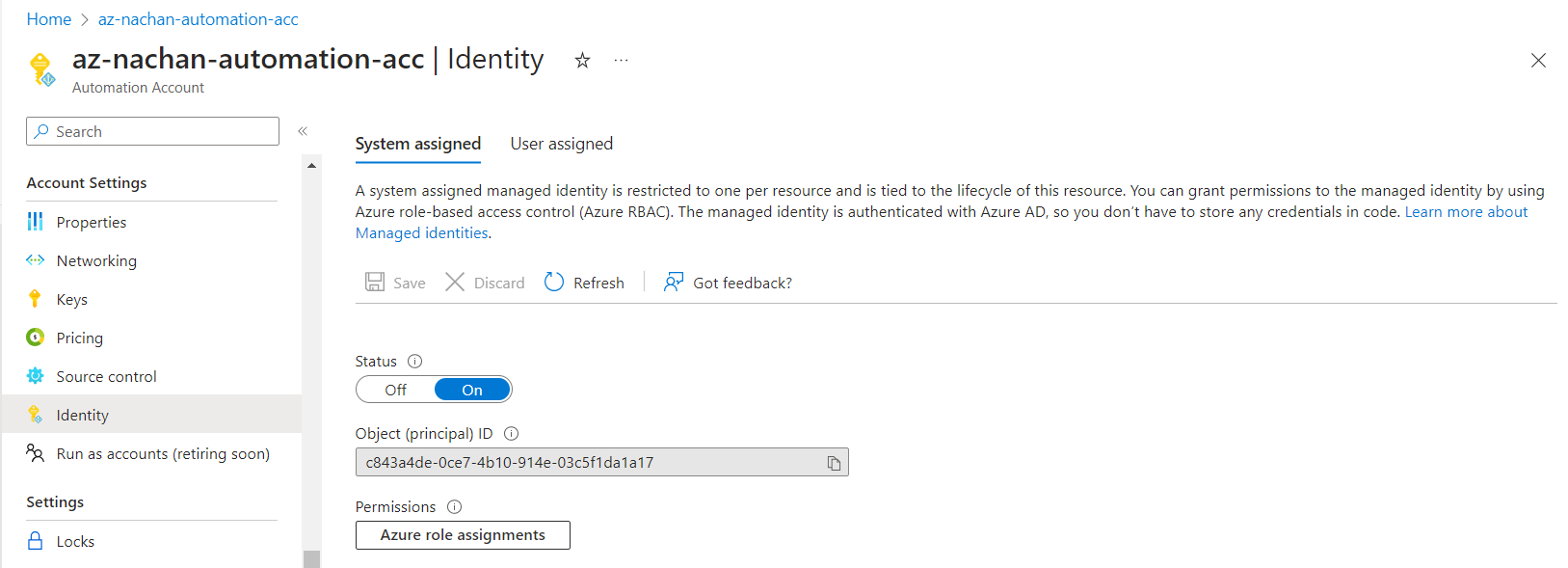
- Once enabled, click Azure role assignments.
-
Add role assignment as follows.
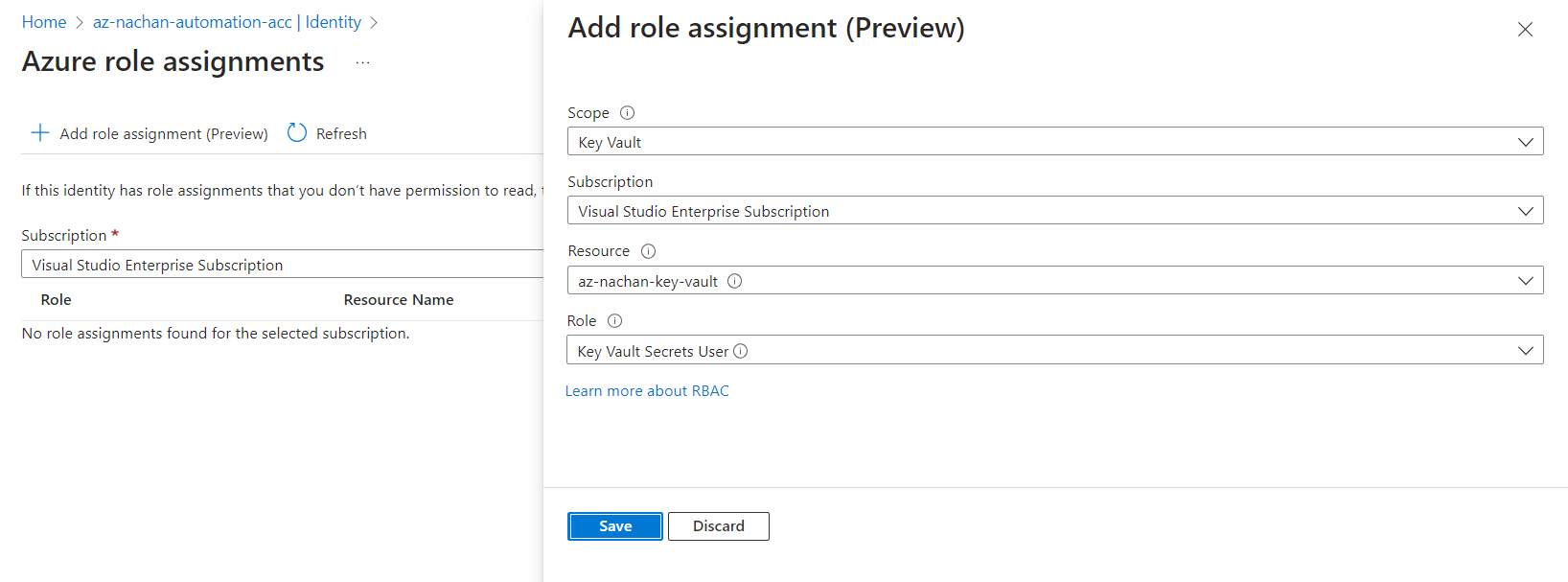
- Click Save.
Now, our Azure Automation account has a reader role on the Key vault via managed identity.
Use Managed Identity to access Key Vault Secret
Follow the below steps to use managed identity to access Key Vault Secret:
- Navigate to the Azure Automation account.
-
Under Process Automation click Runbooks to create a runbook.
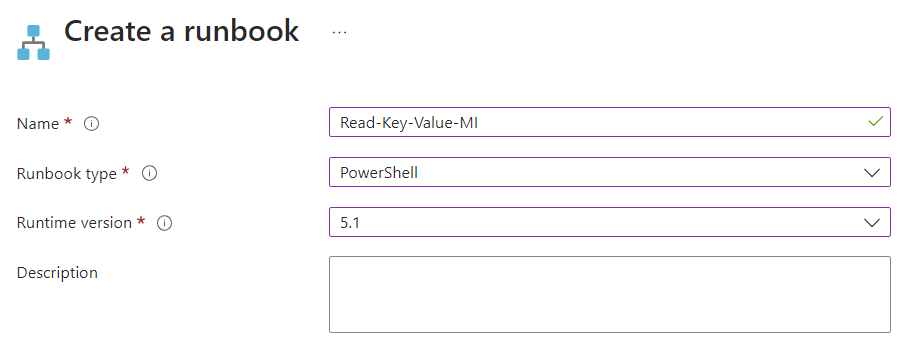
Write the below code:
try {
# Read from Azure Key Vault using managed identity
$connection = Connect-AzAccount -Identity
$clientIdSecret = Get-AzKeyVaultSecret -VaultName "az-nachan-key-vault" -Name "ClientId" -AsPlainText
Write-Output $clientIdSecret
}
catch {
$errorMessage = $_
Write-Output $errorMessage
$ErrorActionPreference = "Stop"
}
Run the automation runbook to validate the secret is being read from the key vault.
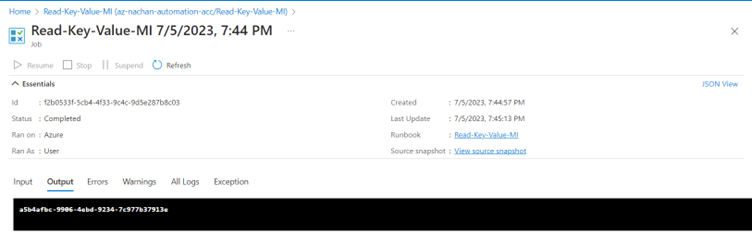
Summary
Managed identities provide an effective way to overcome managing secrets for the developers. Azure Key Vault Secret can be read from the Azure Automation runbook using Managed Identity.


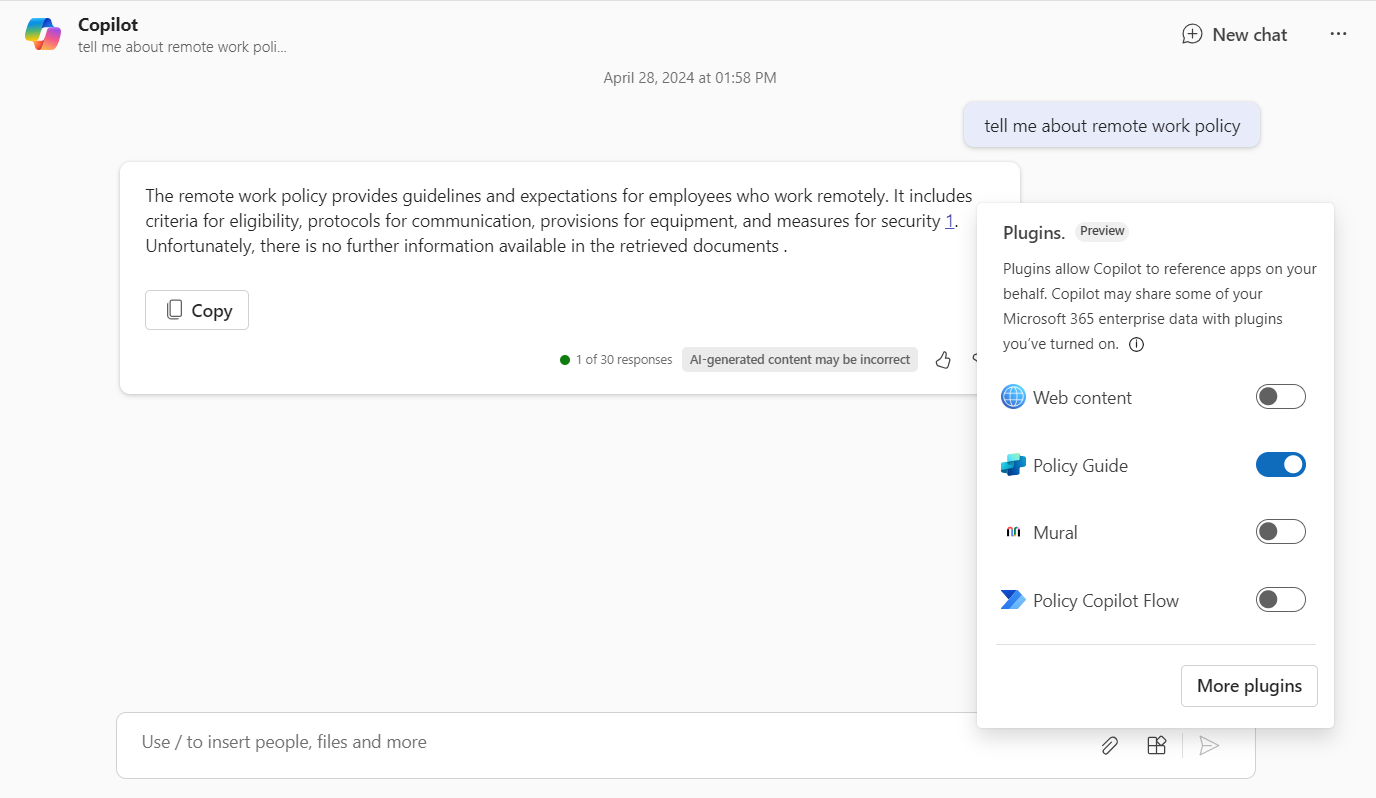
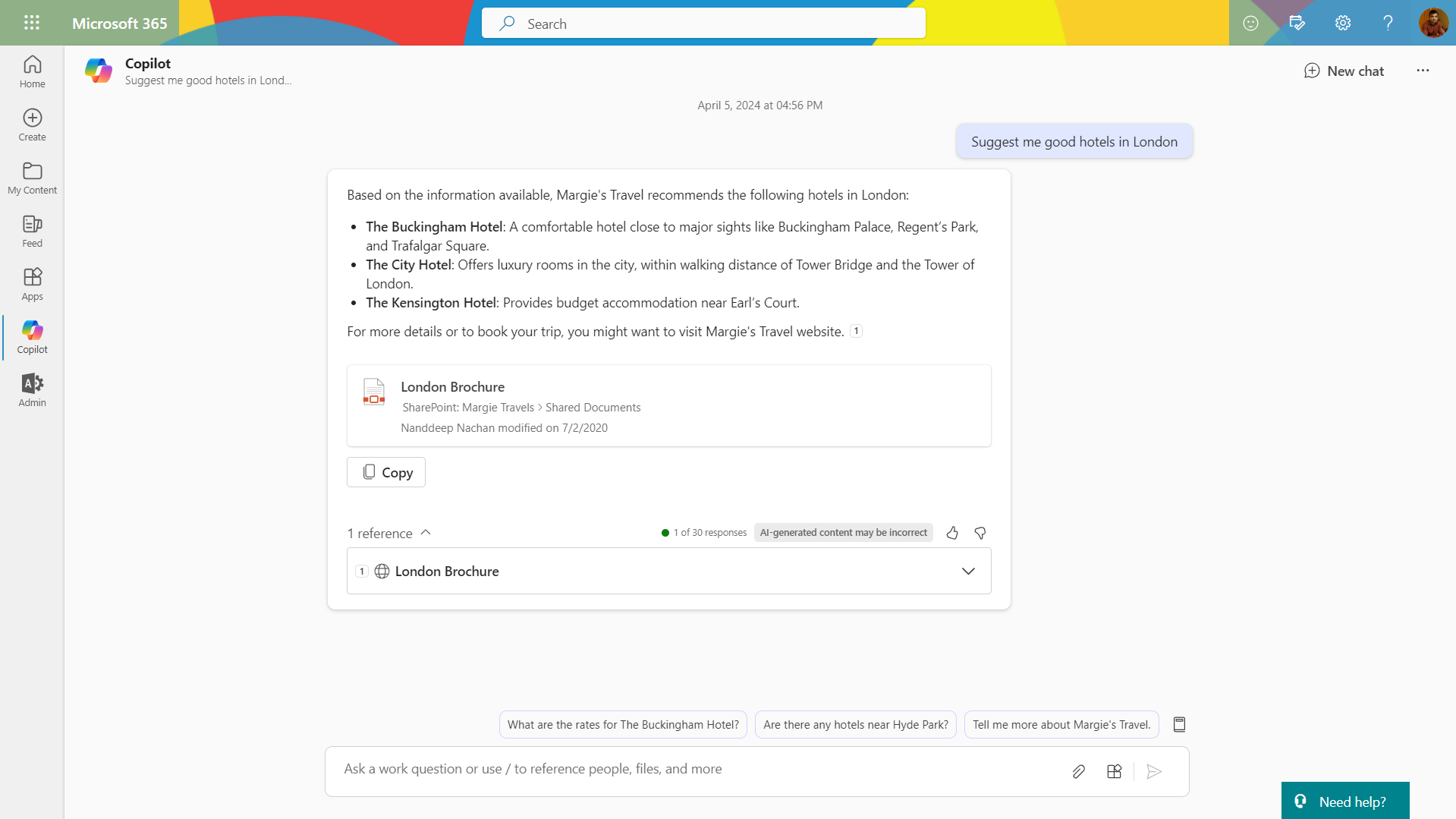
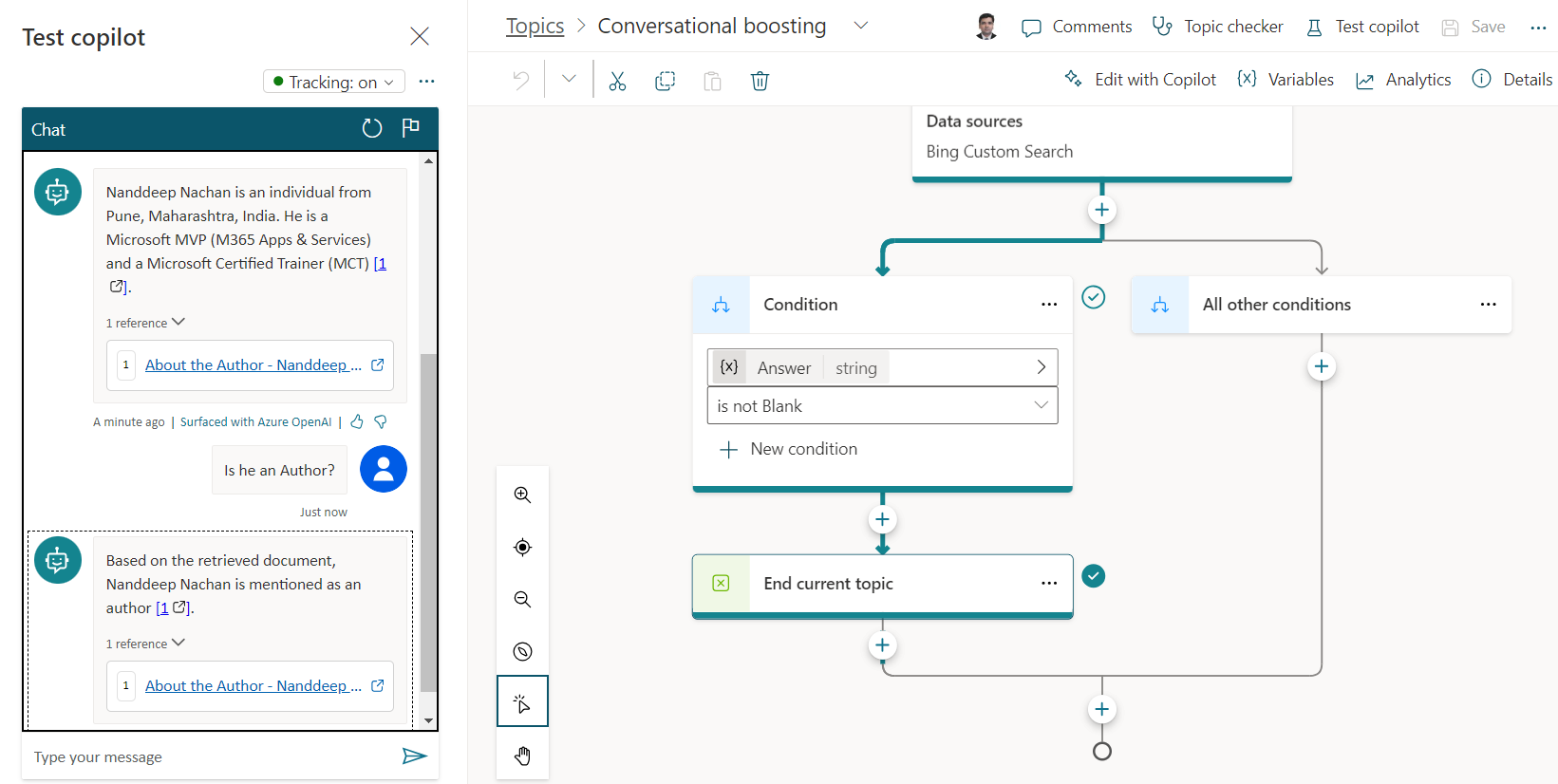
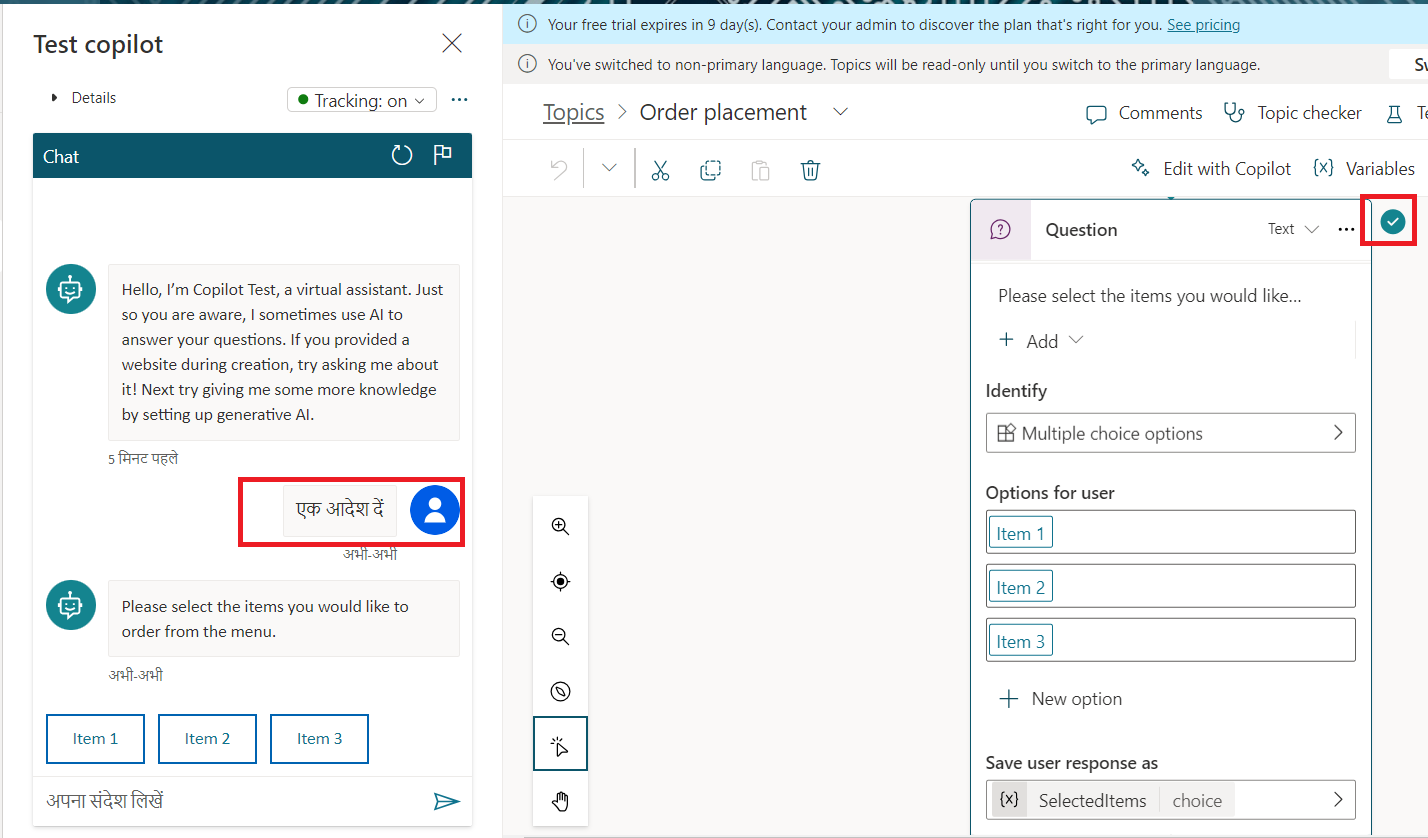
Leave a comment